07.11.2023
Apple in iOS 17 has introduced a handy new camera feature that helps to straighten up your shooting angle before you even hit the shutter. Running the iOS 17 beta?

For a while now, Apple's Camera app has included a few optional settings that can help you line up your shots. There's a Grid that can be overlaid on the viewfinder to help apply the rule of thirds, and a somewhat-hidden leveling feature for top-down photos that displays a floating crosshair to help you line up your subject properly.
With iOS 17, Apple has further enhanced the camera leveling functionality by separating it out from the Grid mode. By making it an individual option, Apple has also included an additional horizontal level for more traditional straight-on photos.
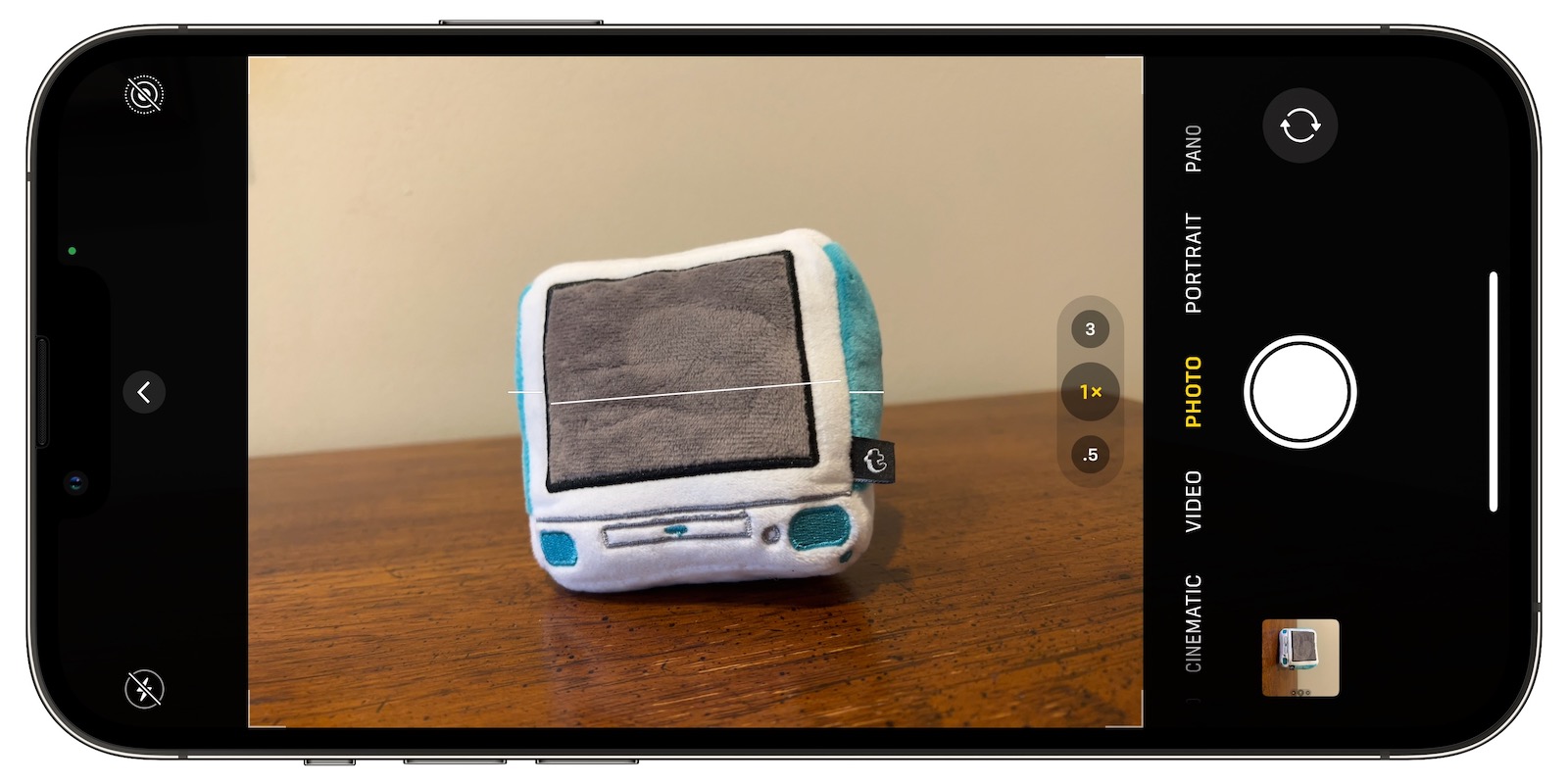
Turning the Level option on will pop up a broken horizontal line on the screen when your iPhone senses you're lining up for a straight-on shot and you tilt your device slightly out of horizontal. The line appears white while your phone is out of level and then turns yellow once you achieve a level orientation to indicate success.
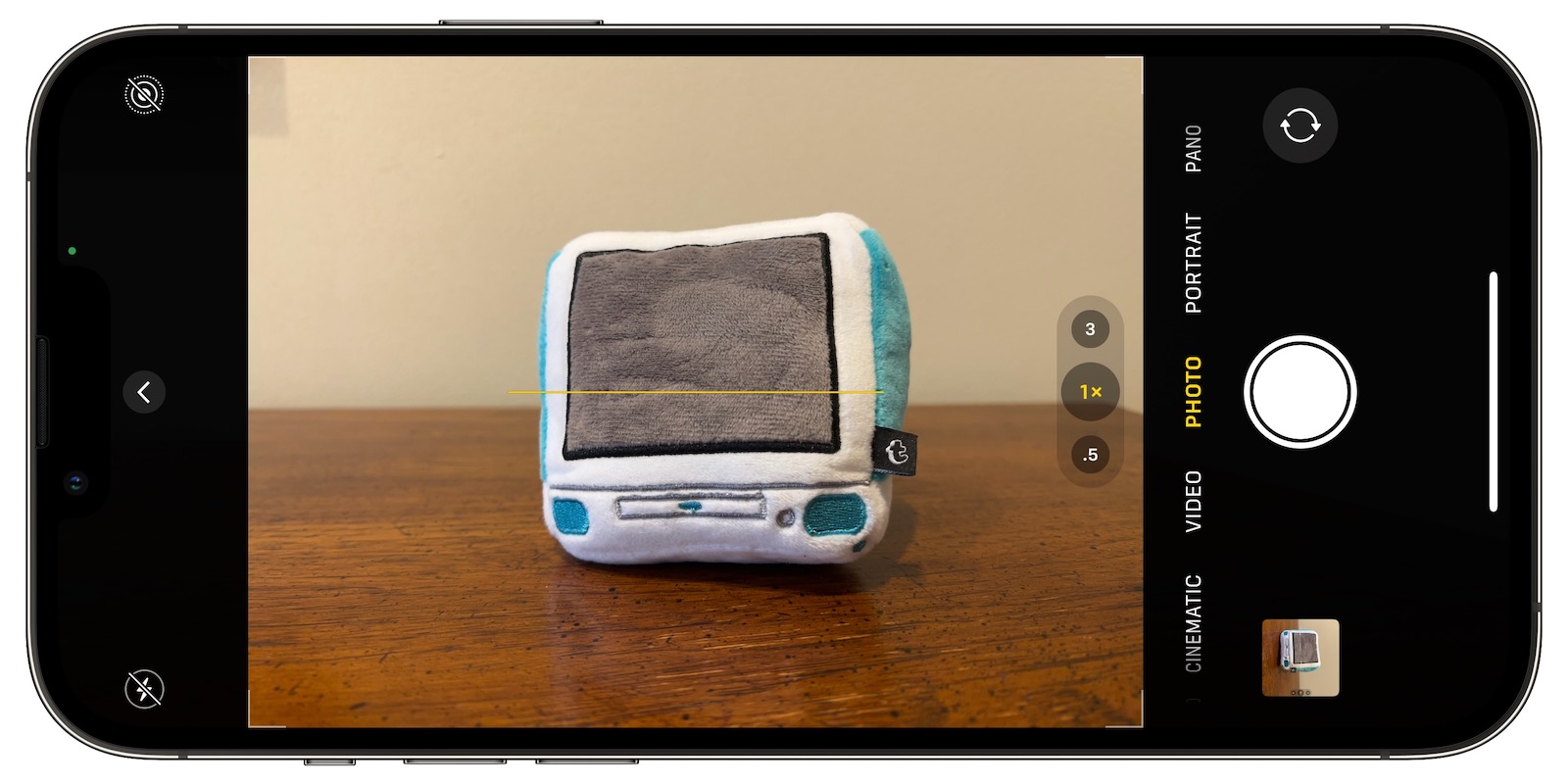
How to Enable the Camera Level
The new Level option is off by default if you don't have Grid mode enabled. You can turn it on manually by following these steps.
- Open the Settings app on your iPhone.
- Scroll down and select Camera.
- Under the "Composition" section, toggle on the switch next to Level.
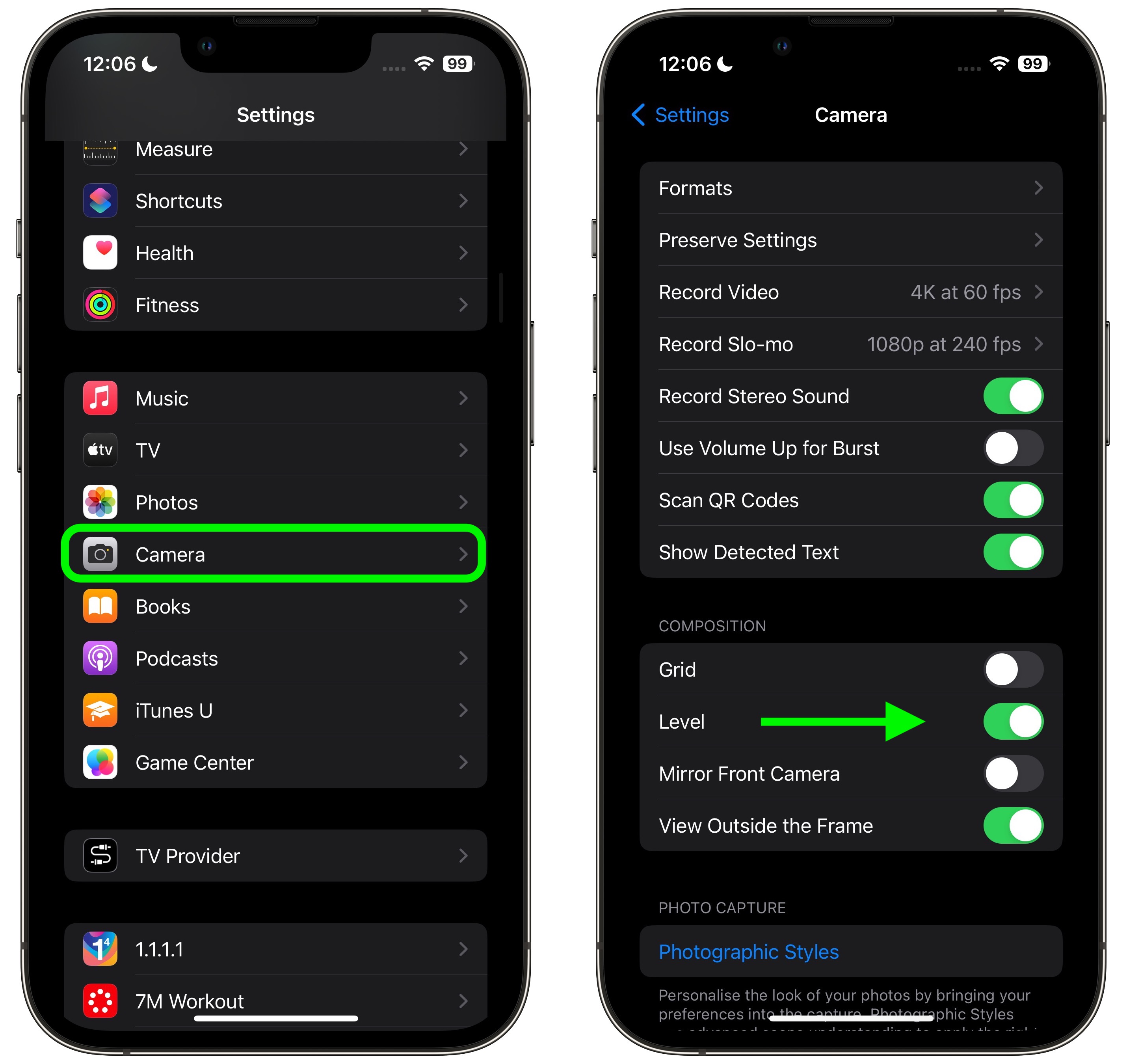
Now open the Camera app and try shooting a subject at a straight angle, and you should see the broken horizontal lines in the center of the viewfinder. Straighten your angle up to connect the lines and make a single yellow line.
The leveling pop-up only appears briefly and only within a narrow range of angles close to horizontal (in either portrait or landscape orientation), so it won't intrusively pop up when you're intentionally trying to take a photo at an angle.
Tag: Photography
This article, "iOS 17: How to Straighten Your Shooting Angle With the New Camera Level Feature" first appeared on MacRumors.com
Discuss this article in our forums
You may also be interested in this
Project Indigo: Adobe rel…
06.20.2025
Project Indigo is a new, free computational photography camera app for iPhone from Adobe Adobe has unveiled Project Indigo, an innovative camera app designed exclusively for iPhone users, marking a
Apple denies Russia’s iPh…
06.01.2023
Apple on Thursday denied claims made by Russia’s Federal Security Service (FSB) that it cooperated with the U.S. National Security Agency to surveil Russian iPhone users. iPhone 14 Pro Max
iPad Pro 2025: The New Ma…
02.15.2025
Apple’s iPad Pro has long been one of the most powerful and versatile tablets available, constantly pushing the boundaries of what a tablet can do. With each new release, Apple
New Apple Store Openings …
05.25.2025
Apple has long been a global leader in both technology and retail innovation, with its iconic Apple Stores being a central part of its brand identity. These stores are not
Apple iPhone Camera Enhan…
03.02.2024
The iPhone camera has long been considered one of the best smartphone cameras on the market, consistently pushing the boundaries of mobile photography. With each new iteration, Apple continues to
Six Rumored iPhone 16 Cam…
04.18.2024
As anticipation builds for Apple's upcoming iPhone 16 series, the rumor mill has highlighted some potential camera upgrades that could change how we use our iPhones for photography. The camera
Today in Apple history: N…
05.31.2023
On May 31, 2013, the Chicago newspaper fired all 28 of its photographers, pledging to train other staffers to shoot iPhone photos. (via Cult of Mac - Tech and culture
How to start a smart home…
06.14.2023
Illustration by Samar Haddad for The Verge My smart home journey began, like so many others, with a poorly placed light switch. My partner and I had just bought our


