06.13.2025
If you installed iOS 26 Beta or iPadOS 26 Beta through Apple's Developer Program or Software Beta Program, you may decide you want to downgrade because of usability or stability
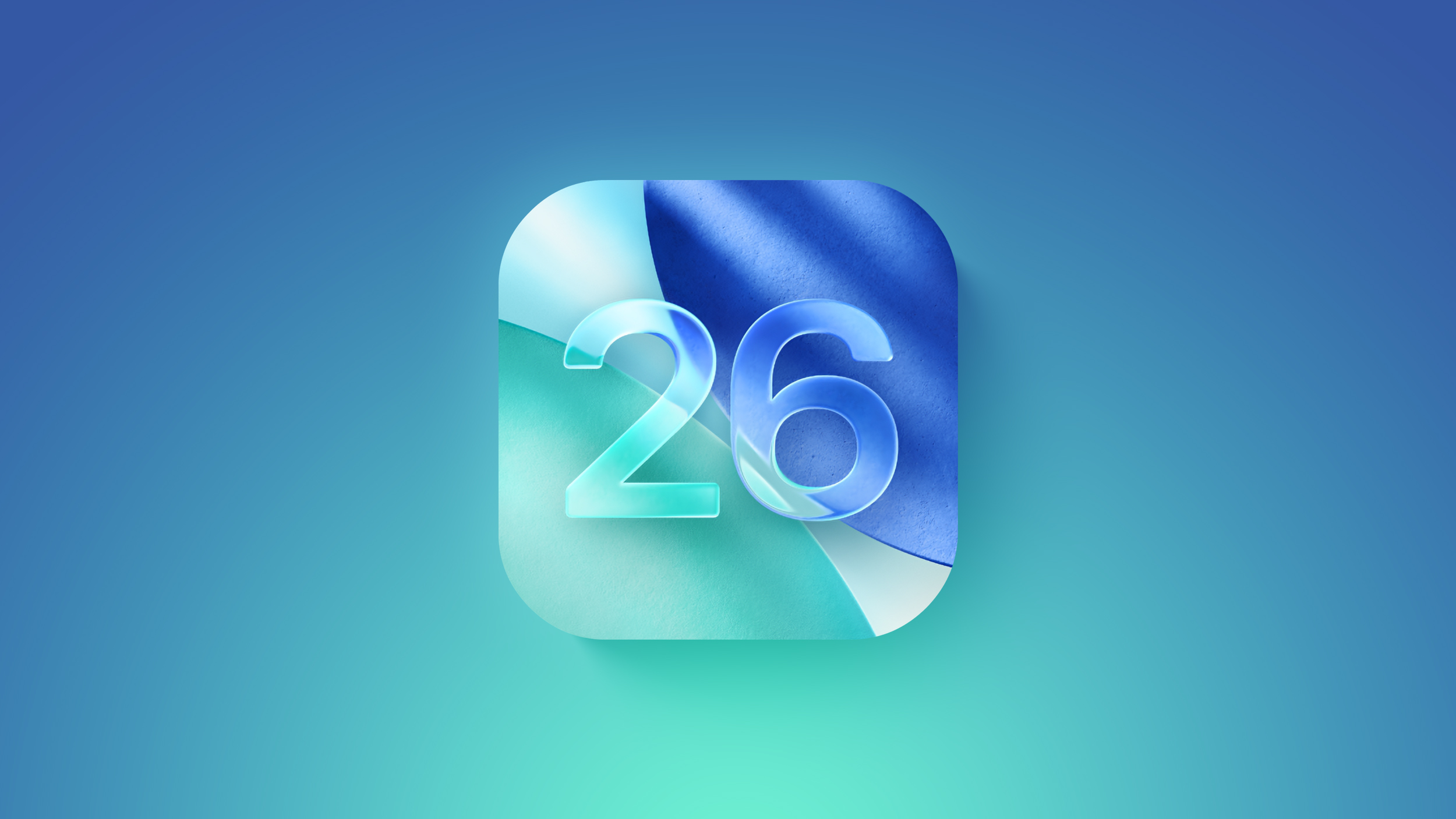
Apple's beta versions of its major software updates can be notoriously buggy, especially the early releases. You may find apps not working properly, poor battery life, device crashes, and features that don't do what they're supposed to. Fortunately, you can restore your iPhone or iPad to the previous version of iOS.
If you made an archived backup before you installed the iOS 26 beta, you can remove the beta and restore the backup. If you didn't make a backup, you can still downgrade, but you won't be able to restore your device to its original state before you upgraded.
Also, bear in mind that if you've installed watchOS 26 on your Apple Watch, you won't be able to use it with your iPhone once you've gone back to iOS 18. And downgrading an Apple Watch to a previous version of watchOS can't be done manually either – if you want to remove watchOS 26, you'll have to send your watch in to Apple.
How to Downgrade From iOS 26 Beta or iPadOS 26 Beta
- Launch Finder on your Mac (or iTunes on Windows PCs.)
- Connect your iPhone or iPad to your computer using a Lightning or USB-C cable.
- Put your device into recovery mode. The method of doing this depends on your device, so check the list below these steps to find your model. Apple also provides more information on Recovery mode in this support article.
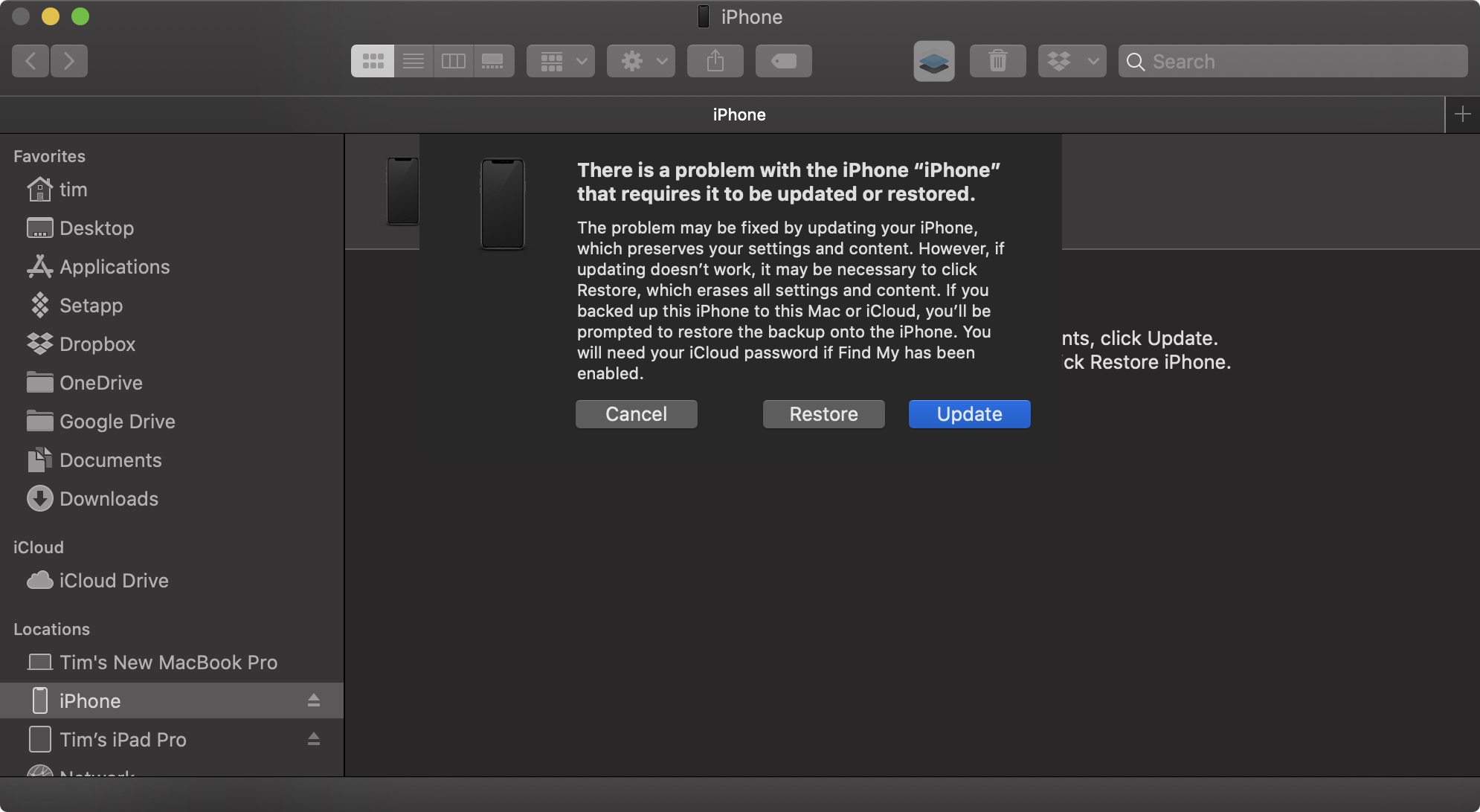
- A dialog will pop up asking if you want to restore your device. Click Restore to wipe your device and install the latest public release of iOS or iPadOS.
- Wait while the restore process completes.
How to Enter Recovery Mode on Your iOS Device
- iPad models with Face ID: Press and quickly release the Volume Up button. Press and quickly release the Volume Down button. Press and hold the Top button until your device begins to restart. Continue holding the Top button until your device goes into recovery mode.
- iPhone XS or later: Press and quickly release the Volume Up button. Press and quickly release the Volume Down button. Then, press and hold the Side button until you see the recovery mode screen.
This article, "How to Downgrade From the iOS 26 Beta to iOS 18" first appeared on MacRumors.com
Discuss this article in our forums
You may also be interested in this
How to limit iPhone Photo…
07.03.2023
One of the new privacy improvements with iOS 17 is a new embedded Photos picker for third-party apps plus alerts about which apps have full access to your photo library.
The iPhone 18’s edgeless …
05.14.2025
Macworld 2027 is the 20th anniversary of the iPhone, and it appears that Apple has some big plans in store. The Information and Bloomberg’s Mark Gurman reported that Apple is
Is it safe to use MacBook…
05.13.2023
Recommendations to fast charge iPhone (or iPad) usually include picking up the or similar. But what about using a higher-powered USB-C charger from your MacBook Pro or MacBook Air? Follow along
Apple’s CarPlay Ultra has…
06.25.2025
Macworld Apple’s next-gen CarPlay—now named CarPlay Ultra—has had a bumpy beginning. After its preview at WWDC 2022 and name change earlier this year, the first vehicles are only just rolling
Comment: Apple Dropping E…
06.20.2023
Have you ever noticed that Apple has dropped software support for even more devices every year recently? That… The post Comment: Apple Dropping Even More Devices in Recent Years isn’t
The iPhone ‘Fold’ will re…
07.30.2025
Macworld Apple’s long-awaited entry into the foldables space will finally take place next year, according to the latest analyst report. In a client note seen by CNBC earlier this week,
iPhone 17 may get cutting…
07.10.2024
Apple's chip-maker TSMC to trial 2nm processors ahead of schedule. The improved production process could be used for the iPhone 17's A19 chip. (via Cult of Mac - Apple news,
How to stop your iPhone f…
10.04.2023
You can prevent your iPhone from joining millions of phones that blare out a loud alarm when the feds send out a test message today. (via Cult of Mac -


