07.11.2025
The Messages app has the Liquid Glass redesign that's been introduced throughout iOS 26, but Apple also added several long-desired features that make for a better experience in both one-to-one
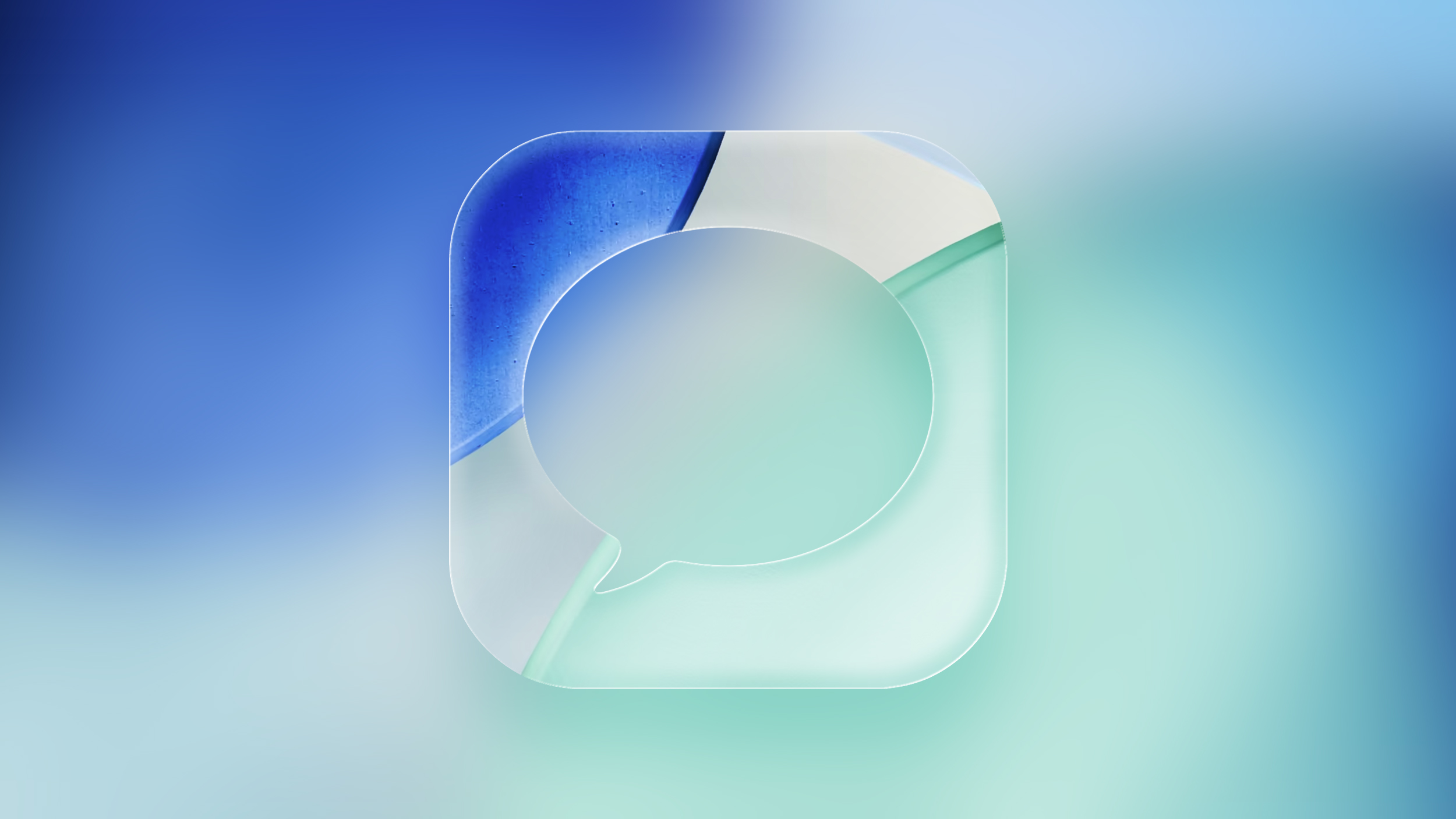
Message Backgrounds
In any conversation in the Messages app, you can set a custom background, a feature that's available in many third-party messaging apps.
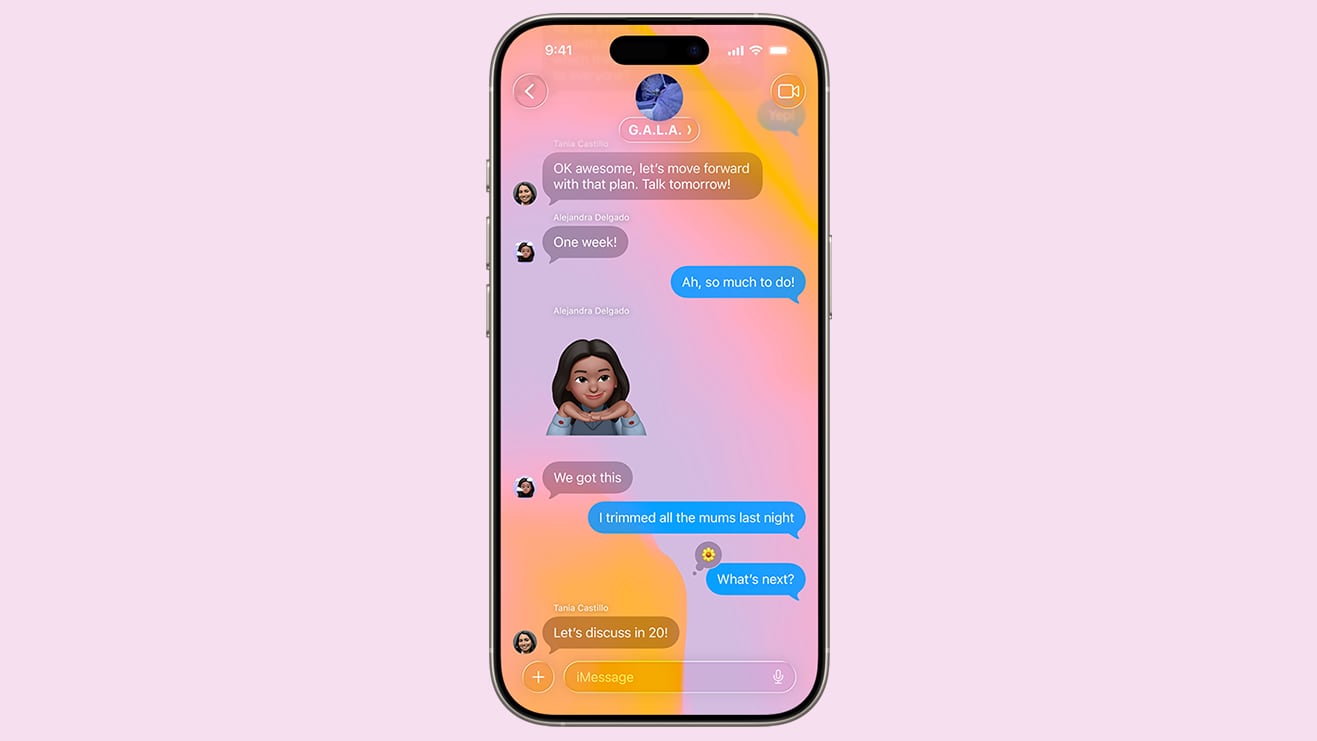
To set a custom background, tap on the name of the person or group at the top, and choose the "Backgrounds" option. There are pre-set options like sky, water, and aurora, or you can choose a solid color.
You can also opt to select a photo from your Photo Library, or generate an image with Image Playground. Backgrounds are changed for every participant in the conversation, but you need to have iOS 26, iPadOS 26, or macOS Tahoe.
If you don't want to see custom backgrounds that people set, you can turn off the option in the Messages section of the Settings app. Just go to Settings > Apps > Messages and toggle off Conversation Backgrounds.
Regardless of the background that you choose, message bubbles will still be blue (iMessage) or green (RCS/SMS), and bubble color can't be changed.
Polls
For conversations where you're asking people to choose one of multiple options, you can now create a poll. If you tap on the "+" button next to the Messages text, there's a poll option.
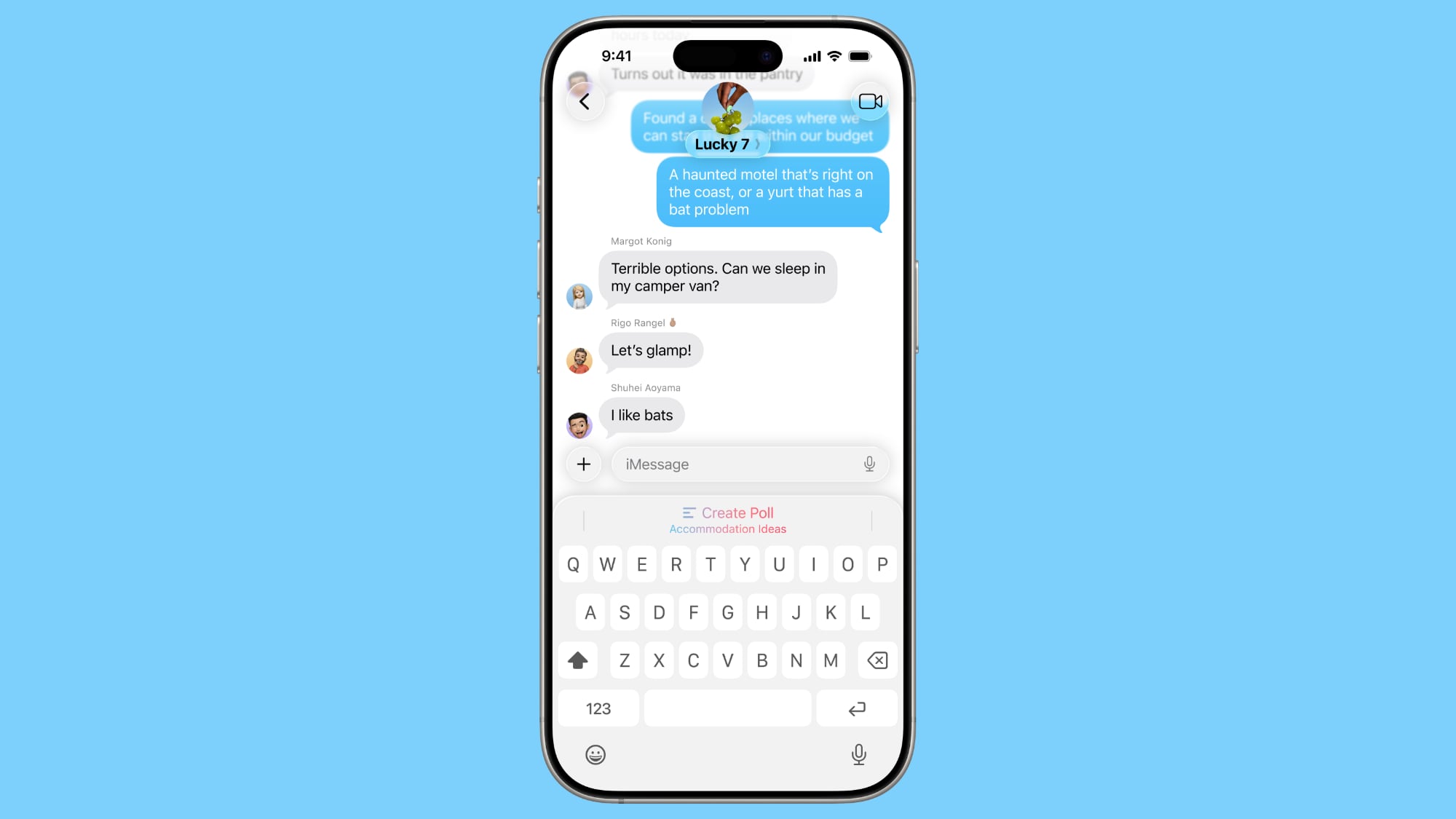
You can add up to 12 choices in a poll, and then send it to people in a conversation to vote on. If you send a poll and someone thinks an option is missing, they can edit it and add in another choice.
On devices that support Apple Intelligence, the Messages app will suggest a poll in relevant conversations. If you're asking the group whether to get pizza, burgers, or pasta, for example, you might see a suggestion to create a poll.
Live Translation
iOS 26 supports a live translate feature in Messages on devices with Apple Intelligence. If you're conversing with someone that speaks another language, you can turn on translate. What they type will be translated to your language, and what you type will be translated to their language. Translations are near instantaneous and don't slow down text conversations.
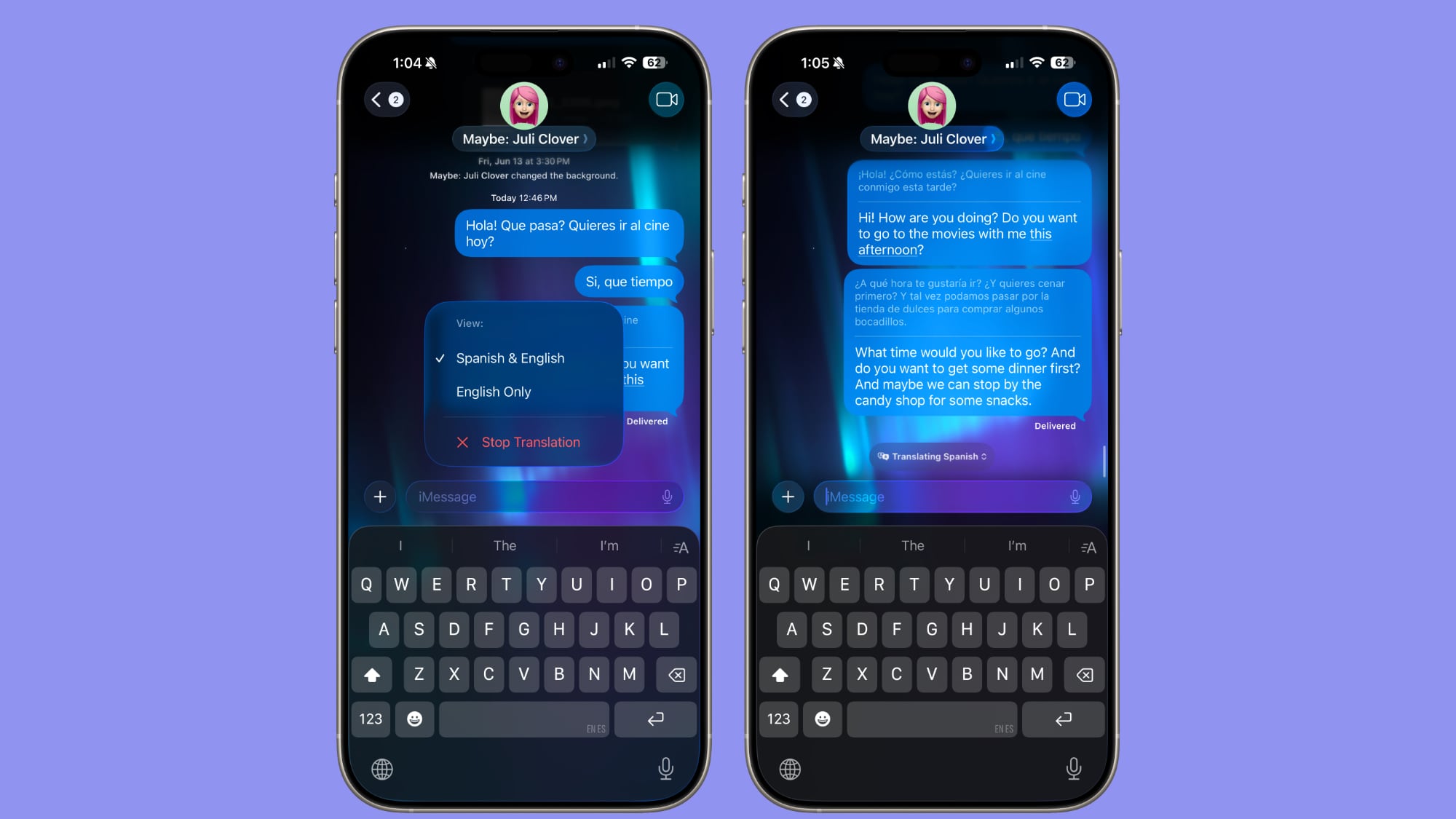
Languages that are supported include Chinese (Mandarin, Simplified), French, German, Italian, English, Japanese, Korean, Portuguese (Brazil), and Spanish (Spain).
To opt in to automatic translate, tap on the person's name, scroll down, and toggle on the Automatically Translate option. You will need to select a language to translate from, and download that language pack if you don't already have it installed (they're around 900MB).
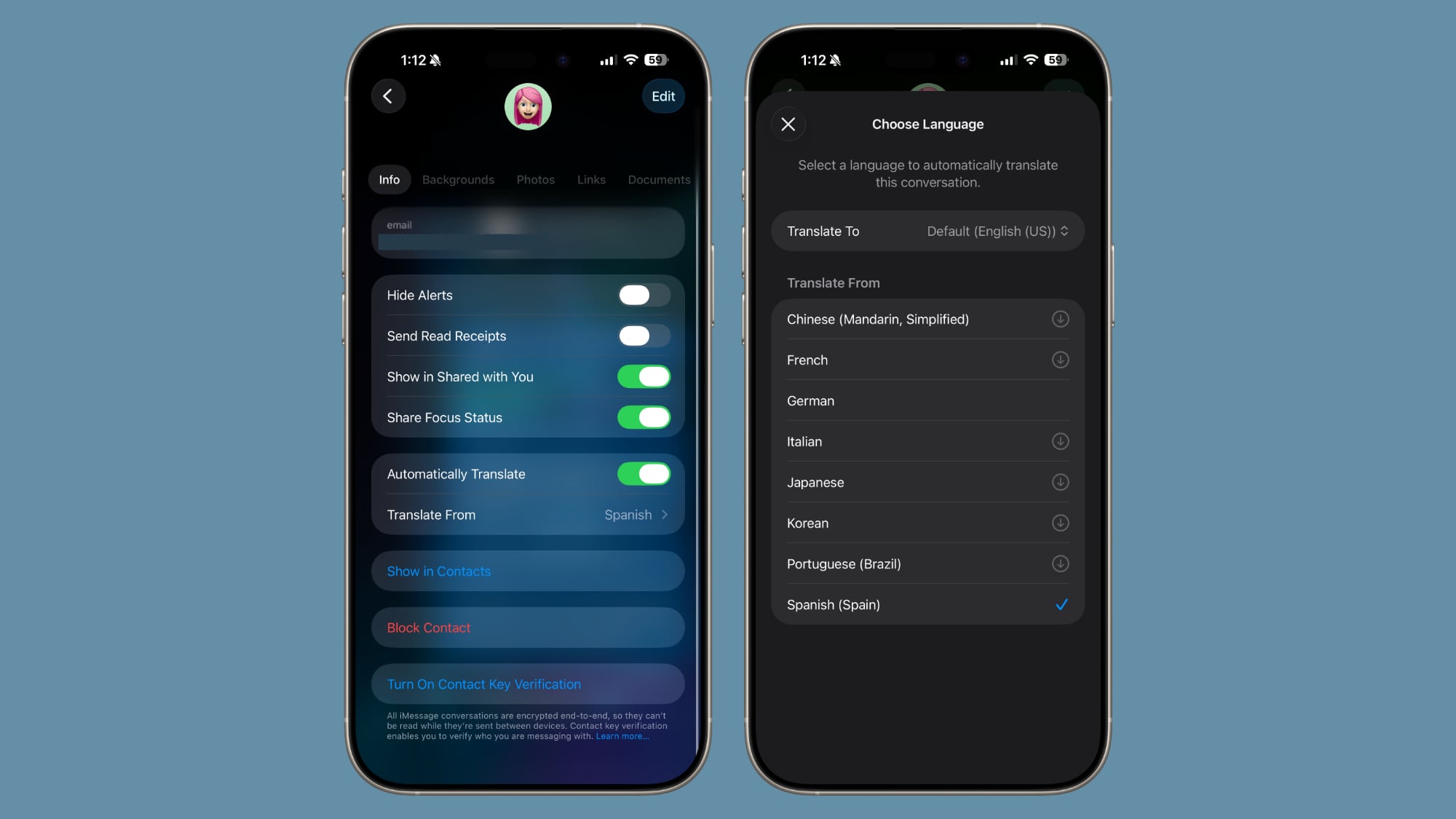
Messages that you send will show up in both your language and the translated language on your own phone, but the person on the other end will only see the message in their language. Messages they respond with will show their language and the translated language.
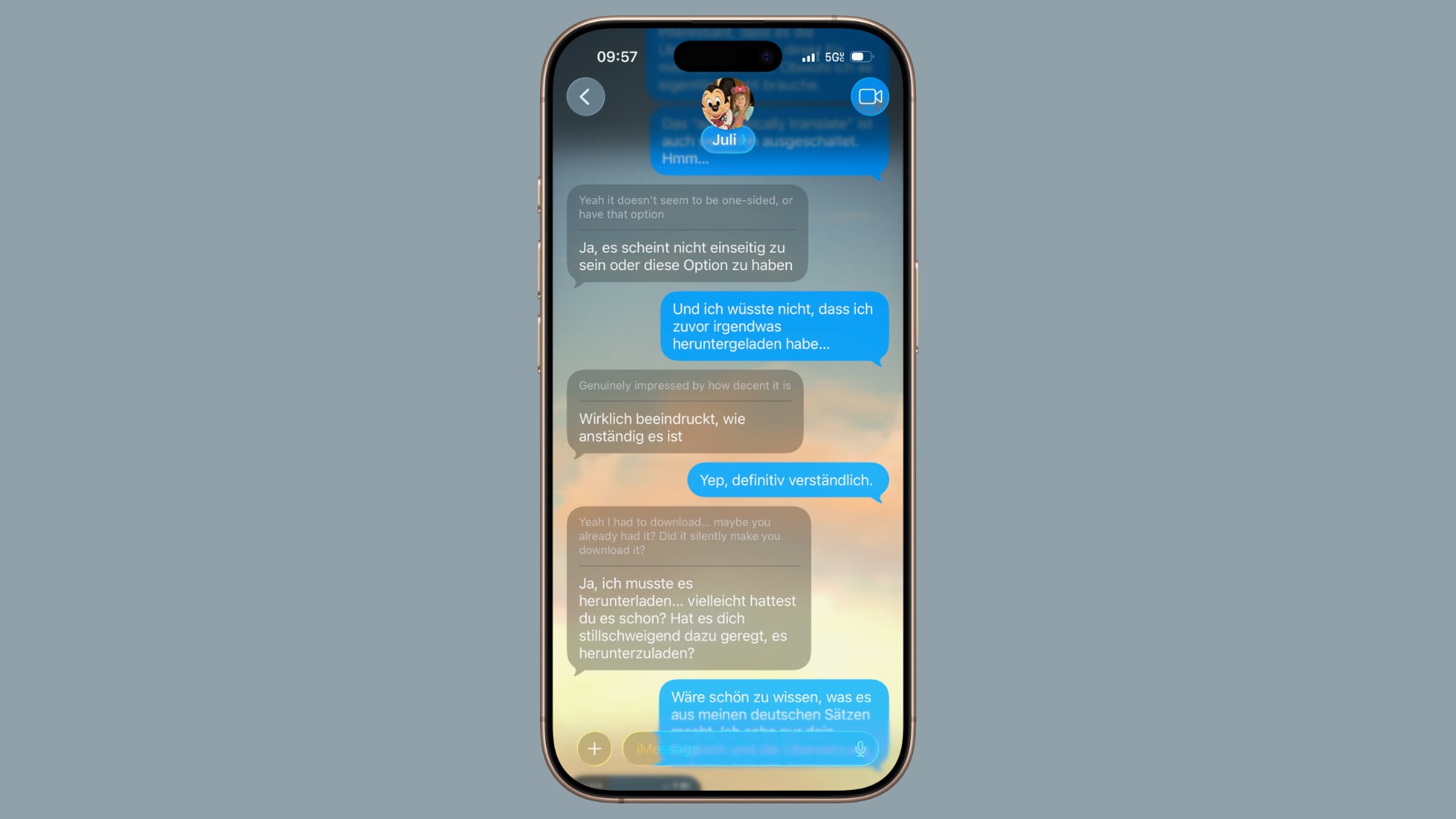
Live Translation is an Apple Intelligence feature, and it works best when both participants have iOS 26, iPadOS 26, or macOS Tahoe. You can use Live Translation with someone who has an older device or an Android device, and it will translate their text on your end, but your responses are not translated to their language.
Group Chat Improvements
When you're in a group chat, you'll see typing indicators for people who are typing a response.
Apple Cash is also now supported in group chats, so members of the group can send money to one another without having to split out into separate conversations.
If you're in a group chat and there's a person that you don't know, there's now an option to add that person to your Contacts app with a tap.
Copy/Paste
If you want to copy just a part of a message, such as an address or a package tracking number, there's an option in iOS 26 to do so. Long press on the message that you want to copy and then tap on the "Select" option.
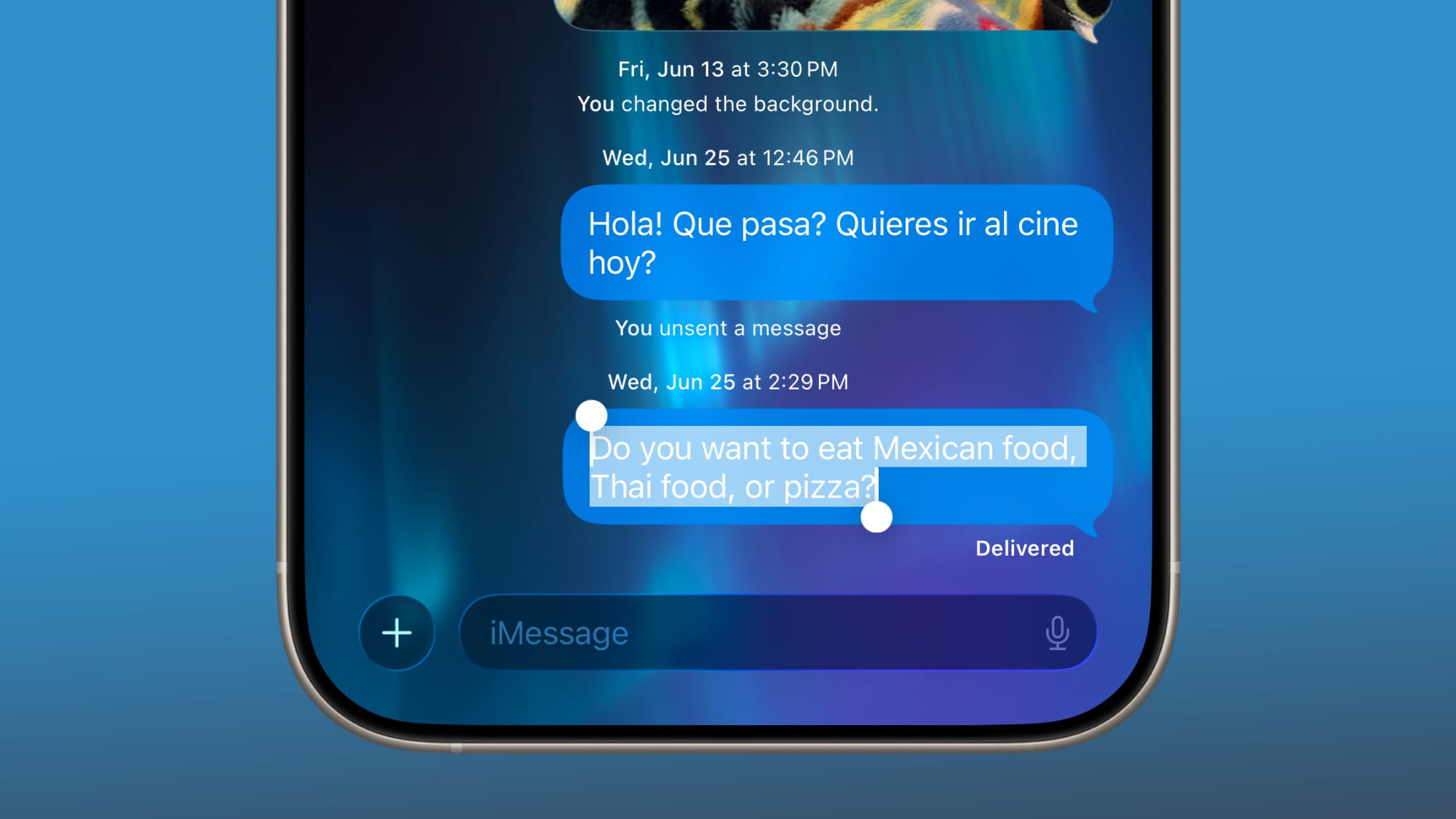
Message Filtering
Apple separated spam messages and messages from unknown senders into two categories in iOS 26, and both can be filtered out if you prefer.
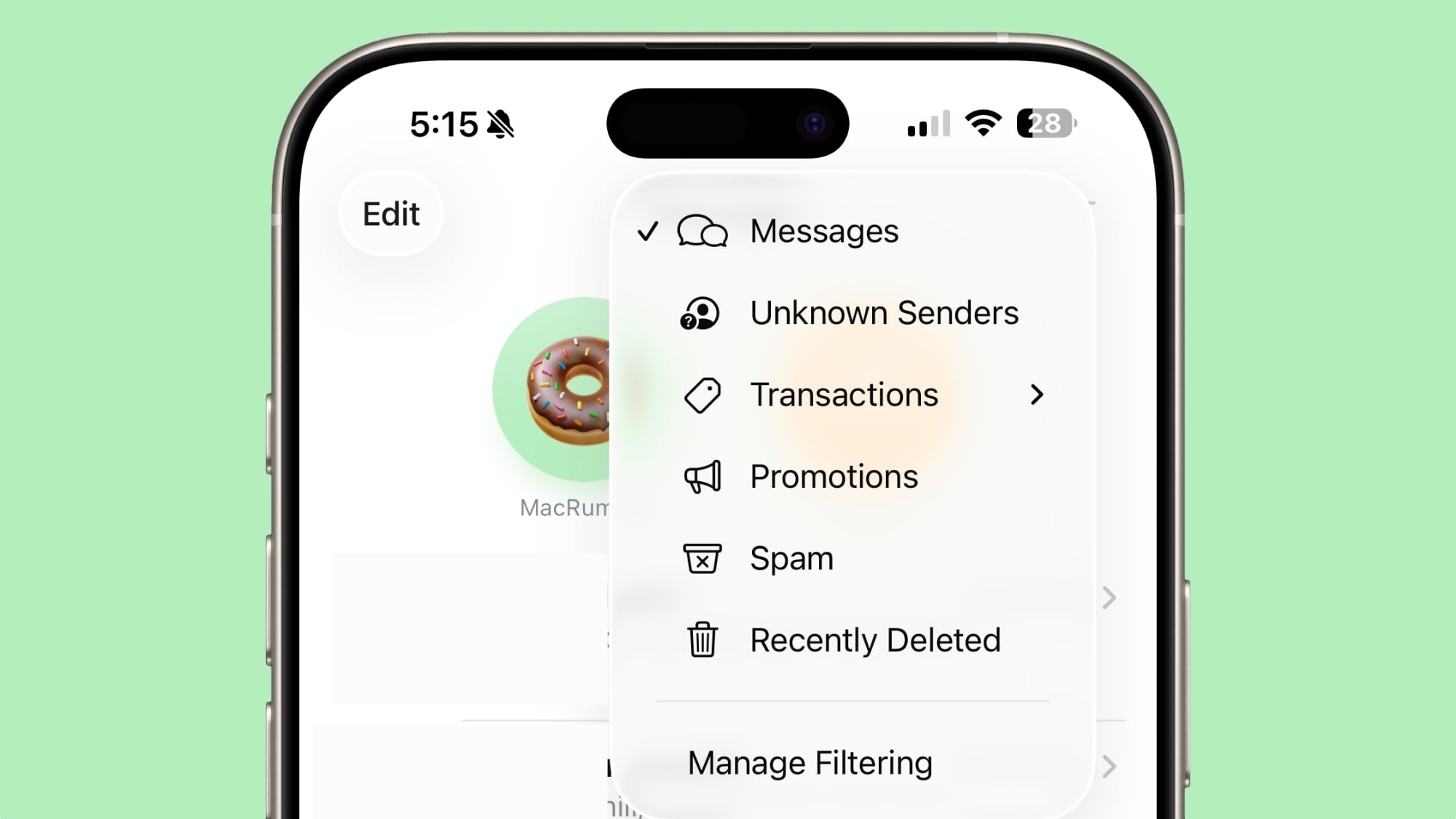
There's a Filter section that you can access by tapping the icon at the top right of the Messages app interface that will let you see messages with specific content. Options include Unknown Senders, Transactions, Promotions, Spam, and Recently Deleted.
You can have messages from unknown senders (aka not saved in your Contacts) sent directly to the Unknown Senders list, and you won't get notifications. You'll see a badge in the filter section of the Messages app so you know the message is there, but you won't be bothered by it.
There's an exception you can turn on for Time Sensitive notifications, so you won't miss something like a food delivery person sending you a message. Messages classified as spam will be sent to the spam box, and you won't see a notification or a badge.
You can also turn on filtering notifications for messages that are classified as Personal (not from businesses), Transactions (order receipts and confirmations), and Promotions.
Natural Language Search
Messages supports natural language search, so you can use conversational words when looking for a text thread or something specific in a conversation.
Low Data Photo Sharing
Apple added a "Send Low Quality Photo Previews" setting that can be enabled in the Messages section of the Settings app. When it's turned on, Messages will send a lower quality preview of an image if your iPhone is in Low Data Mode. The full version of the photo is sent at a later time when you have a Wi-Fi connection.
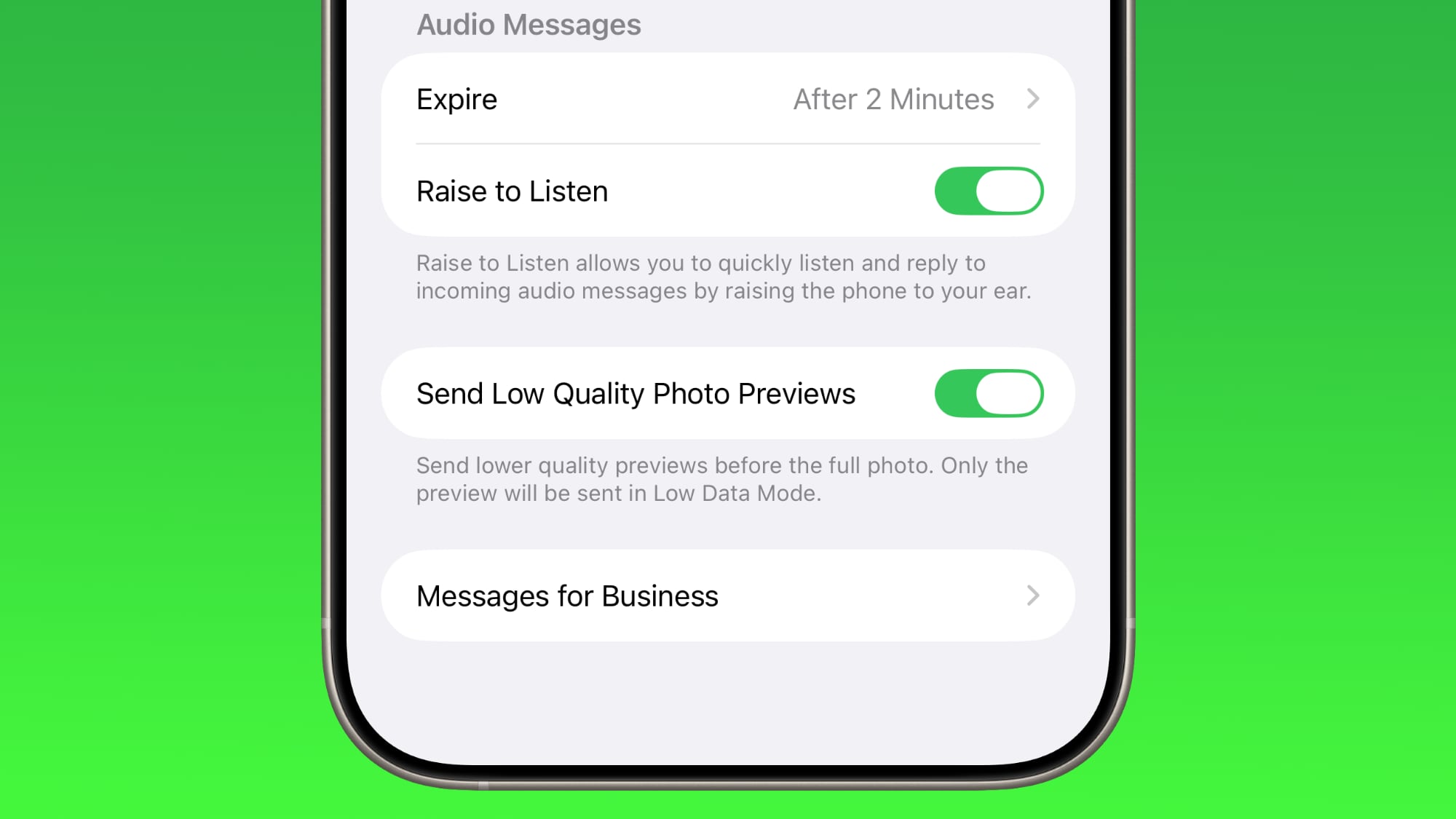
Genmoji
In Messages, the Genmoji feature has been updated to support mixing two or more existing emoji characters together to create a new emoji.

In a conversation, tap on Genmoji to make a custom emoji character. Once in the Genmoji interface, tap on the smile icon with a "+" next to it, and you can select the emoji characters that you want to add from the emoji menu. You can add two emoji, or even more if you want.
Combined emoji can be further edited with text-based descriptions, and if someone sends you a combo emoji, you can long press on it and choose "New Emoji" to tweak it further.
CarPlay
When you're driving, you can now respond to an incoming message with a quick Tapback response. Plus you can pin conversations to the Messages app in CarPlay so you can access your favorite contacts quickly.

EU Changes
In the European Union, there's a new EU-only API for developers that will allow third-party messages apps to send and receive RCS/MMS/SMS messages by default instead of the built-in Messages app.
End-to-End RCS Encryption
Apple is planning to bring end-to-end encryption to RCS conversations between iPhone and Android users in a future software update, but the functionality is not implemented yet.
Read More
We have a complete iOS 26 roundup that covers all of the new features that are available in the update.
Related Forum: iOS 26
This article, "iOS 26: Every Change to the Messages App" first appeared on MacRumors.com
Discuss this article in our forums
You may also be interested in this
Apple Silicon Buyer’…
07.07.2023
Choosing a new Mac often involves consideration of the many Apple silicon chips now on offer, so our comprehensive guide covers their generations, variations, performance benchmarks, and future prospects to
Best Buy Offers Record Lo…
04.04.2024
Best Buy this week continues to offer all-time low prices on the 15-inch M2 MacBook Air, which is available for $300 off right now at the retailer. Anyone can get
The MacRumors Show: The L…
08.23.2024
On this week's episode of The MacRumors Show, we catch up on all of the latest Apple rumors for the remainder of 2024. Subscribe to The MacRumors Show YouTube channel
New Apple Pencil Announce…
10.17.2023
Apple today unveiled an all-new Apple Pencil model featuring a USB-C port. From Apple's press release: Today, Apple is bringing more choice to iPad users with a new, more affordable
Hands-On With the iPad Pr…
06.27.2024
The M4 iPad Pro models that Apple released earlier this year have a display upgrade option that allows you to purchase nano-texture display glass, which is supposed to cut down
AirPods 3 Available for R…
02.04.2024
Amazon is back with all-time low prices on two AirPods models, including the AirPods Pro 2 with USB-C and the AirPods 3 with Lightning Charging Case. You can also find
watchOS 11 Lets You Sched…
06.18.2024
In the watchOS 11 beta, the Activity app for Apple Watch lets you schedule custom activity goals for different days of the week, and also lets you pause your goals
Where Does Mac Pro Go Nex…
02.24.2025
After switching to Apple silicon by adopting the M2 Ultra chip in 2022, the Mac Pro is widely expected to receive an upgrade to the as-yet-unannounced M4 Ultra chip this


