Apple does a big update of macOS (the operating system that runs on Macs) once a year, bringing new features and interface tweaks. One of these major macOS updates arrives on September 15, 2025. In this article, we will offer you guidance on how to install macOS Tahoe. We’ll also explain what to do if you experience any of the usual issues that can arise when a new version of macOS is installed and how to avoid those issues in the first place.
Updating your Mac is easy, free, and not nearly as time-consuming as it used to be, but there are a few things we recommend you do first to prepare your Mac, so we recommend that you also read how to get your Mac ready for macOS.
Despite the ease of installation for most, some people do encounter issues, so we’ll run through the potential headaches and any problems you may encounter and how to fix any problems encountered while updating your Mac. If things get really complicated we also have: Fixes for Macs that won’t update macOS.
But we aren’t only interested in Tahoe. There are other older versions of macOS, including Sequoia, Sonoma, Ventura, and Monterey that you may also wish to update, perhaps on an older Mac, or on a Mac that can’t run Tahoe. So, we also include advice below to help with that, as well as in a separate story about How to download old versions of macOS.
You may also like to find out: what version of macOS your Mac runs and how to run new macOS on an old Mac.
If you fancy trying out new macOS features before they are released to the general public, you might like to join Apple’s beta-testing program. We cover How to install the macOS beta separately.
When is macOS Tahoe coming out?
Tahoe arrives on September 15, 2025. Mac users with compatible Macs will be able to download and install it, but Apple often rolls a major update like this out in phases to manage the traffic to its servers, so its availability to you may not be immediate.
Should I update my Mac to Tahoe?
Wondering if you should update to Tahoe at all? Before you start the update we recommend you do the following:
Check our macOS Tahoe vs macOS Sequoia guide to find out how it compares to the previous version.
Confirm if your Mac can run Tahoe. Supported devices include all M-series Macs and just a few Intel-powered Macs (2019 and later).
Even if none of the above are reasons for you not to install, you may still want to wait a while. It’s often the case that the first people to download a new operating system experience problems, despite the beta program that has seen thousands of people run the software on their Macs already. Our advice is that if you are at all cautious then wait a few weeks before you download the new operating system. Waiting a while also has the added benefit of it meaning you aren’t trying to download the software from Apple’s servers at the same time as everyone else, which can make the whole process very slow and frustrating. We will be logging any issues or problems we hear about in our macOS Tahoe guide.
Read on to find out how to update your Mac and install Tahoe.
How to install macOS Tahoe on your Mac
We’ll run through all the steps to download and install Tahoe on your Mac below.
Step 1: Find the macOS Tahoe Update
You may see a notification on your Mac that an update is available, in which case you can click on Install.
- Click on the Apple logo in the menu at the top of your screen and choose System Settings.
- Now pick General and then Software Update.
- Your Mac will search for the update.
You may also see a Software Update Available alert in the left column of System Settings.
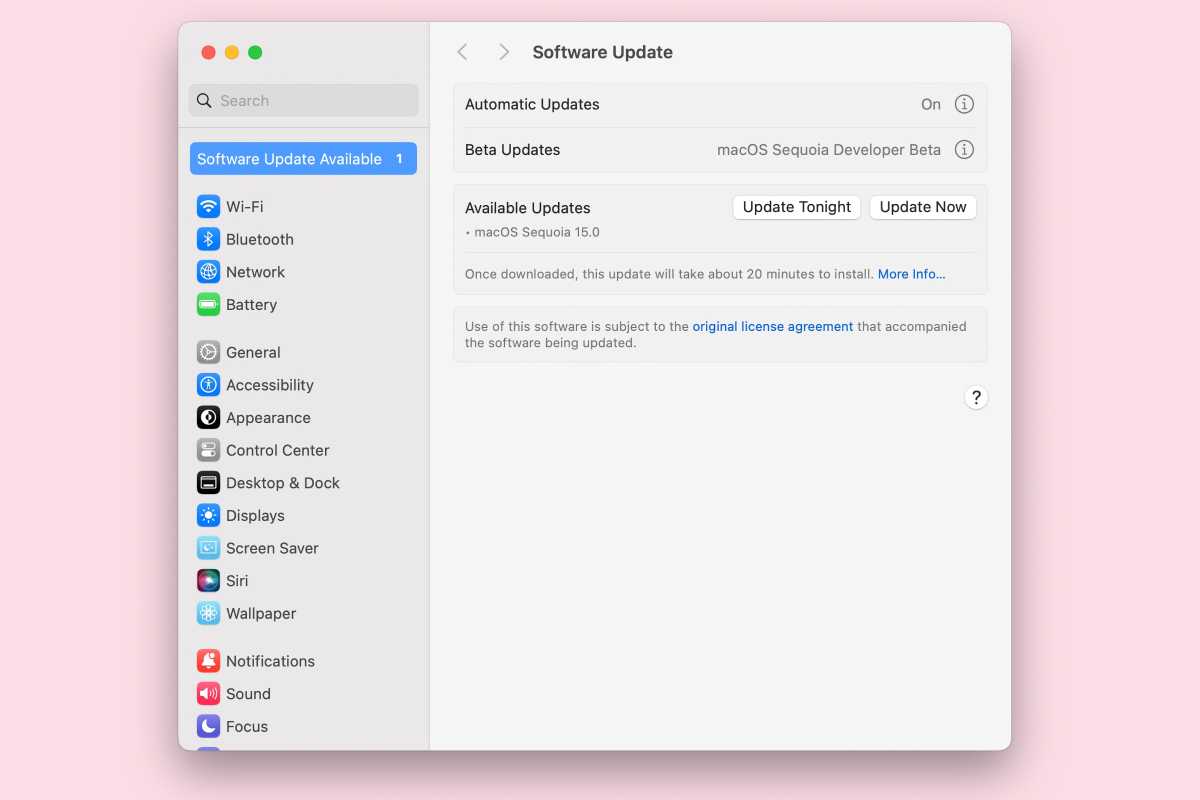
Software Update in System Settings (macOS Ventura and later) will alert you to the Tahoe update,
Foundry
Step 2: Download the macOS update
Assuming you see the macOS update, the process to download it works as follows:
- Click on Upgrade Now to download the installer for the new version of macOS.
- While the installer is being downloaded you will be able to continue to use your Mac. It may take a while to download, especially if it’s very large and your network is slow.
- Once the installer has downloaded you should see a window pop up on your Mac asking you to start the install process. If you are ready to install move to the next step.
- If you don’t want to install the software yet, perhaps because you are making a bootable installer of macOS, you can find the installer file in the Applications folder via the Finder.
Step 3: Install the macOS update
If you are all set to install the update to macOS, and don’t mind your Mac being out of action for a while (it can take hours on a launch night!) start the installation.
- Click to install the new version of macOS.
- Follow the onscreen instructions to finish installing the software update.
What to do if your Mac won’t update macOS
While you shouldn’t encounter problems if you have made sure your Mac is prepared for the macOS update and read how to get your Mac ready for macOS, it is possible you will encounter issues. Here’s an explanation of the problems you might encounter–in most cases the best solution is to try again later.
- Make sure you have plenty of space on your SSD or hard drive. Your Mac needs a lot of space available to unpack the installer and install the update. If there isn’t enough space things can go wrong and you might see a message like, “macOS could not be installed on your computer. ” Read: How to make space on Mac.
- Make sure that you have a good network connection. If your Wi-Fi is flakey then move closer to the router, or even better, switch to ethernet if that is an option. If you see a message like, “The network connection was lost,” your network is likely the problem. Read: How to fix Wi-Fi problems on a Mac
- Sometimes a macOS update won’t download or times out because too many people are trying to download it at the same time. If you are trying to install an update around the time it launches expect issues like this. If Apple’s servers are overloaded you may even find the installation stops as it tries to verify your details with Apple.
- Your download may freeze: here’s what to do if your Mac freezes during the installation process.
- Check Apple’s system status to see if anything has gone wrong at Apple’s end: see Apple’s System Status page.
For more advice about what to do if you encounter problems read Fixes for Macs that won’t update macOS.
How long will the macOS update take?
It can vary, based on your internet connection and how many people are also trying to get the update. For example, when we tried updating macOS Big Sur four years ago, our Mac said it would take 10 hours to download the 11.98GB file. When upgrading to Ventura in 2022, the download was 6.37GB. So be prepared to wait a while for Sequoia, Sonoma, Ventura, Monterey or any other version of macOS downloads, especially if you are on a poor Wi-Fi network.
You may want to leave your Mac downloading the operating system update overnight. And that’s before you even start the installation at which point you won’t even be able to use your Mac. Expect the actual installation to take up to an hour–it can go faster than that, but don’t expect it to be done in a few minutes.
How to update an older version of macOS
Not everyone is updating to the latest version of macOS, so we will cover the other options below.
How to update to an older version, e.g. Sequoia
If you are running Sonoma on your Mac and can update to Tahoe you will only see the Tahoe update as an option. What if you want to update to Sequoia instead? Here’s what to do:
- Click on this link to Sequoia on the Mac App Store which will open the page for Sequoia.
- Click on Get.
- You will see a message: “Are you sure you want to download macOS Sequoia”. Click on Download.
- Wait while your Mac downloads the installer. Once the installer is downloaded you will be able to install macOS Sequoia on your Mac.
If it’s Sonoma you want use this link.
If it’s Ventura you are after click on this link.
If you are running an older version of macOS you may be able to install a new version of macOS via System Preferences > Software Update. For help getting hold of those versions of the macOS read: How to download old versions of macOS.
You won’t be able to install an older version of macOS over a newer version without completely wiping you Mac. Here’s how to do that: How to downgrade macOS update. We also cover How to install an older macOS over a new one.
Updating macOS using the Mac App Store
You may prefer to obtain the macOS installer using this method if you have already installed the version of macOS on your Mac and want to make a bootable macOS installer so you can install it on a number of Macs.
- Open the App Store on your Mac.
- Search for Tahoe or the version of macOS you require.
- Click on Get (in older versions of the App Store you might see a Download button).
- If you already have this version installed on your Mac you will see a warning: Are you sure you want to download…” Click on Download.
- Fill out your Apple ID information if prompted.
- The Installer will start to download, you can see how long it will take if you look at the bar under Downloading. Luckily the download happens in the background, so you can continue to work or surf the web.
- Once the installer file has downloaded a window will pop up on your Mac telling you and asking you to Continue…
- If you want to install then click Continue and wait while the update installs on your Mac.
- If you don’t want to install the update don’t click Continue and just close the installer. The Installer file can be found in Applications.
If you are hoping to install an even older version of the Mac operating system we explain how to do this here: How to get older versions of macOS or OS X.
For information about Apple’s terms and conditions for using macOS read: Should you agree to Apple’s terms and conditions?
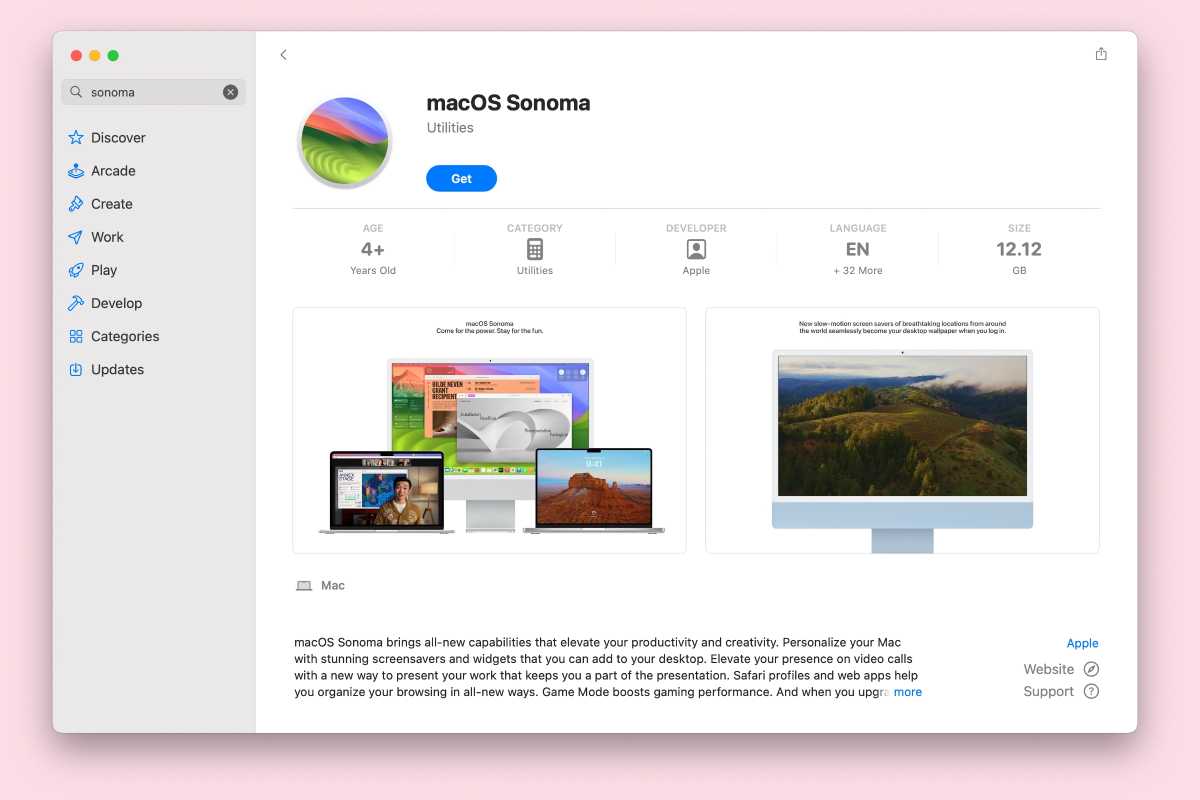
Apple keeps older versions of macOS that are compatible with your Mac in the App Store.
Foundry
Decided you wished you hadn’t done it? Read: How to downgrade macOS.


