06.13.2025
If you installed iOS 26 Beta or iPadOS 26 Beta through Apple's Developer Program or Software Beta Program, you may decide you want to downgrade because of usability or stability
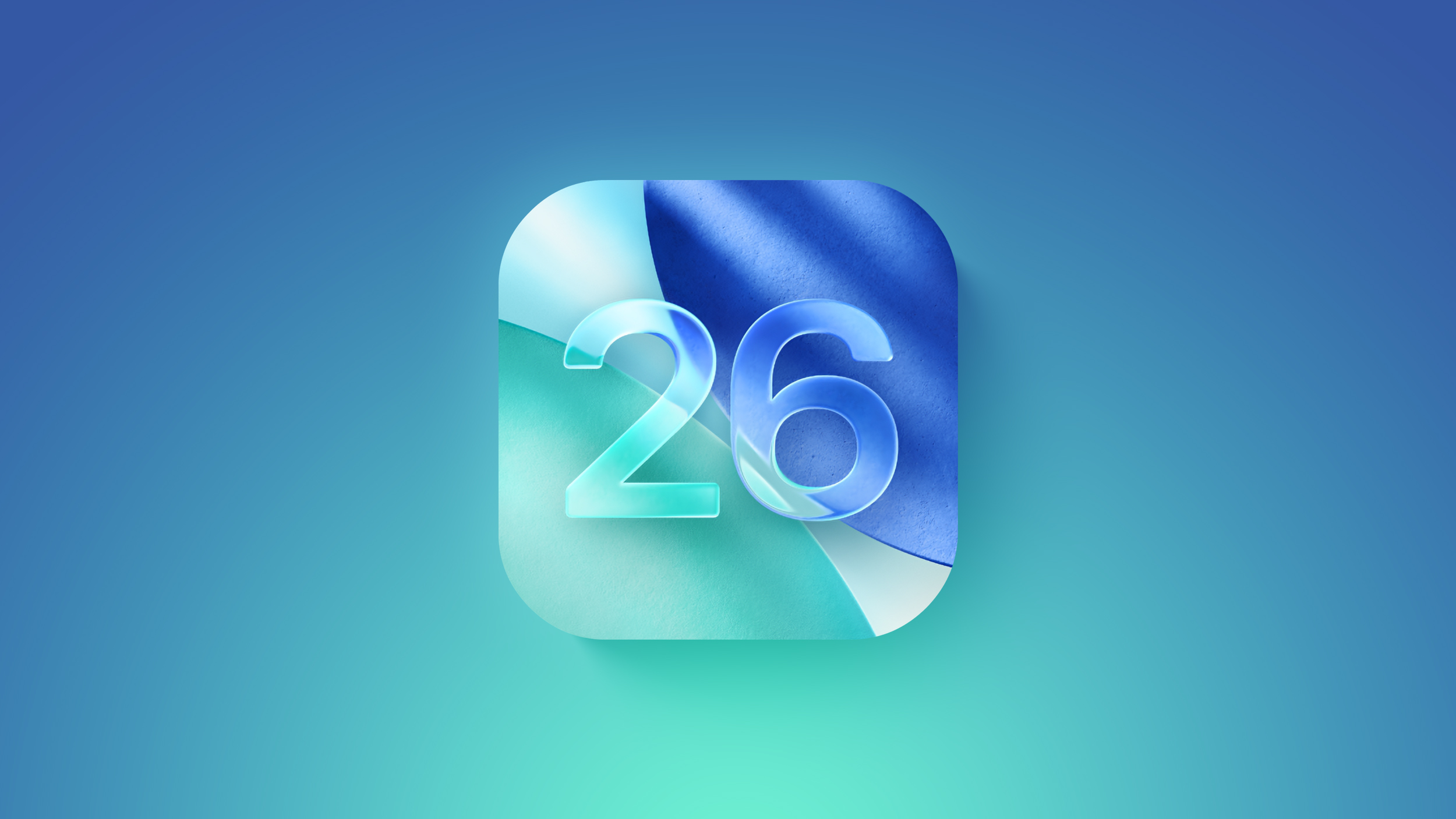
Apple's beta versions of its major software updates can be notoriously buggy, especially the early releases. You may find apps not working properly, poor battery life, device crashes, and features that don't do what they're supposed to. Fortunately, you can restore your iPhone or iPad to the previous version of iOS.
If you made an archived backup before you installed the iOS 26 beta, you can remove the beta and restore the backup. If you didn't make a backup, you can still downgrade, but you won't be able to restore your device to its original state before you upgraded.
Also, bear in mind that if you've installed watchOS 26 on your Apple Watch, you won't be able to use it with your iPhone once you've gone back to iOS 18. And downgrading an Apple Watch to a previous version of watchOS can't be done manually either – if you want to remove watchOS 26, you'll have to send your watch in to Apple.
How to Downgrade From iOS 26 Beta or iPadOS 26 Beta
- Launch Finder on your Mac (or iTunes on Windows PCs.)
- Connect your iPhone or iPad to your computer using a Lightning or USB-C cable.
- Put your device into recovery mode. The method of doing this depends on your device, so check the list below these steps to find your model. Apple also provides more information on Recovery mode in this support article.
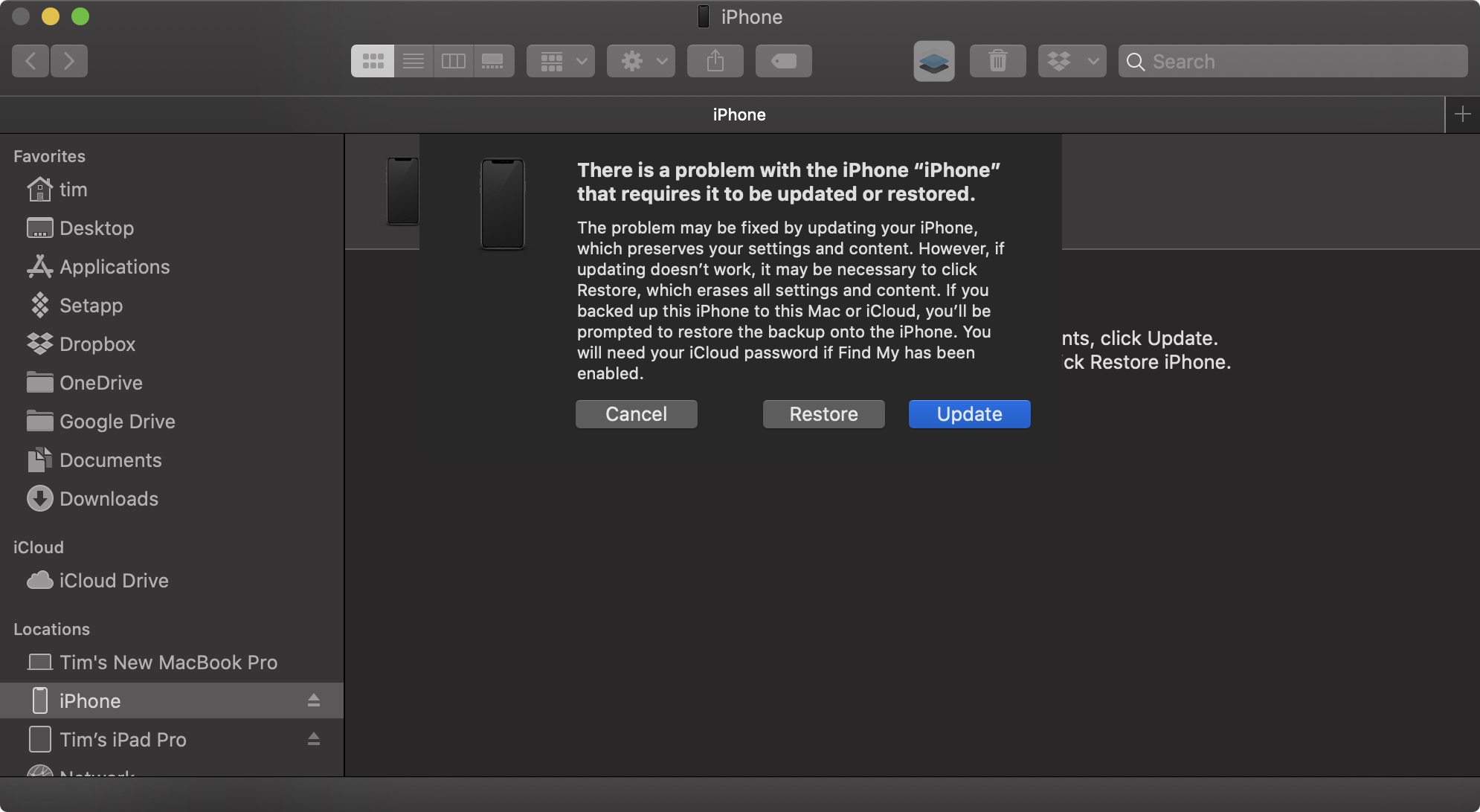
- A dialog will pop up asking if you want to restore your device. Click Restore to wipe your device and install the latest public release of iOS or iPadOS.
- Wait while the restore process completes.
How to Enter Recovery Mode on Your iOS Device
- iPad models with Face ID: Press and quickly release the Volume Up button. Press and quickly release the Volume Down button. Press and hold the Top button until your device begins to restart. Continue holding the Top button until your device goes into recovery mode.
- iPhone XS or later: Press and quickly release the Volume Up button. Press and quickly release the Volume Down button. Then, press and hold the Side button until you see the recovery mode screen.
This article, "How to Downgrade From the iOS 26 Beta to iOS 18" first appeared on MacRumors.com
Discuss this article in our forums
You may also be interested in this
Apple may release a ‘most…
05.11.2025
The iPhone 16 Pro Max, pictured here, is already pretty glassy. This morning, while summarizing an Apple “product blitz” he expects for 2027, Bloomberg’s Mark Gurman writes in his Power
Apple Now Lets You Move D…
02.12.2025
If you have two Apple Accounts with multiple digital purchases between them, Apple now has a way for you to consolidate the accounts by migrating content from one account to
Take 20% off a CaliCase w…
05.23.2023
Although many phones sport some form of water resistance, it's never a good idea to let your iPhone take a swim. Instead, slip your phone into a waterproof case from
PSA: An iPhone 15 Can Cha…
09.20.2023
Apple's iPhone 15 and iPhone 15 Pro models use a USB-C port instead of a Lightning port for charging and data transfer purposes, and the new port allows the iPhones
How to set default apps o…
01.29.2025
Little by little, Apple has been lessening the restrictions it previously put on iPhone customizations. For example, you can now change all of your homescreen icons to the same color
One reason why Apple stoc…
06.15.2023
There’s one reason why Apple stock is a screaming buy right now, and it is not the Vision Pro. Many iPhone users are expected to upgrade their devices when the
Today in Apple history: W…
06.12.2023
June 12, 2007: With iPhone frenzy hitting a fever pitch in the buildup to the device’s launch, journalist Walt Mossberg sends the Apple world into a tizzy by whipping out
White House calls EU fine…
04.24.2025
The White House on Wednesday condemned EU fines on Apple and Meta Platforms, labeling them a “novel form of economic extortion” that the U.S. will not accept. On Wednesday, EU


