07.23.2025
Apple has modified the screenshot experience in iOS 26 to accommodate Visual Intelligence and its new Liquid Glass aesthetic. Taking a screenshot is still done by pressing the Side button
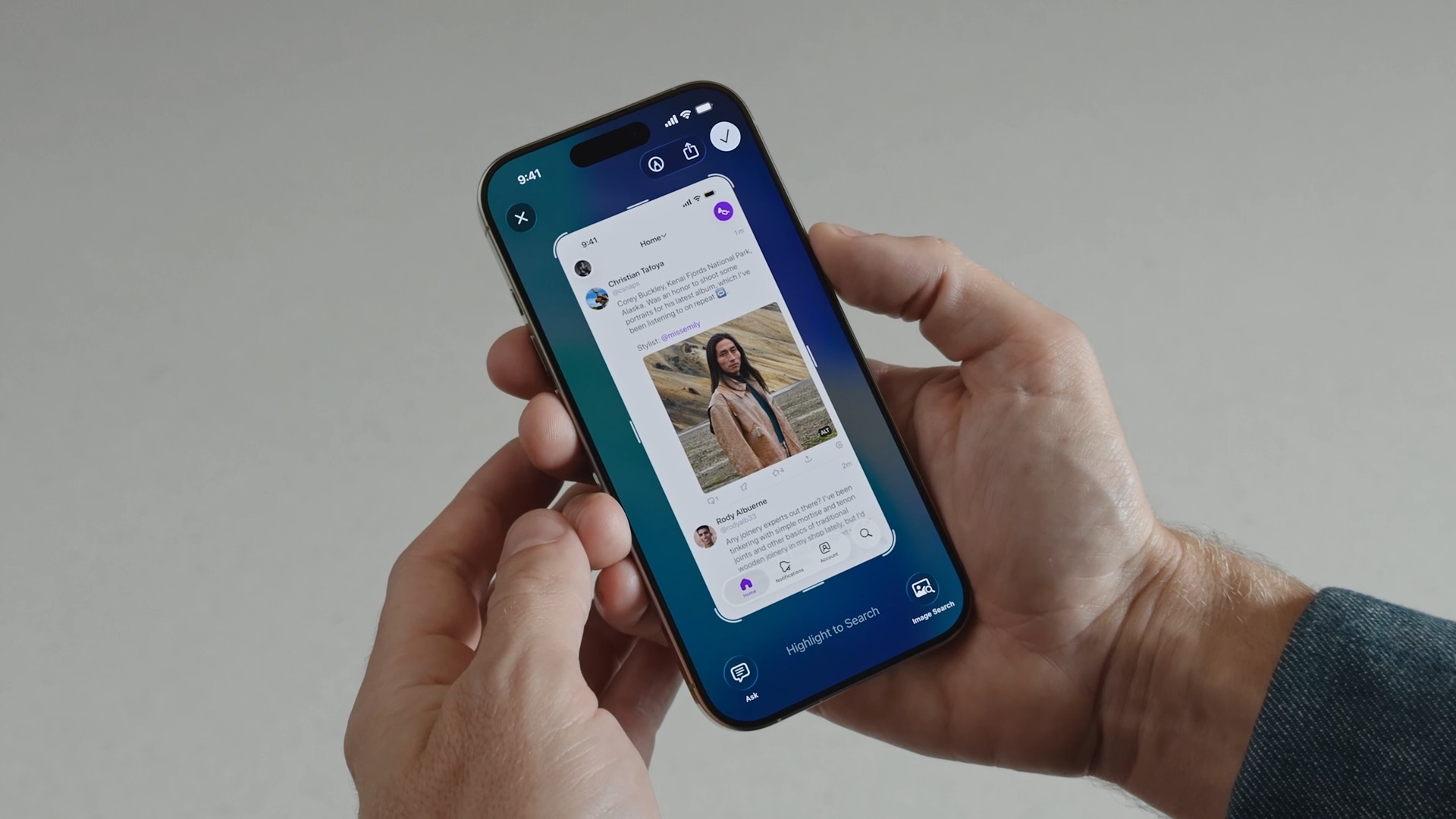
Why You Might Want to Switch Back
If you regularly use Apple's screen capture tools in iOS 18, you'll know that screenshots appear as small thumbnails in the bottom-left corner that you can quickly tap to edit and save or ignore. This lets you continue using your iPhone without interruption, while still giving you the option to markup and/or share a screenshot when required.
In contrast, the new full-screen preview mode in iOS 26 displays your screenshot across the entire display by default, complete with editing tools and Visual Intelligence options at the bottom. While this gives you immediate access to cropping, markup, and AI-powered features, it may feel intrusive compared to iOS 18's approach.
Disabling Full-Screen Previews
When you take your first screenshot after updating to iOS 26, you should see an on-screen prompt asking if you'd like to "Switch to Thumbnail View." If you missed this opportunity or accidentally tapped "Not Now," you can still revert to the old thumbnail approach, thanks to a new settings menu:
- Open Settings on your iPhone.
- Tap General.
- Select Screen Capture.
- Toggle off Full-Screen Previews.
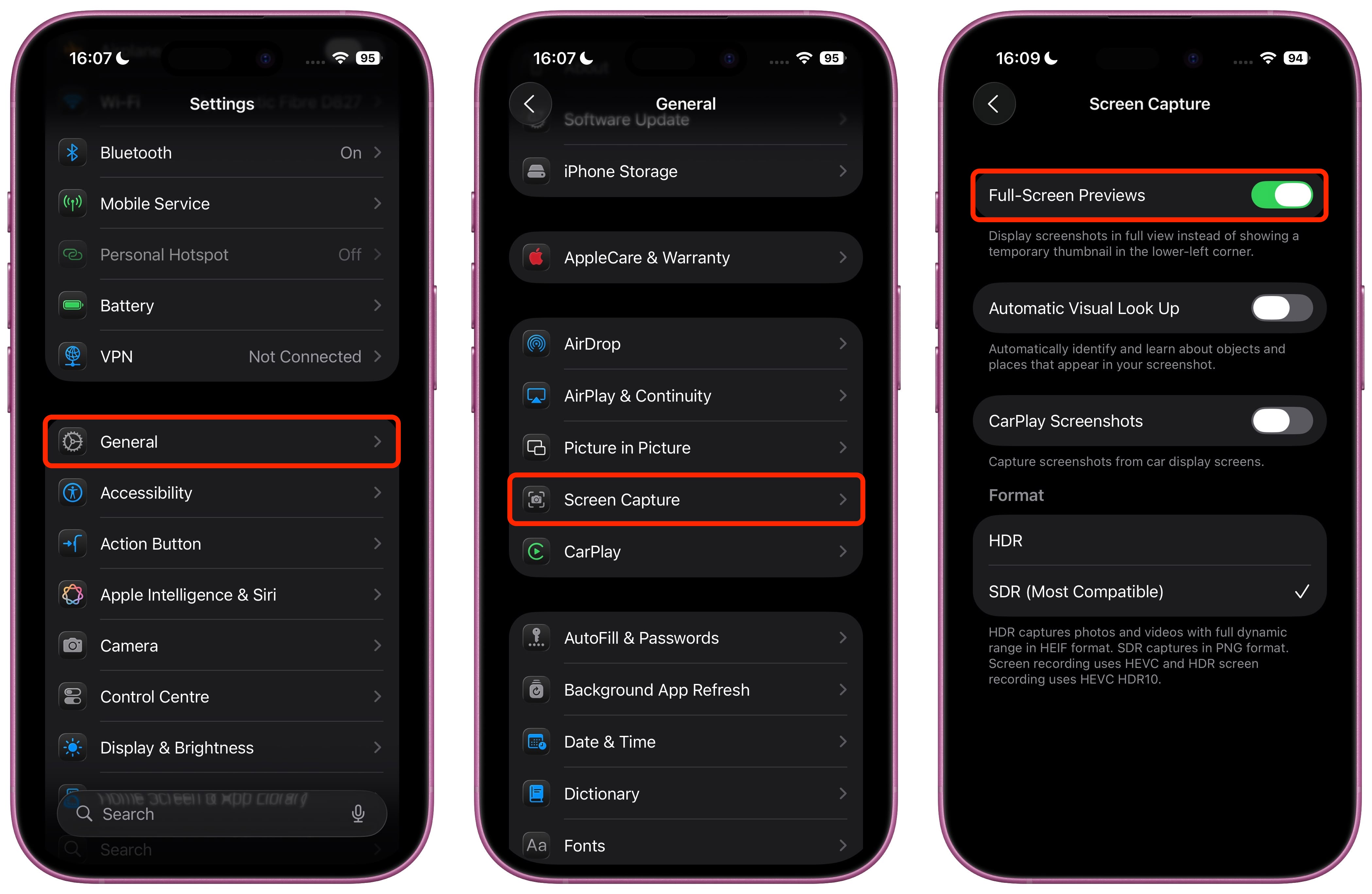
Once disabled, screenshots will revert to the familiar iOS 18 behavior, appearing as temporary thumbnails in the bottom-left corner. You can still access all editing features by tapping the thumbnail when you need them, or you can review the images later in the Photos app.
Additional Screenshot Options
While you're in Screen Capture settings, you'll also find new options for enabling HDR screenshots (saved in HEIF image format), a CarPlay Screenshots toggle for when your iPhone is connected to CarPlay, and Visual Lookup (iPhone 15 Pro and newer models only).
This article, "iOS 26 Screenshots: Turn Off Full-Screen Previews" first appeared on MacRumors.com
Discuss this article in our forums
You may also be interested in this
iPadOS 19 will reportedly…
05.19.2025
Macworld In his recent Power On newsletter, Bloomberg’s Mark Gurman reports that Apple is looking to offer a new capability with the Apple Pencil: support for a “virtual reed calligraphy
9to5Mac Daily: May 1, 202…
05.01.2023
Listen to a recap of the top stories of the day from 9to5Mac. 9to5Mac Daily is available on iTunes and Apple’s Podcasts app, Stitcher, TuneIn, Google Play, or through our
Apple’s critically acclai…
05.16.2023
The second season of Apple Original series “Swagger,” from creator, showrunner and director Reggie Rock Bythewood debuts on Friday, June 23, 2023 on Apple TV+. Apple TV+ today unveiled the
Apple TV+ offers one-mont…
05.13.2023
Fans of Major League Soccer who have yet to sign up for the MLS Season Pass on Apple TV+ can now take advantage of a one-month trial to test out
How to stop macOS Sequoia…
12.27.2024
Macworld When you have an app’s windows sized just as you want them in macOS, it can be a shock when a slight movement in Sequoia suddenly causes the window
Elon Musk to file ‘thermo…
11.18.2023
Elon Musk X Corp, formerly known as Twitter, will file a lawsuit against Media Matters and those who attacked social media platform X, Elon Musk said on Saturday in a
Daily Deals: $300 off M1 …
05.18.2023
Today's top deals include up to 30% off Ring Video doorbell and bundles, 35% off a 27-inch iMac, 12% off Apple Watch Ultra, and 42% off Beats Powerbeats Pro wireless
Gene Munster highlights t…
10.31.2023
M3 Max MacBook Pro 16-inch in Space Black DeepWater Management’s Gene Munster said that the important takeaway from Apple’s “Scary Fast” event centers around the powerful new M3 chip lineup


