05.05.2023
In the interests of enhanced privacy, some third-party iOS apps include an option to require passcode or Face ID authentication before they can be opened, even though the iPhone is
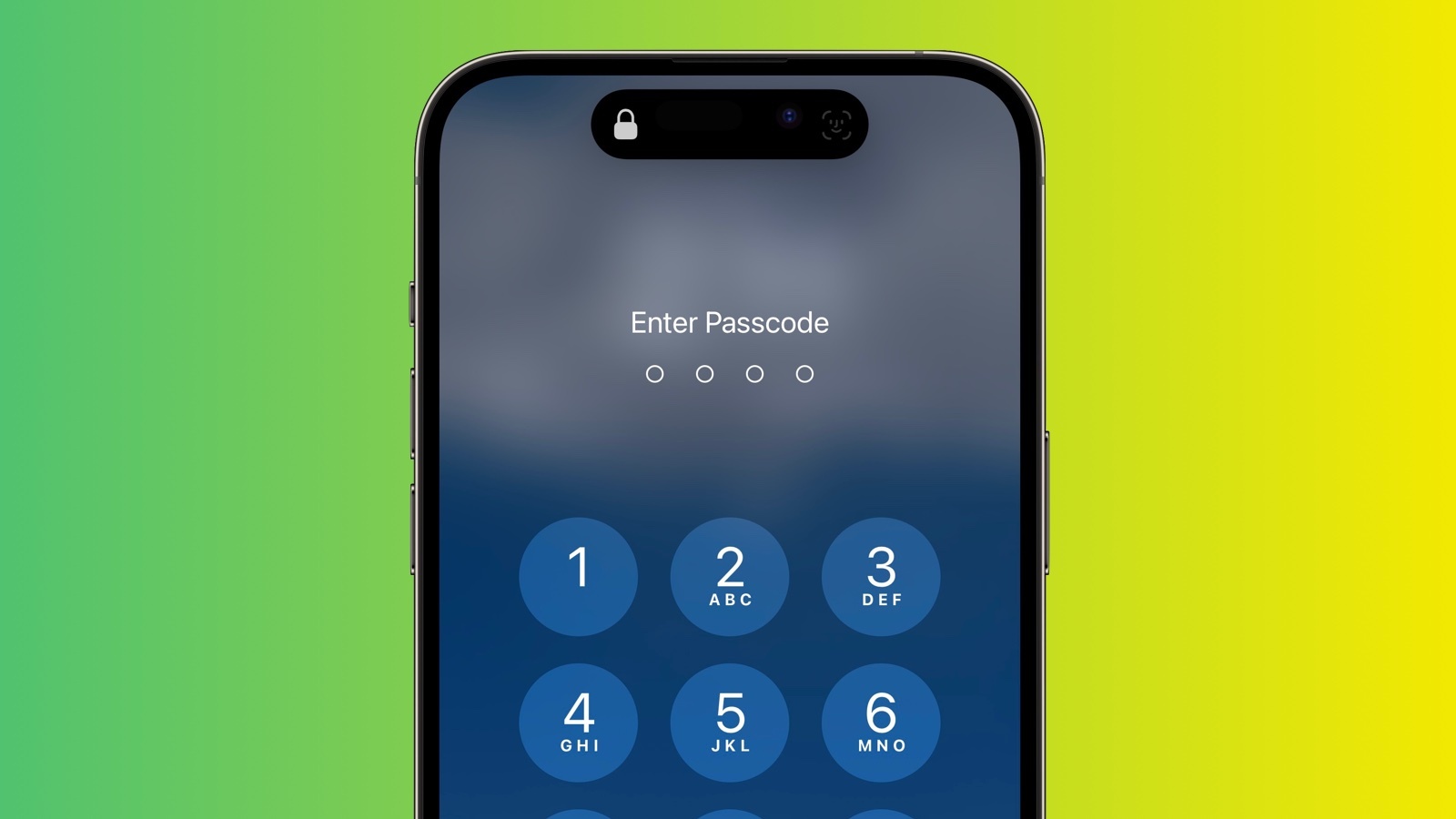
Until recently, Apple did not offer a way to individually lock sensitive apps like Photos, and iPhone users had to resort to Screen Time's App Limits as a workaround. Fortunately however that's no longer the case, because you can now create an additional security barrier for any app on your iPhone using a shortcut action new to iOS 16.4.
Apple has added several new actions to the Shortcuts app, and the one that interests us here is Lock Screen. The Lock Screen action essentially allows you to set up a personal automation that automatically locks your iPhone when a specified app is opened.
Of course, this action should pose no access issues for you as the iPhone owner, but it does mean that anyone else trying to open the app first needs to pass facial authentication or enter your passcode even though your iPhone was unlocked when they tapped the app icon.
The following steps guide you through the process of setting up a personal automation that will instantly lock your iPhone when the app of your choosing is opened.
- Launch the Shortcuts app on your iPhone.
- Tap the Automation tab at the bottom of the screen.
- Tap the + button in the top-right corner, then tap Create Personal Automation.
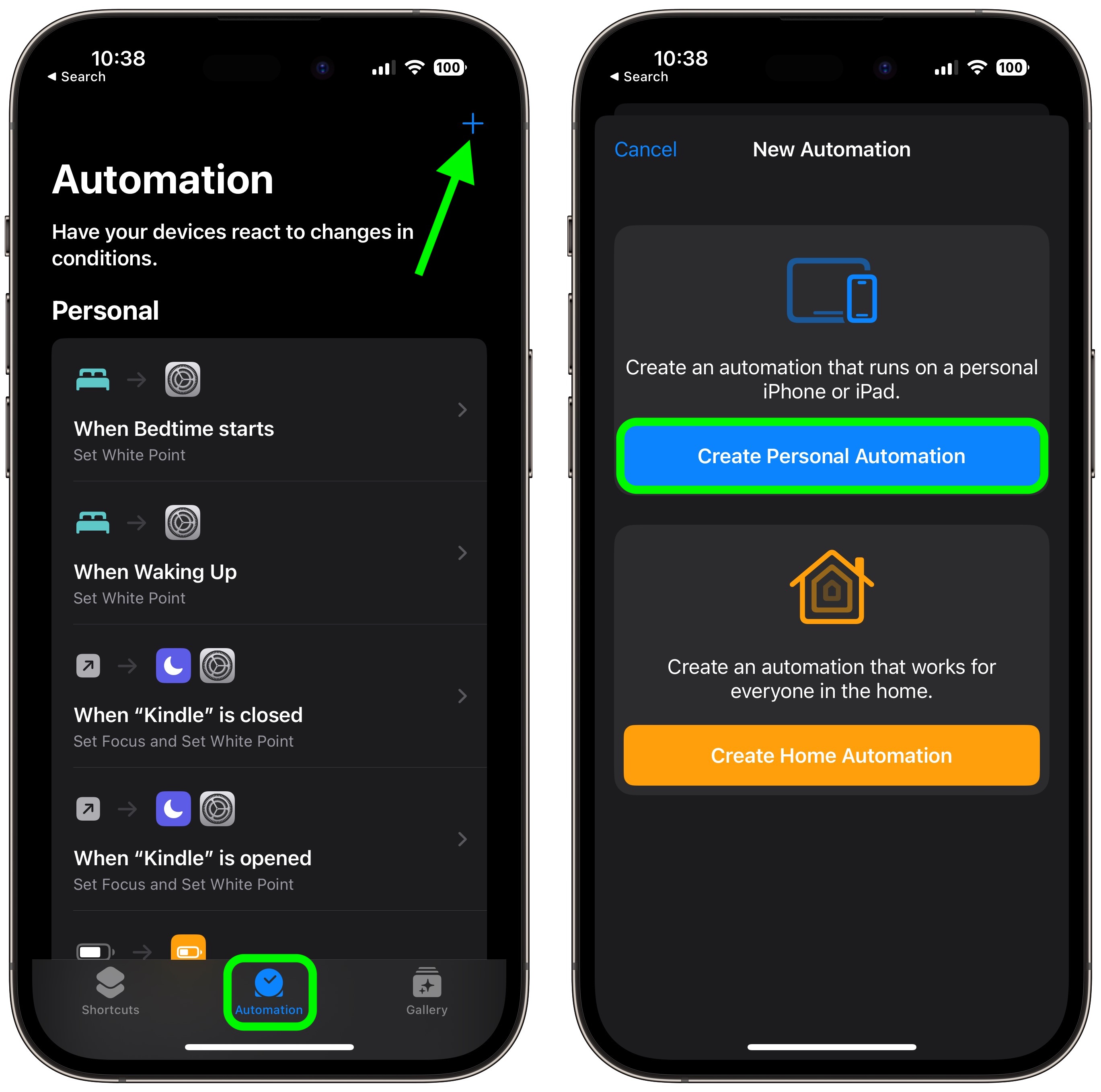
- Scroll down and tap App.
- Make sure Is Opened is ticked on the next screen, then tap Choose.
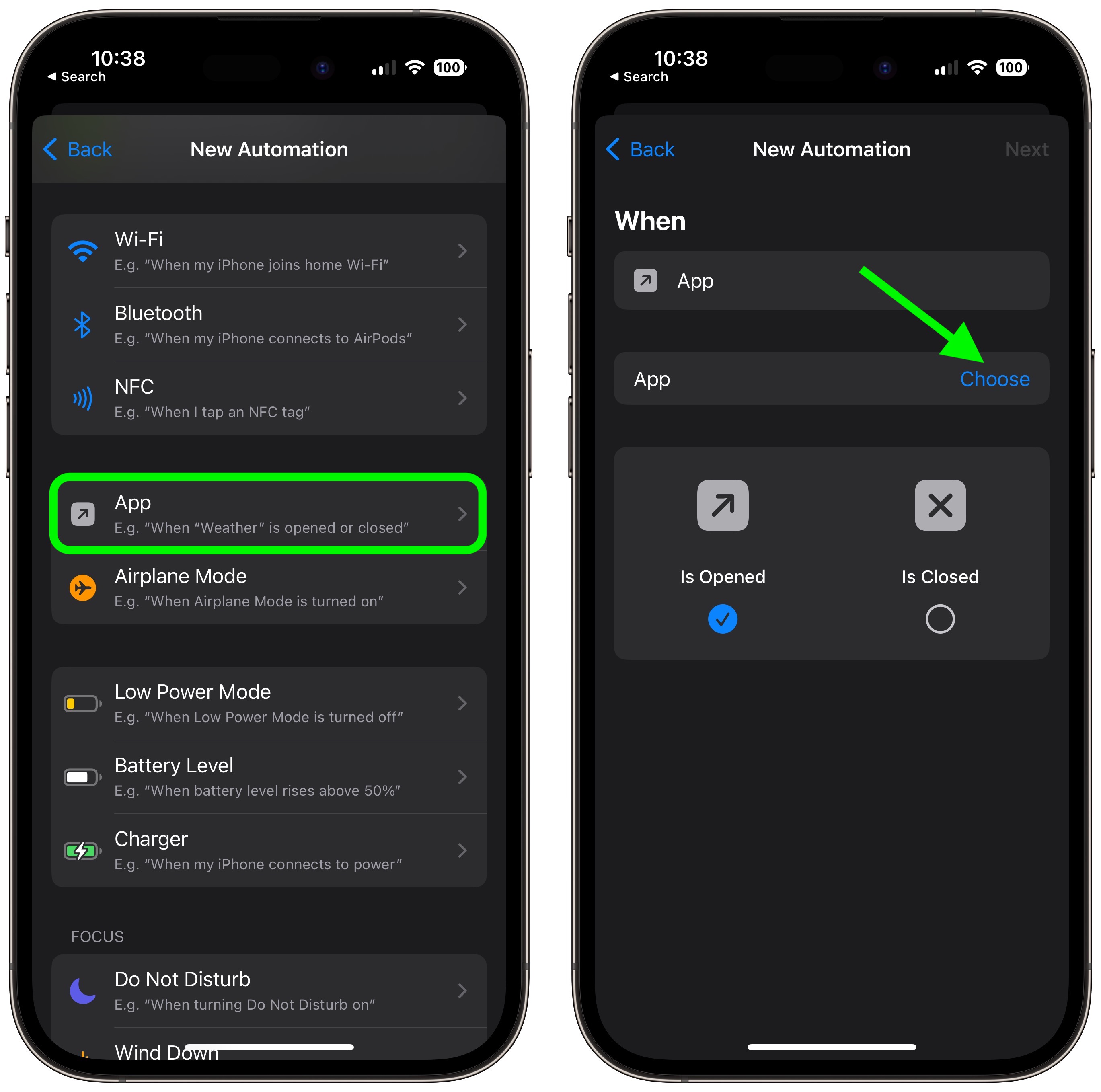
- Select an app from the list, then tap Done.
- Tap Next, then tap the blue Add Action button on the next screen.
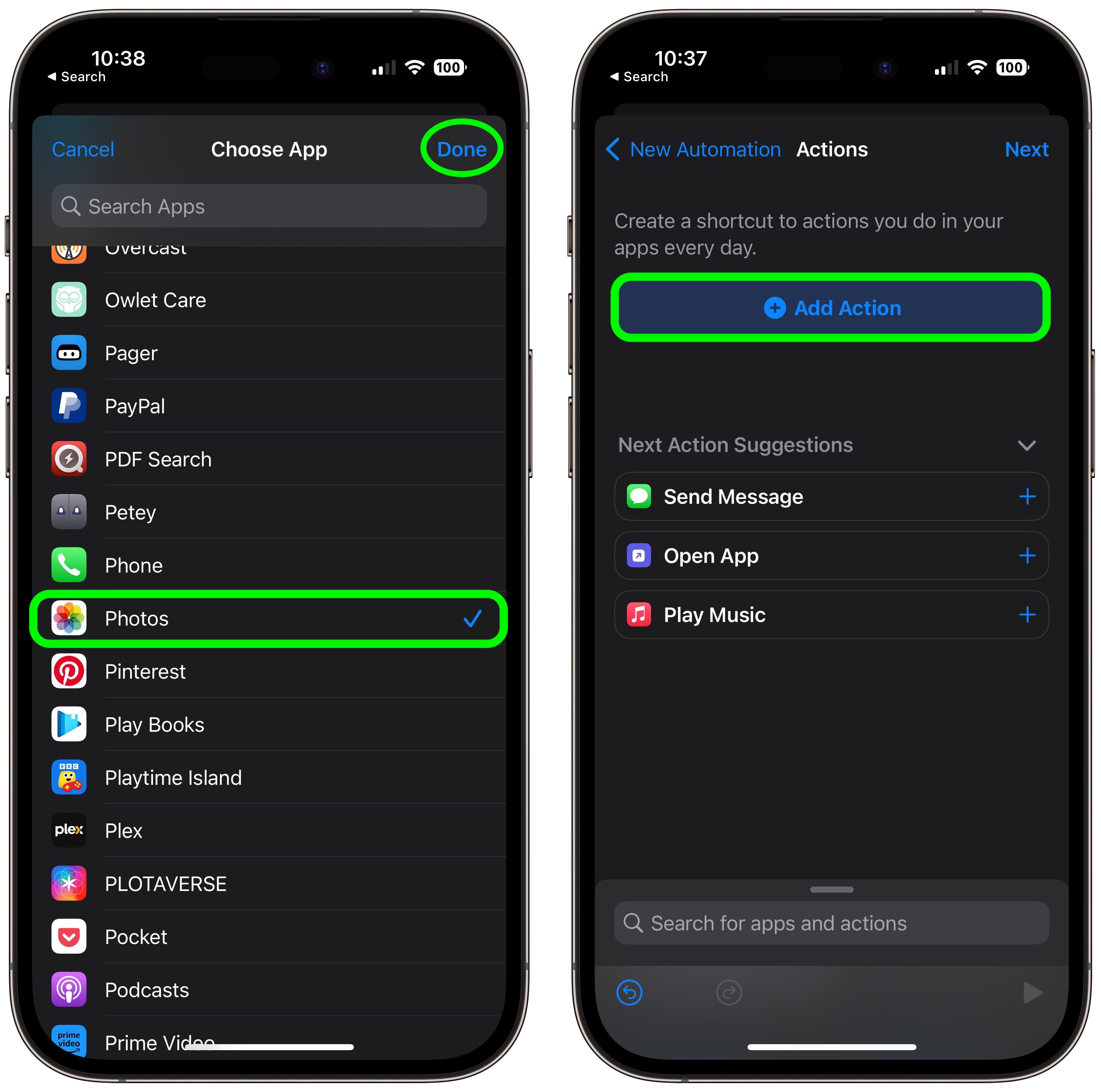
- Start typing "Lock Screen" into the text field and select Lock Screen when it appears in the results below, then tap Next.
- Toggle off the switch next to Ask Before Running.
- Tap Don't Ask in the pop-up prompt, then tap Done.
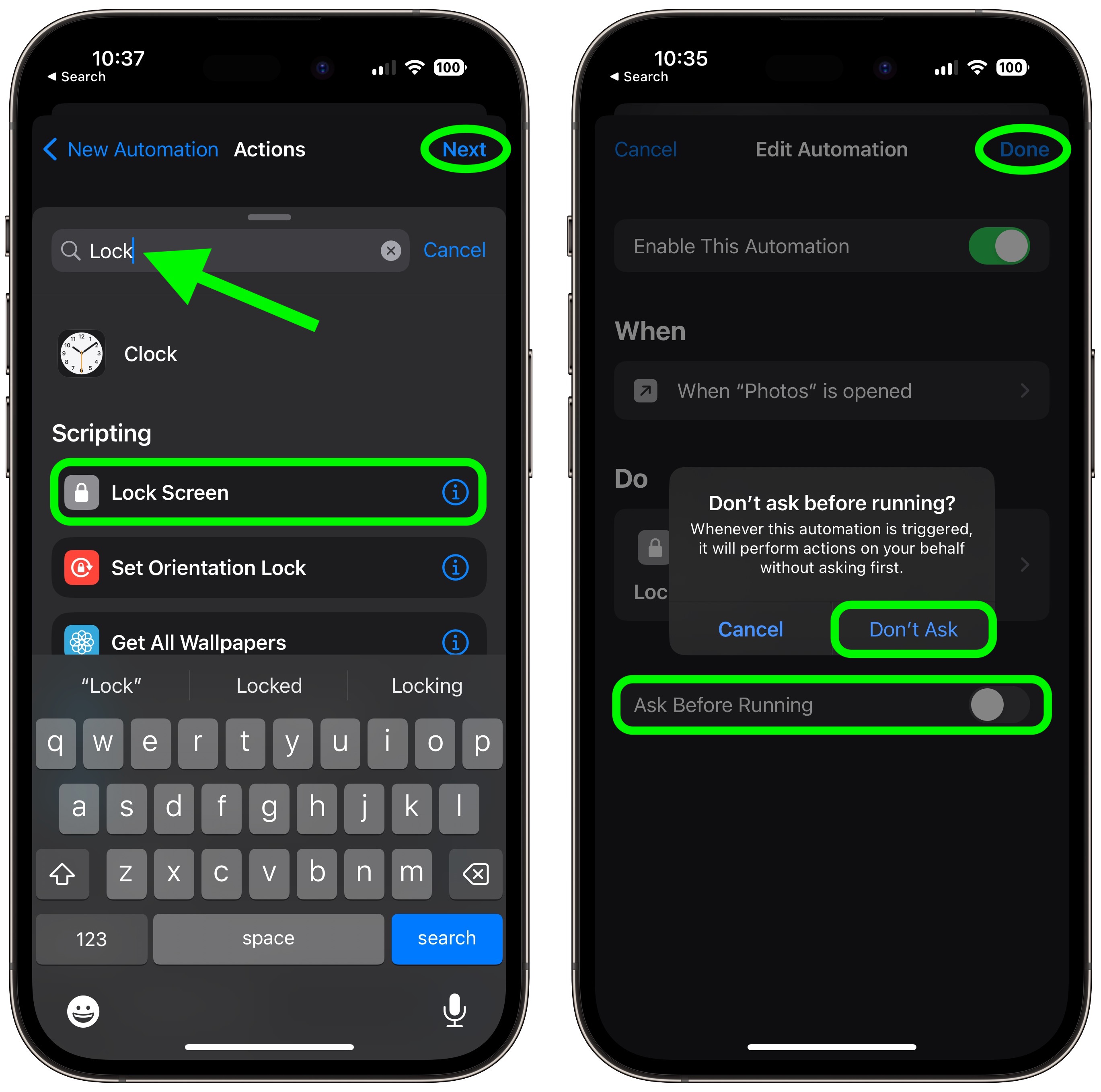
Note that the same Lock Screen action can also be found in macOS 13.3, but bear in mind that there may be other ways to access the contents of a Mac app without launching it.
Tag: Shortcuts
This article, "How to Lock Specific iPhone Apps Behind Face ID or Your Passcode" first appeared on MacRumors.com
Discuss this article in our forums
You may also be interested in this
New Apple Watch Ultra, 30…
07.01.2023
This week on Cult of Mac's podcast: Two recent Apple rumors in particular get us licking our chops. We can't wait to see these products. (via Cult of Mac -
Trump threatens Apple wit…
05.23.2025
Macworld While it appeared for a while that Apple might escape the long arm of the tariff for at least a while, President Trump on Friday escalated his war against
Apple Stops Signing iOS 1…
01.14.2025
Apple today stopped signing iOS 18.2, which means that iPhone users who have upgraded to iOS 18.2.1 can no longer downgrade to iOS 18.2. Apple released iOS 18.2.1 earlier in
Apple builds large struct…
06.04.2023
Apple has built a large structure at Apple Park for controlled heads-on demos of its forthcoming XR headset on Monday, June 5th, Bloomberg News‘ Mark Gurman reports via Twiter. Designer
How to track your mood on…
06.19.2023
Apple Watch comes with a range of new health and fitness features and one in particular is aimed at supporting mental health. Follow along for a look at how to
The Apple Watch Series 10…
04.19.2025
Unlike some promos, today’s discount applies to both the 42mm and 46mm configurations. If you’ve been waiting for the right moment to pull the trigger on the Apple Watch Series
Apple Releases Studio Dis…
06.05.2023
Following the keynote event that saw the introduction of new Macs, Apple today released a Studio Display firmware beta that is available to developers. All Studio Display models are able
Deals: 11-inch M2 iPad Pr…
06.22.2023
All of today’s best deals are now up for grabs and headlined by a notable discount on Apple’s Magic Keyboard for 11-inch iPad Pro. Now landing at the second-best price


