Let’s face it: a lot of people may have created Apple IDs for their kids for convenience while skirting Apple’s rules about the age at which an account can be created. That’s 13 in the U.S. and many countries, unless you use the option within Apple’s Family Sharing to create a Child Account.
If you weren’t using Family Sharing, however, and—ahem—invented an earlier birthdate for one or more child, you can still rewind the clock and gain the advantages for age-based control within Family Sharing.
For our family, that includes not just using Screen Time to limit and monitor access to all their Apple devices, but—and the kids actually like this—remotely disabling Screen Time if they are on a sleepover or away on a school trip and we are willing to let them use their screens past our household limits. (That was a selling point to at least one kid, along with access to a much larger pool of shared iCloud storage.)
First, add the child to Family Sharing. (See Apple’s instructions on how to invite family members.)
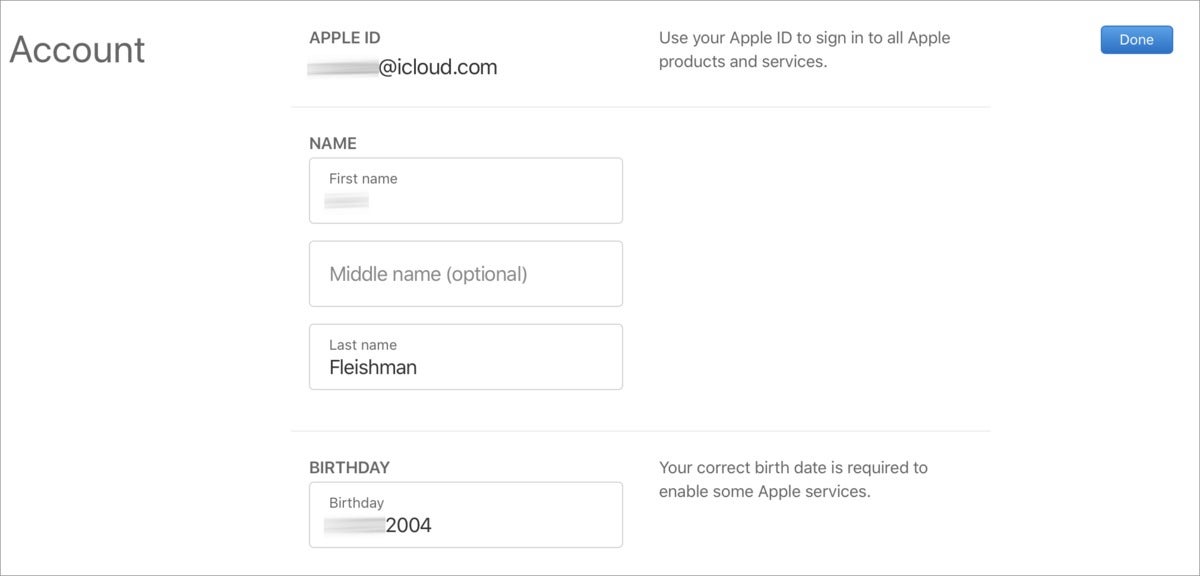
You can update the birthdate for a child’s account if they mysteriously grew younger over the years since you first created it.
Then, simply log in using the kid’s Apple ID credentials at the Apple ID site, click Edit in the account section, and change the birthdate. Click Done.
If you return to the Family Sharing view on any parental Mac, iPhone, or iPad, the correct age is now listed.
This Mac 911 article is in response to a question submitted by the author’s younger child.
If you want to do the opposite and convert a child account to an adult account now that they are old enough, read: How to convert a child account with two-factor authentication to an adult account.
Ask Mac 911
We’ve compiled a list of the questions we get asked most frequently along with answers and links to columns: read our super FAQ to see if your question is covered. If not, we’re always looking for new problems to solve! Email yours to mac911@macworld.com including screen captures as appropriate, and whether you want your full name used. Not every question will be answered, we don’t reply to email, and we cannot provide direct troubleshooting advice.


