05.29.2023
Tired of toggling your iPhone's Orientation Lock for certain apps? Keep reading to learn how you can make iOS do it for you automatically. In iOS, many apps display a
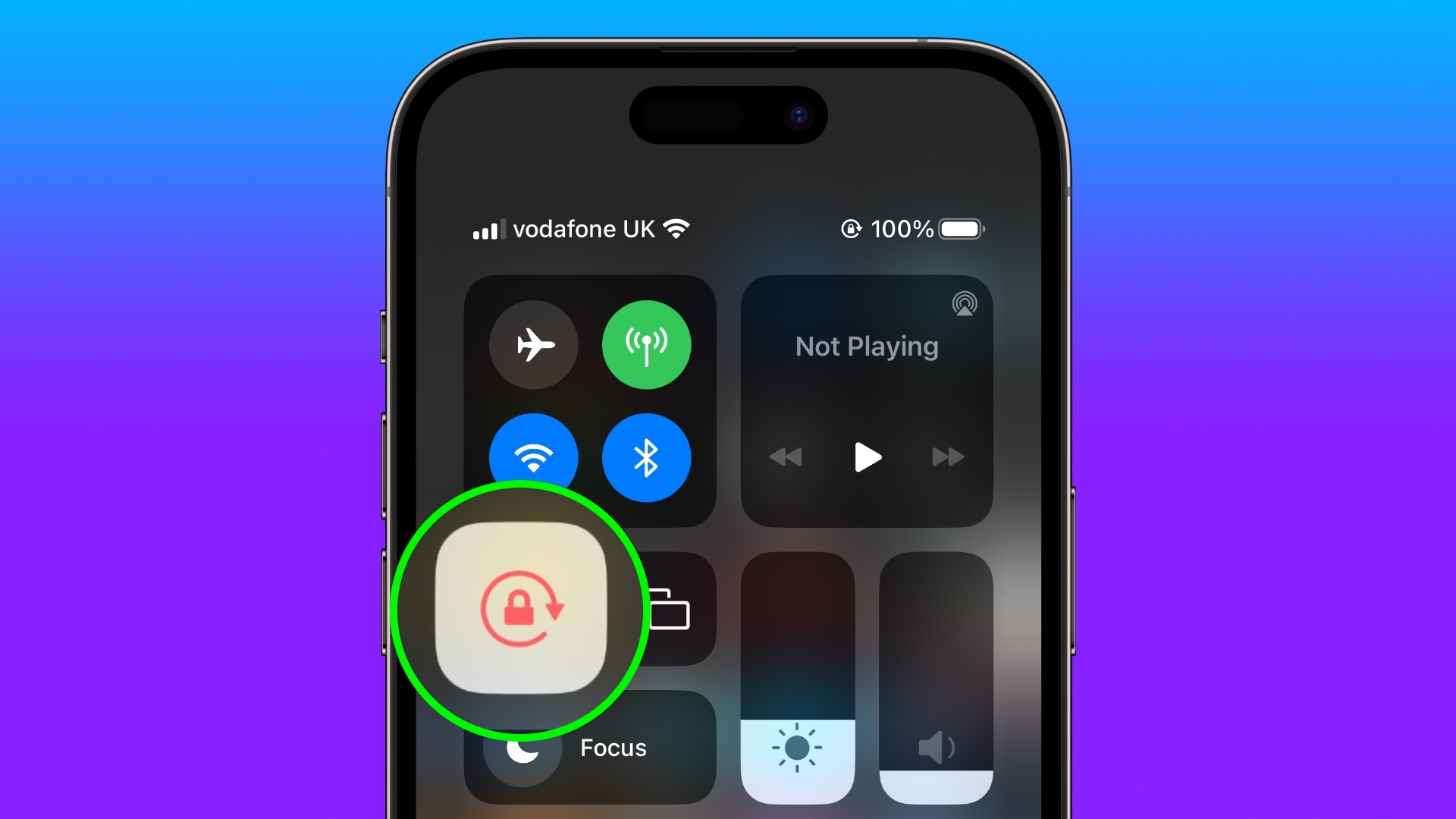
In iOS, many apps display a different view when you rotate your iPhone from portrait to landscape orientation. Depending on the app and the way you use it, this behavior isn't always desirable, which is why Apple includes the Orientation Lock option in Control Center.
However, certain apps work more usefully with Orientation Lock disabled – think YouTube or the Photos app, where rotating your device to landscape orientation makes for a better fullscreen viewing experience.
If you tend to keep the lock on, you have to disable it in Control Center each time you open these kinds of apps to get the fullscreen experience. Then when you close the app, you have to remember to turn Orientation Lock back on, which isn't ideal. Fortunately, there is a simple personal automation you can create that will take over this process for you for specific apps, so you don't have to keep going in and out of Control Center any more.
The following steps show you how it's done.
- Open the Shortcuts app on your iPhone and select the Automation tab.
- Tap the plus symbol in the top-right corner of the screen.
- Tap Create Personal Automation.
- Scroll down and select App.
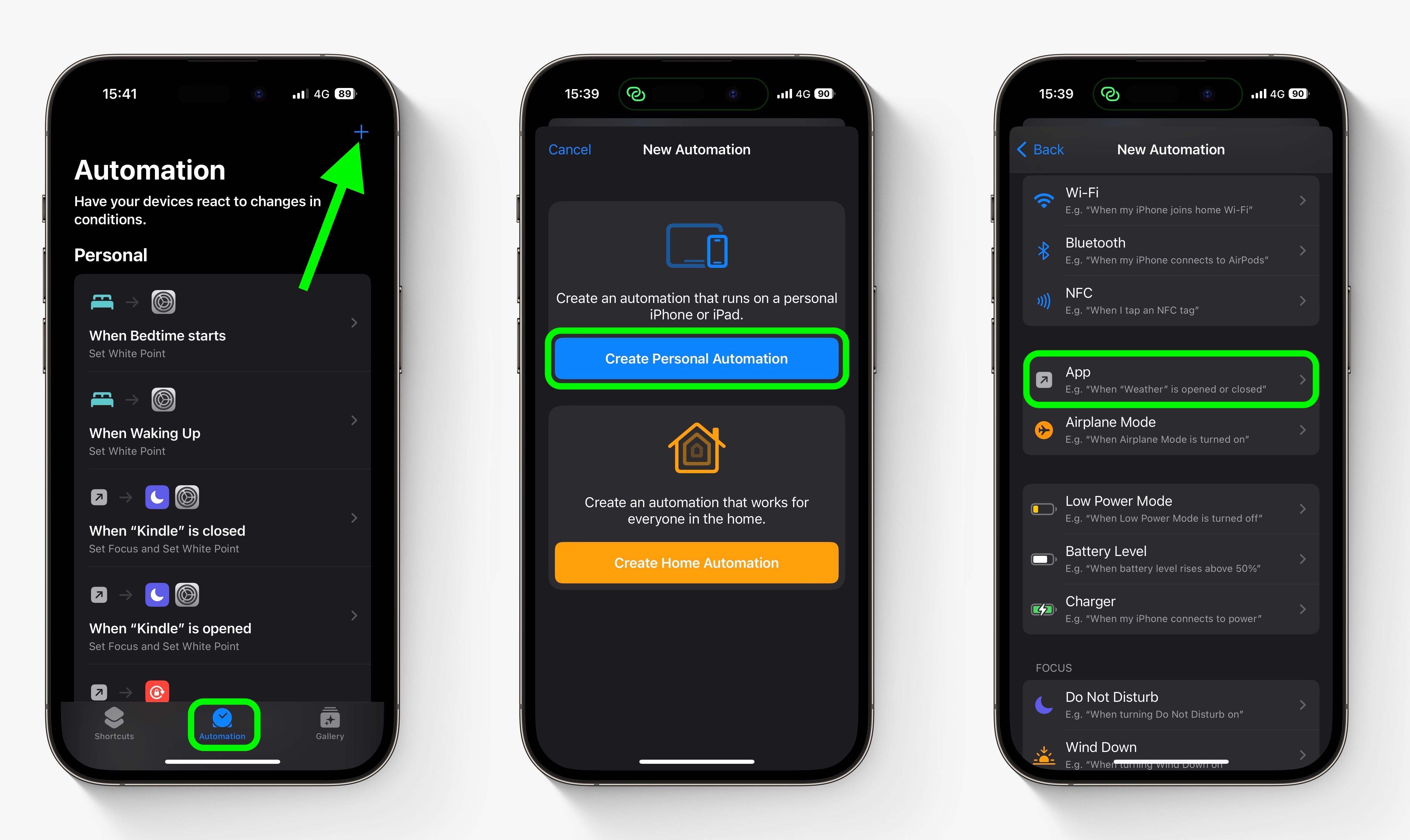
- Make sure Is Opened and Is Closed are both checked, then tap the blue Choose option.
- Select the apps that you want the automation to work with (we’re selecting YouTube and Photos), then tap Done.
- Tap Next.
- Tap Add Action.
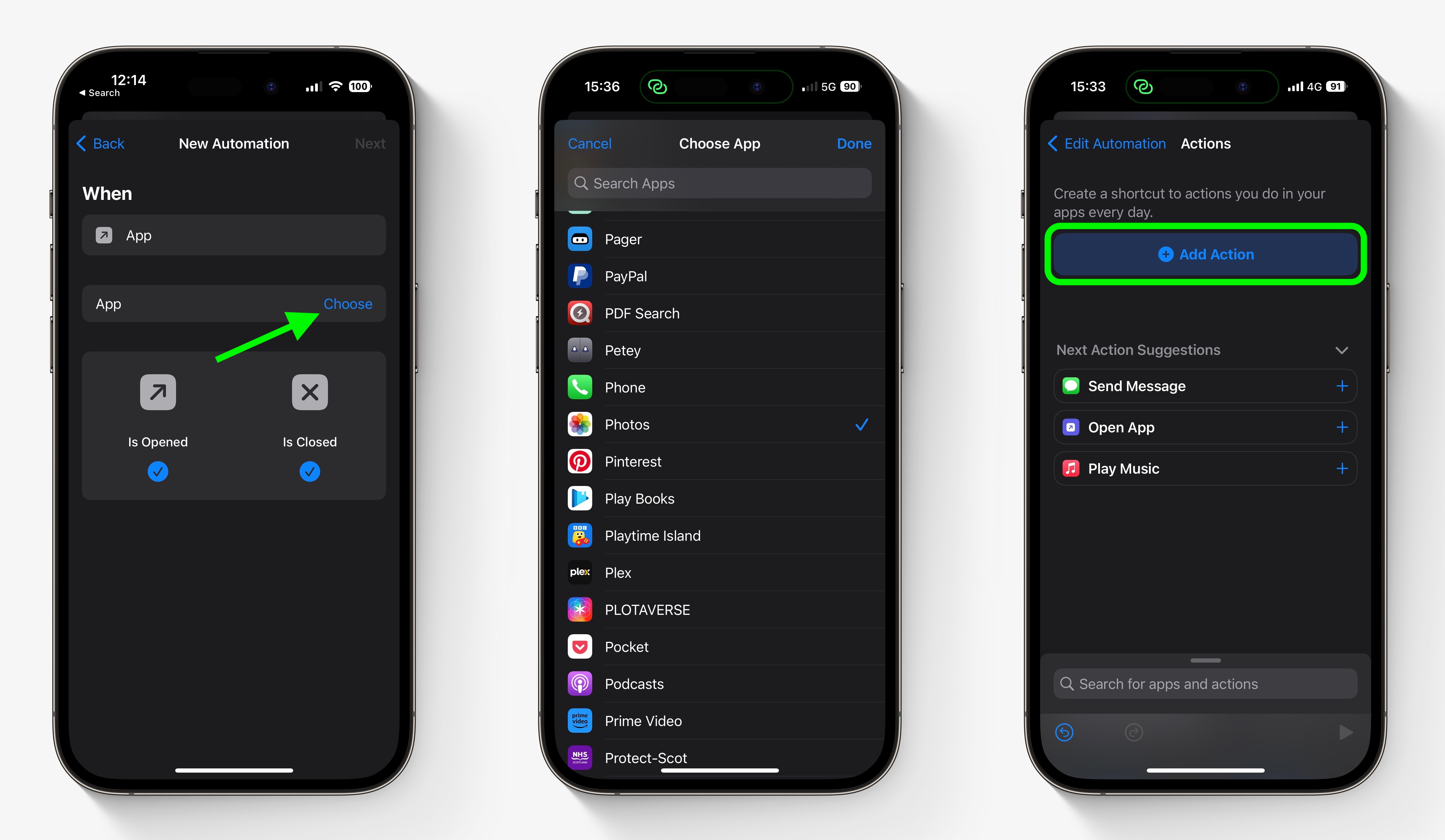
- Start typing "Set Orientation Lock" into the search field, then select the script in the search results when it appears.
- Tap Next in the top-right of the Actions screen.
- Toggle off the switch next to Ask Before Running, then tap Don’t Ask in the confirmation prompt.
- Tap Done to finish.
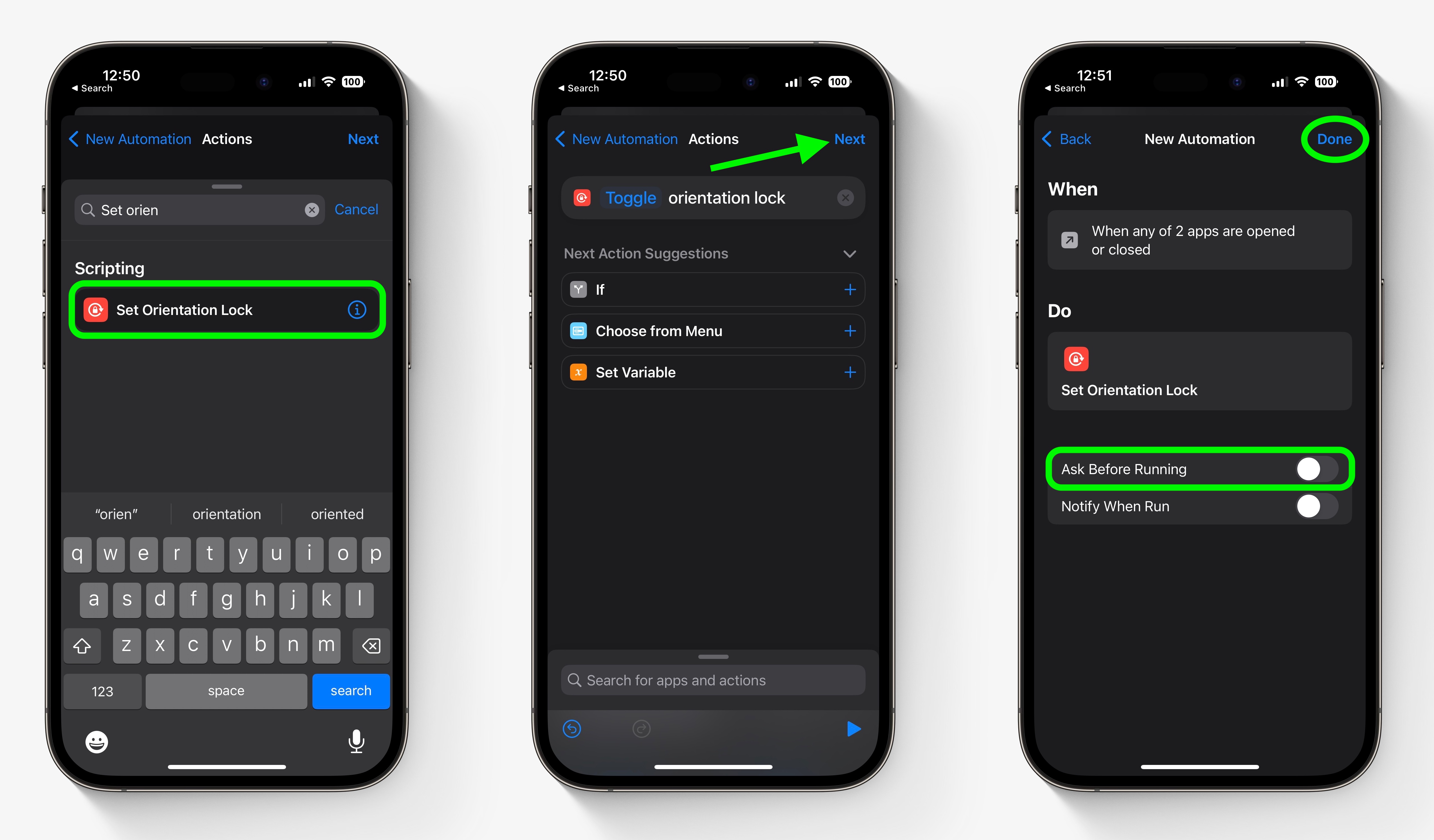
Tag: Shortcuts
This article, "How to Automatically Toggle iPhone Orientation Lock for Specific Apps" first appeared on MacRumors.com
Discuss this article in our forums
You may also be interested in this
What to expect from Apple…
05.02.2023
Apple's Q2 2023 fiscal results will be released on May 4, followed by the standard call with analysts over the figures. Here's what to expect, and what Wall Street forecasts
Nomad silver titanium ban…
05.16.2023
Nomad's silver titanium band has been hard to come by as its sleek design and material choice make it an ideal companion for the still-new Apple Watch Ultra.Nomad titanium band
Play-Doh World and 3 othe…
07.08.2025
Four exclusive games join Apple Arcade in early August, including "Play-Doh World" and "Worms Across Worlds." (via Cult of Mac - Your source for the latest Apple news, rumors, analysis,
Google touts RCS on the i…
03.29.2024
Apple’s Messages icon Alphabet subsidiary Google’s Android website has added a new landing page for Google Messages which touts that Rich Communication Services (RCS) on Apple’s iPhone is coming in
Apple Announces New MacBo…
06.05.2023
Apple at WWDC today announced a new MacBook Air with a 15.3-inch display that's powered by Apple's M2 processor. The new MacBook Air is 11.5mm thick and weighs 3 pounds,
Apple Vision Pro & iO…
06.06.2023
Apple hasn't just grown the number of people interested in headsets, it's given accessory makers a whole new market — and so has iOS 17.It's just calling out for a
Apple Vision Pro still ha…
06.25.2023
The Apple Vision Pro still has a lot to be worked on before the hardware is released, with many features announced at WWDC to receive lots of attention in the
iOS 16.5 release candidat…
05.09.2023
Macworld Less than a day after the release of iOS 16.4, Apple began the beta testing of iOS 16.5 with the release of the first developer beta, which was followed


