06.05.2023
Apple in iOS 17 is introducing StandBy mode, which is a new display experience designed for a charging iPhone that's placed in a horizontal orientation. An iPhone in this position
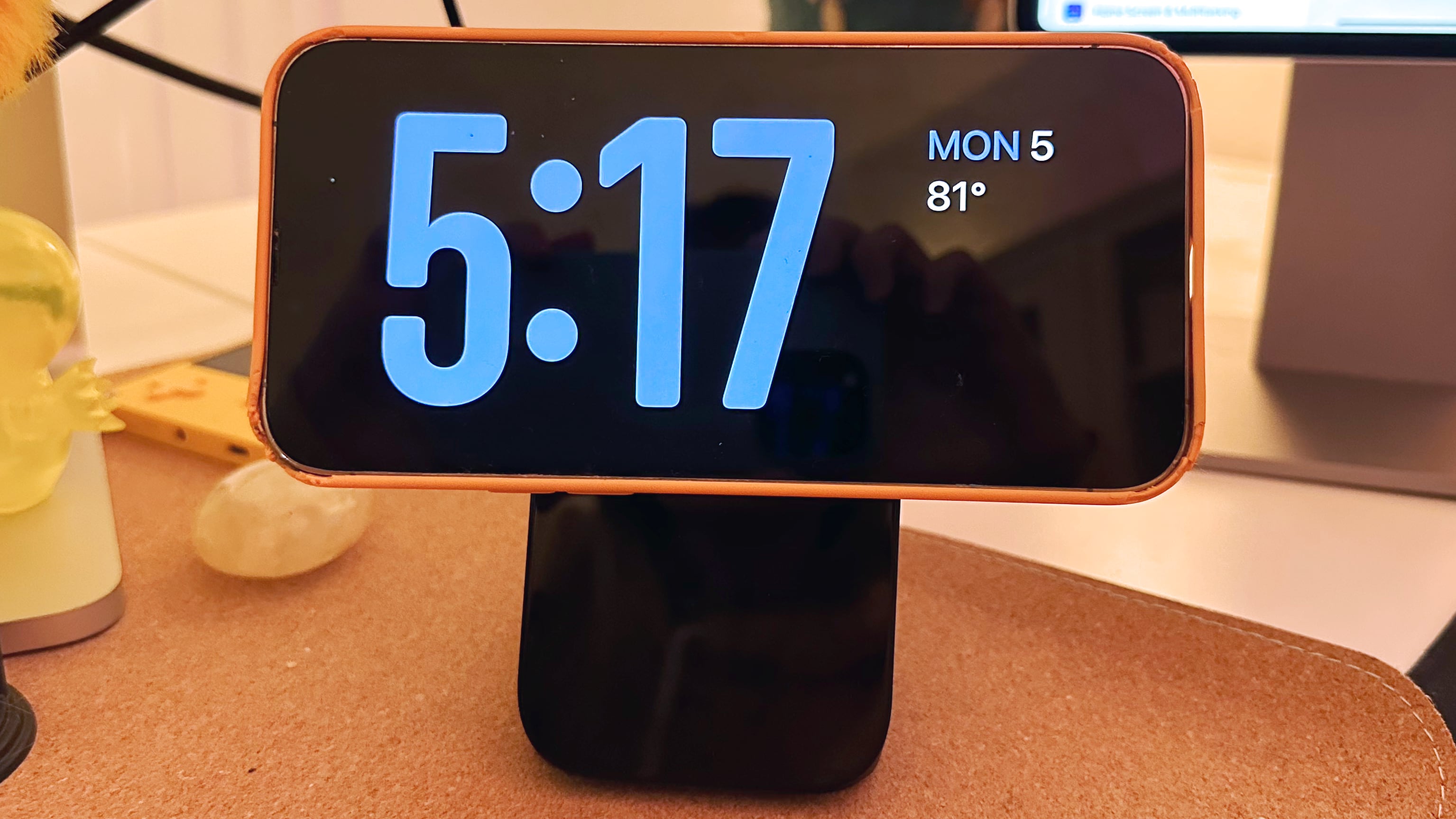
StandBy mode activates automatically on an iPhone running iOS 17 that's placed horizontally on a charger. You can see information such as the time, weather, a calendar, music controls, your photos, and more.
You can swipe left or right through the available StandBy options, and long press or swipe up/down to customize. With the time, for example, you can choose from an analog view, a digital view, a bubbly font, and a solar view where the background color shifts based on the time.
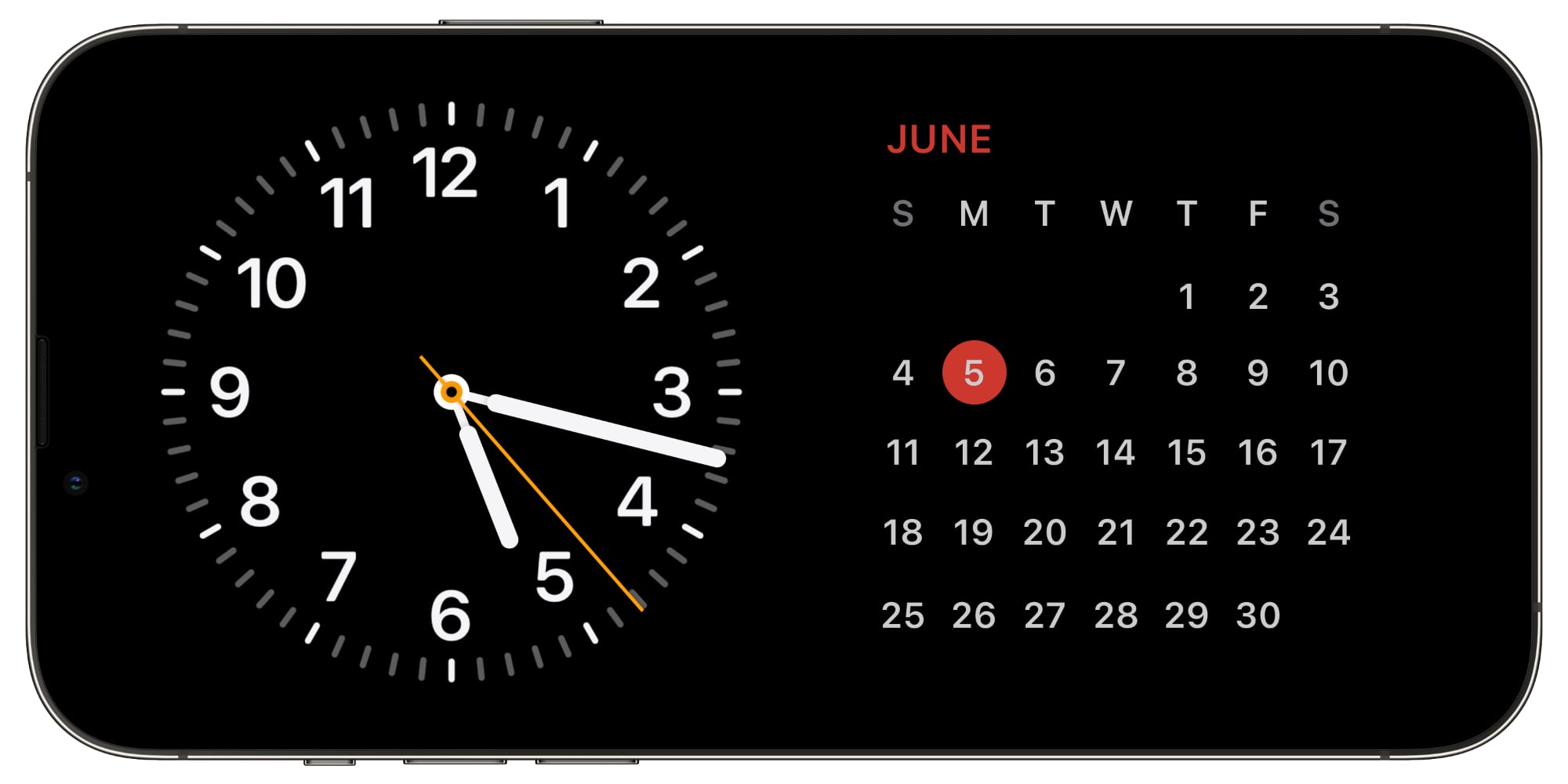
There are options to add Home Screen widgets to the main StandBy view, which is the first option you see when activating StandBy. In this view, you can select two widgets to display side-by-side, so you can control your HomeKit products, see your calendar events, keep an eye on the stock market, check on device battery life, see the weather, and more.
If a Live Activity is active, it will be displayed full screen, as will results from Siri requests.
At night, StandBy mode will get darker if the room you're in is dark, so that it is not distracting at night while you're sleeping. StandBy mode is akin to Nightstand Mode on the Apple Watch, and it functions in much of the same way.
Note that having the iPhone continually show information requires an iPhone 14 Pro or Pro Max with always-on display technology. On other iPhones, a tap is required to see what's on the screen.
Related Roundup: iOS 17
This article, "iOS 17's StandBy Mode Turns a Charging iPhone Into a Home Hub" first appeared on MacRumors.com
Discuss this article in our forums
You may also be interested in this
Sam’s Club membersh…
06.22.2023
New Sam's Club members in the U.S. can get a 1-year membership for just $24.99, a discount of half off the normal retail price.Save 50% instantly.The Sam's Club $24.99 promotion
Streaming Day Promo: Get …
05.19.2023
With Streaming Day being tomorrow, Hulu is getting into it with a great deal for those looking to… The post Streaming Day Promo: Get ad-supported Hulu for $2 a month
App Store Review Guidelin…
06.06.2023
Apple has refined its App Store Review Guidelines and other developer-related documents, with changes taking aim against inappropriate advertising, apps that impersonate others, and Safari extensions.In an email to developers
iPhone worker bonuses rai…
05.29.2023
Foxconn’s Zhengzhou plant – colloquially known as iPhone City – appears to be struggling to recruit and retain enough staff. The company is reported to have raised iPhone worker bonuses
macOS Sonoma? More like m…
07.05.2023
For the record, Apple didn’t do anything wrong. It simply named macOS after Sonoma which I’m sure is a lovely place. One month after the keynote, however, and I’m thinking
Google Now Testing Genera…
05.25.2023
Google today announced that it is opening up access to Search Labs, allowing testers to try out its new Search Generative Experience. The AI-powered Search option is limited to those
Grab Apple’s Mac mi…
05.12.2023
Exclusive savings offer the lowest prices on Apple's 2023 Mac mini, including the M2 model with a 512GB SSD. Plus, enjoy a bonus discount on three years of AppleCare.Save on
Adobe refreshes its socia…
06.08.2023
Adobe Express, a tool designed by Adobe to help users make eye-catching posts for social media, is getting an overhaul with new features — including Adobe Firefly generative AI.The new


