06.05.2023
Apple in iOS 17 is introducing StandBy mode, which is a new display experience designed for a charging iPhone that's placed in a horizontal orientation. An iPhone in this position
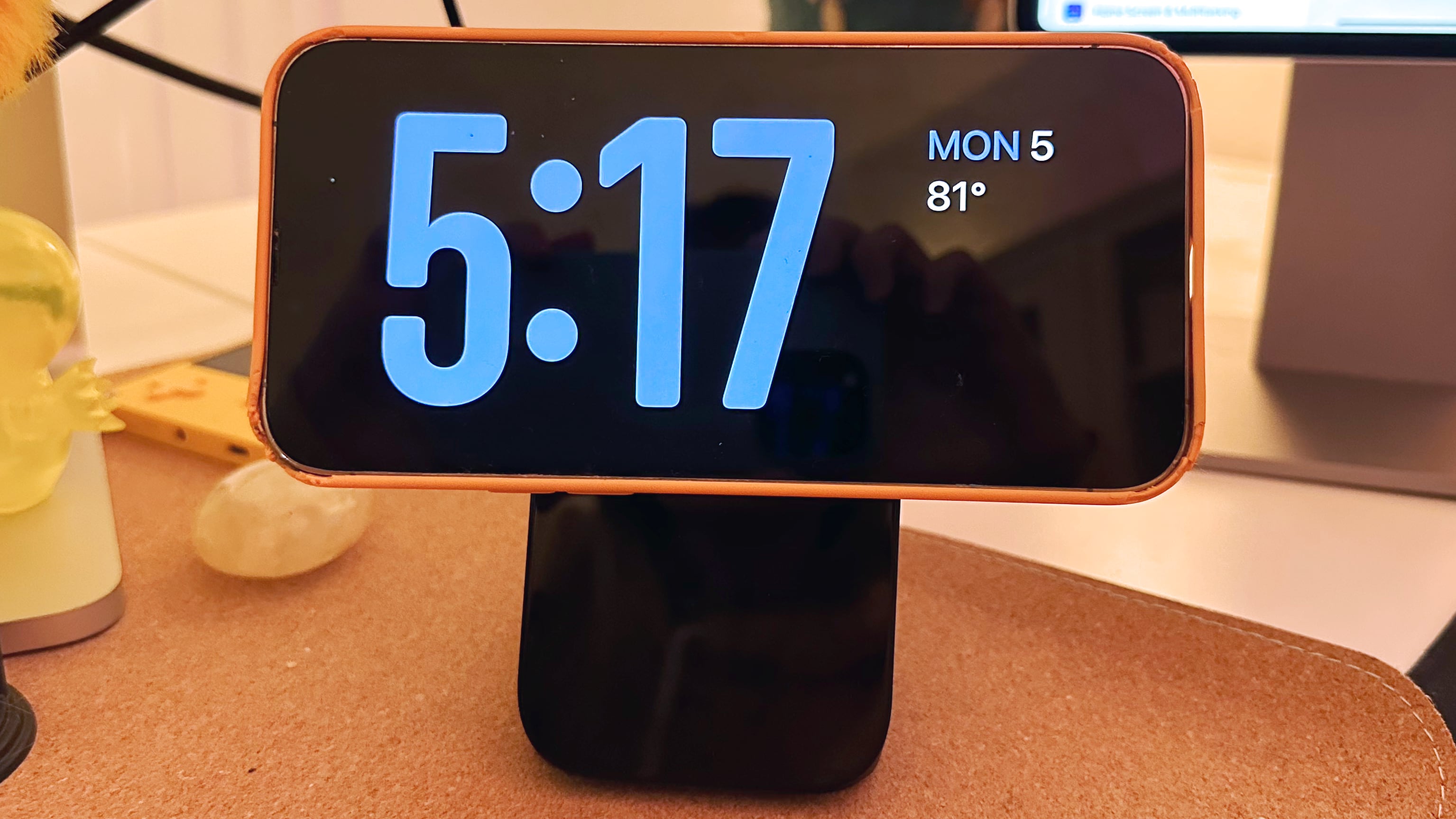
StandBy mode activates automatically on an iPhone running iOS 17 that's placed horizontally on a charger. You can see information such as the time, weather, a calendar, music controls, your photos, and more.
You can swipe left or right through the available StandBy options, and long press or swipe up/down to customize. With the time, for example, you can choose from an analog view, a digital view, a bubbly font, and a solar view where the background color shifts based on the time.
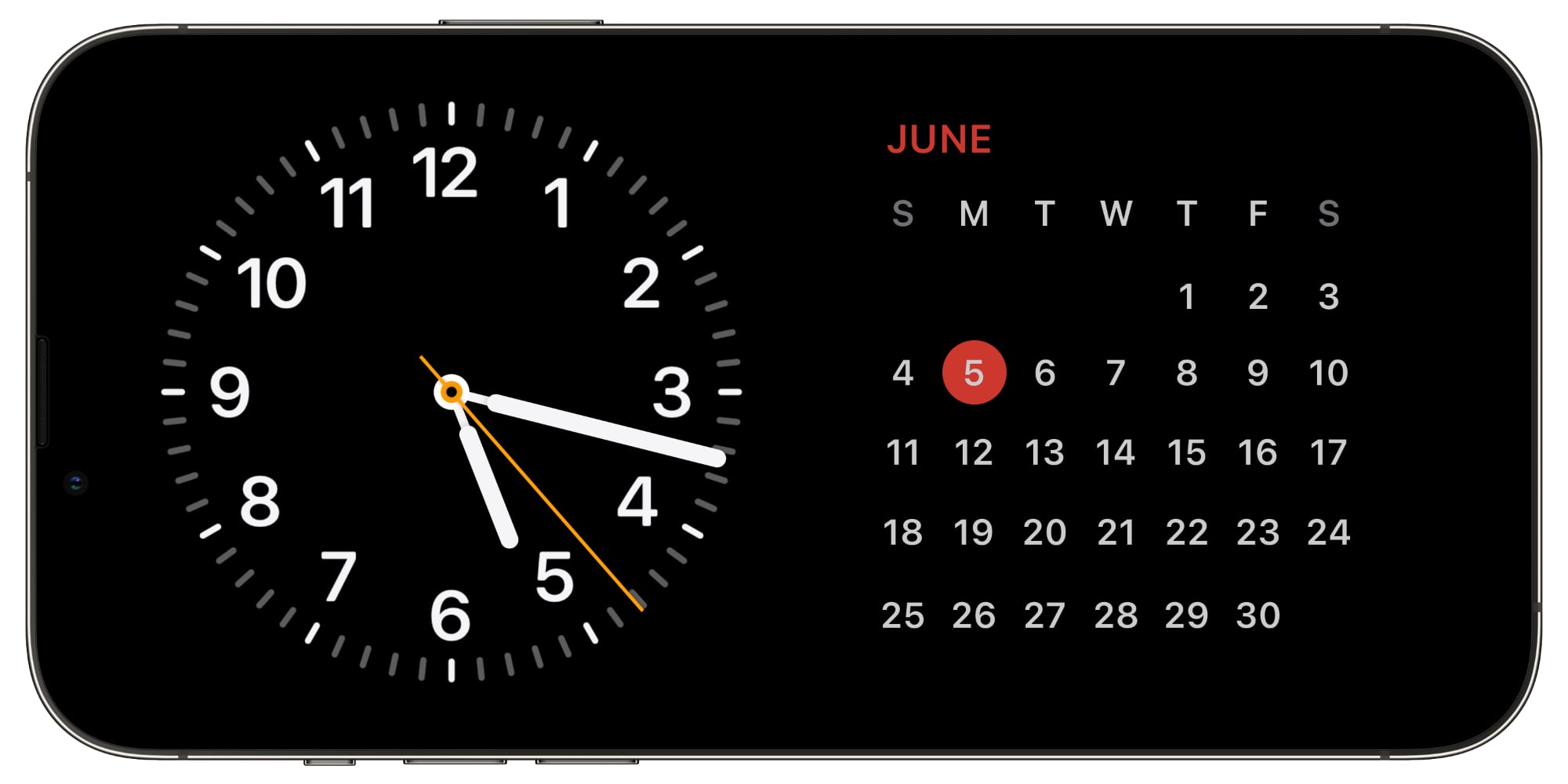
There are options to add Home Screen widgets to the main StandBy view, which is the first option you see when activating StandBy. In this view, you can select two widgets to display side-by-side, so you can control your HomeKit products, see your calendar events, keep an eye on the stock market, check on device battery life, see the weather, and more.
If a Live Activity is active, it will be displayed full screen, as will results from Siri requests.
At night, StandBy mode will get darker if the room you're in is dark, so that it is not distracting at night while you're sleeping. StandBy mode is akin to Nightstand Mode on the Apple Watch, and it functions in much of the same way.
Note that having the iPhone continually show information requires an iPhone 14 Pro or Pro Max with always-on display technology. On other iPhones, a tap is required to see what's on the screen.
Related Roundup: iOS 17
This article, "iOS 17's StandBy Mode Turns a Charging iPhone Into a Home Hub" first appeared on MacRumors.com
Discuss this article in our forums
You may also be interested in this
Apple announces new Music…
06.07.2023
Following the launch of Apple's next operating systems for its devices, the company has now revealed new features and improvements coming to almost all of its services.New features are coming
The next iMac: Everything…
05.16.2023
Macworld Apple introduced the redesigned iMac with a new colorful design and M1 chip at its Spring Loaded event back in April 2021. Now we have passed the two-year anniversary
How to get started with O…
11.28.2022
If you want to stream online via Twitch or another video platform, OBS Studio is the tool to use. Here's how to get started using it on macOS.OBS is a
Today in Apple history: A…
07.02.2023
On July 2, 2010, Apple opened up about "Antennagate," addressing the iPhone 4 reception problems for the first time publicly. (via Cult of Mac - Tech and culture through an
Deals: $799 MacBook Air, …
06.06.2023
Today's hottest deals include 35% off a 24" Samsung Odyssey gaming monitor, 11% off a 10th Gen iPad, $150 off a M2 Pro Mac mini & AppleCare+ kit, $50 off
Meta squeezes in VR heads…
06.01.2023
Zuckerberg and Co. wedged in a tease for Meta Quest 3 just four days ahead of WWDC23, with its possible Apple AR/VR headset news. (via Cult of Mac - Tech
Peloton launches freemium…
05.23.2023
Today, Peloton is launching its new freemium app. Alongside several new membership tiers, a new strength feature called “Peloton Gym,” and the release of rowing classes to members – we
The best Apple headphones…
06.07.2023
There are several Apple headphones and earphones that cover a variety of use cases. Here's what students and their parents should look at when buying personal audio accessories for the


