06.08.2023
Apple in iOS 17 has revised several elements of its stock apps, including the Podcasts app. There are a few noteworthy changes to the functionality and design of the app
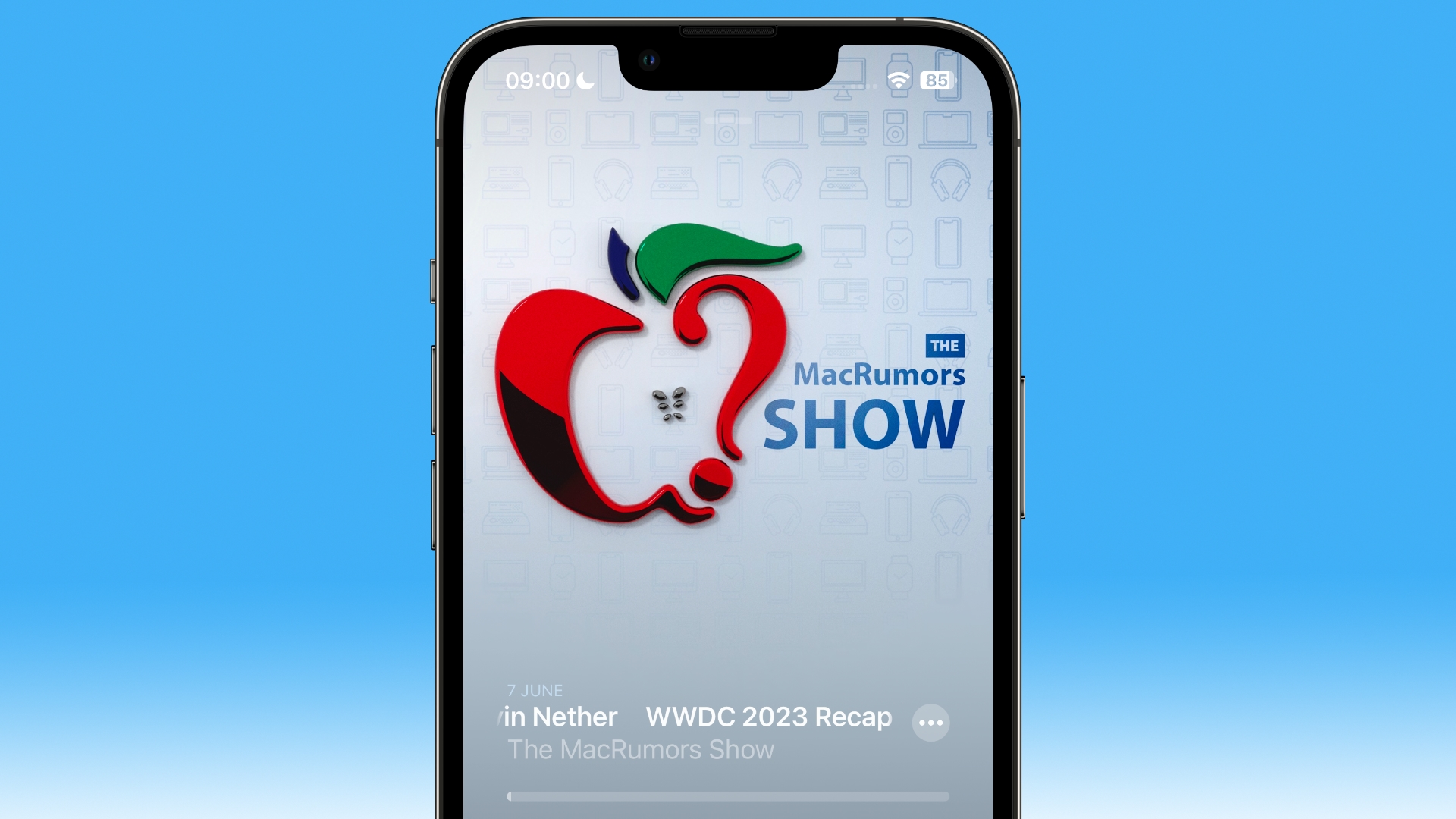
The biggest change is a slick new design for the Now Playing screen, which allows the dominant color of the podcast art – or any episode chapter images – to take over the entire screen, sometimes with additional patterning.
The playback controls on the bottom half of the screen have also been rejigged. The play speed button has been moved from the bottom left corner of the screen and now sits next to the rewind button.
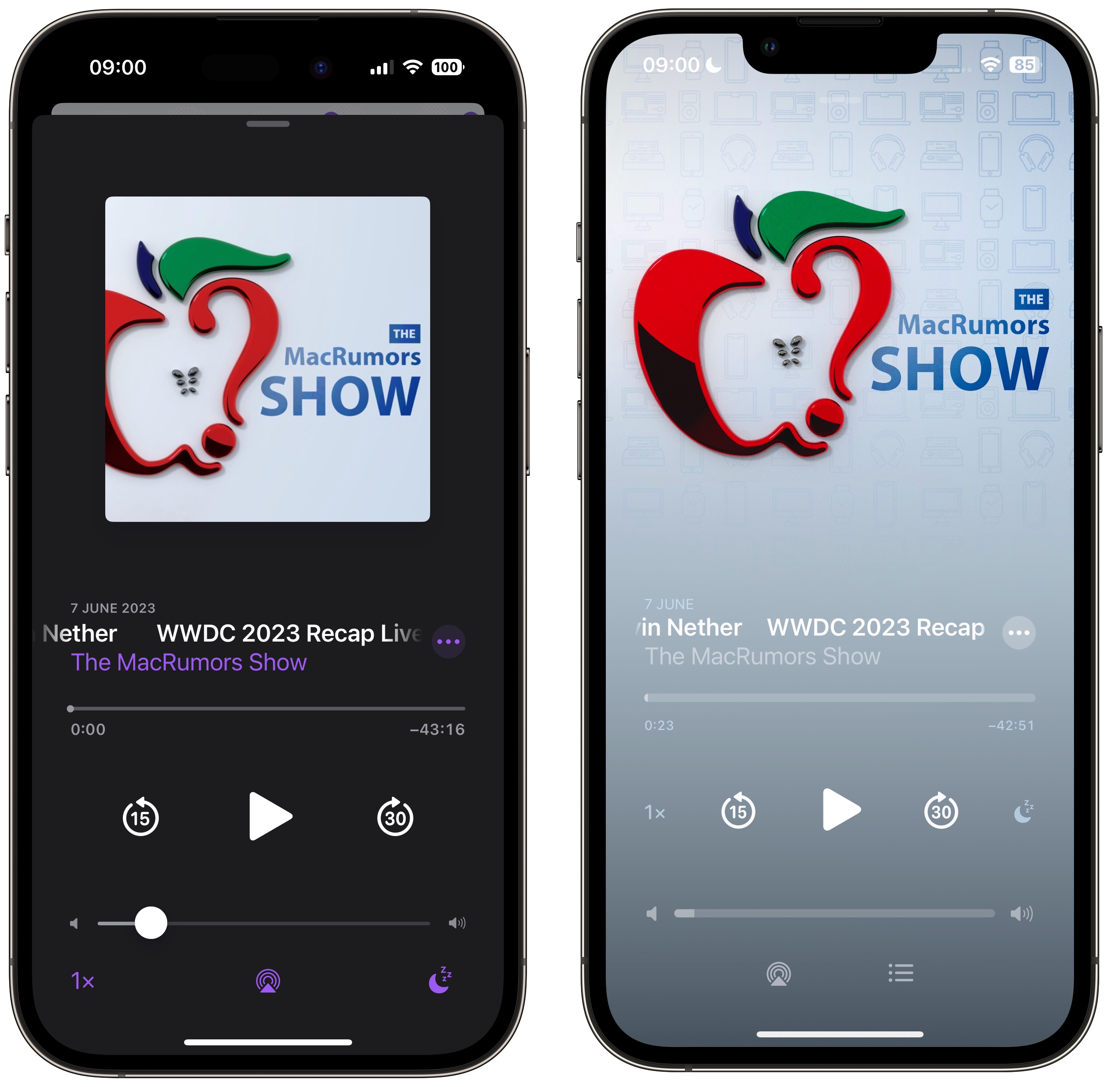
Podcasts app in iOS 16 (left) versus iOS 17
The sleep timer button has also been moved from the bottom right corner and is now located next to the fast-forward button, so the main bank of controls is more compact with five buttons in the row instead of just rewind, play, and fast-forward. Some buttons also now take on a neat new glow when activated.
The queue interface has changed, too. Whereas previously you swiped up to see if anything was in the Playing Next list, now there's a dedicated queue button at the bottom next to the AirPlay icon.
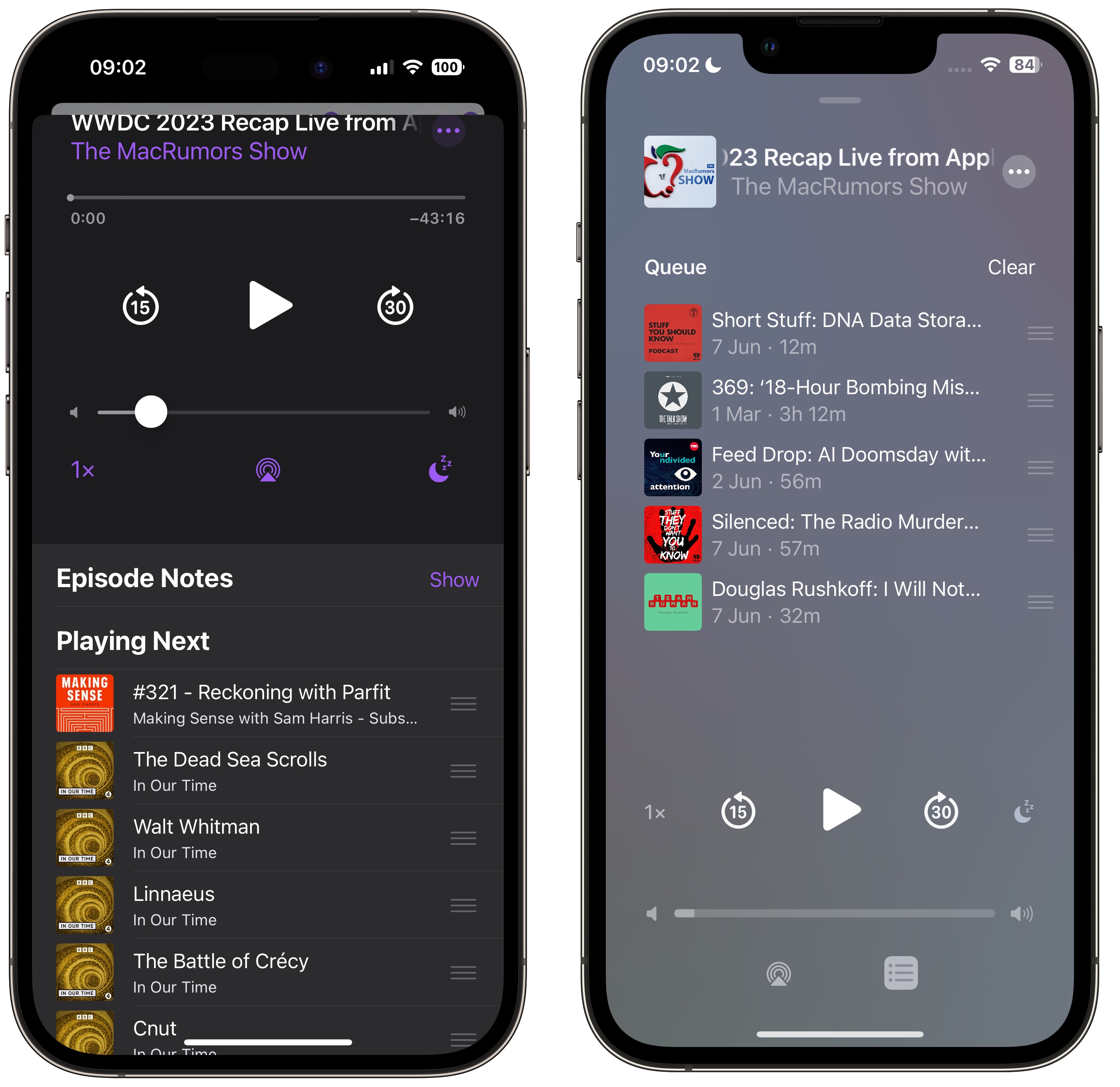
Podcasts app in iOS 16 (left) versus iOS 17
Pressing it brings up a whole new screen showing any queued episodes as a list. You can swipe to remove an episode from the queue or clear the list, and if there are no episodes up next it will tell you that nothing is queued.
The Up Next carousel at the top of the Listen Now screen features redesigned cards that add a color shade to go with the podcast's art, and they feature a new three-dot options menu icon, a new compact playback indicator that shows if you have started a podcast but not finished it, as well as the episode's length.
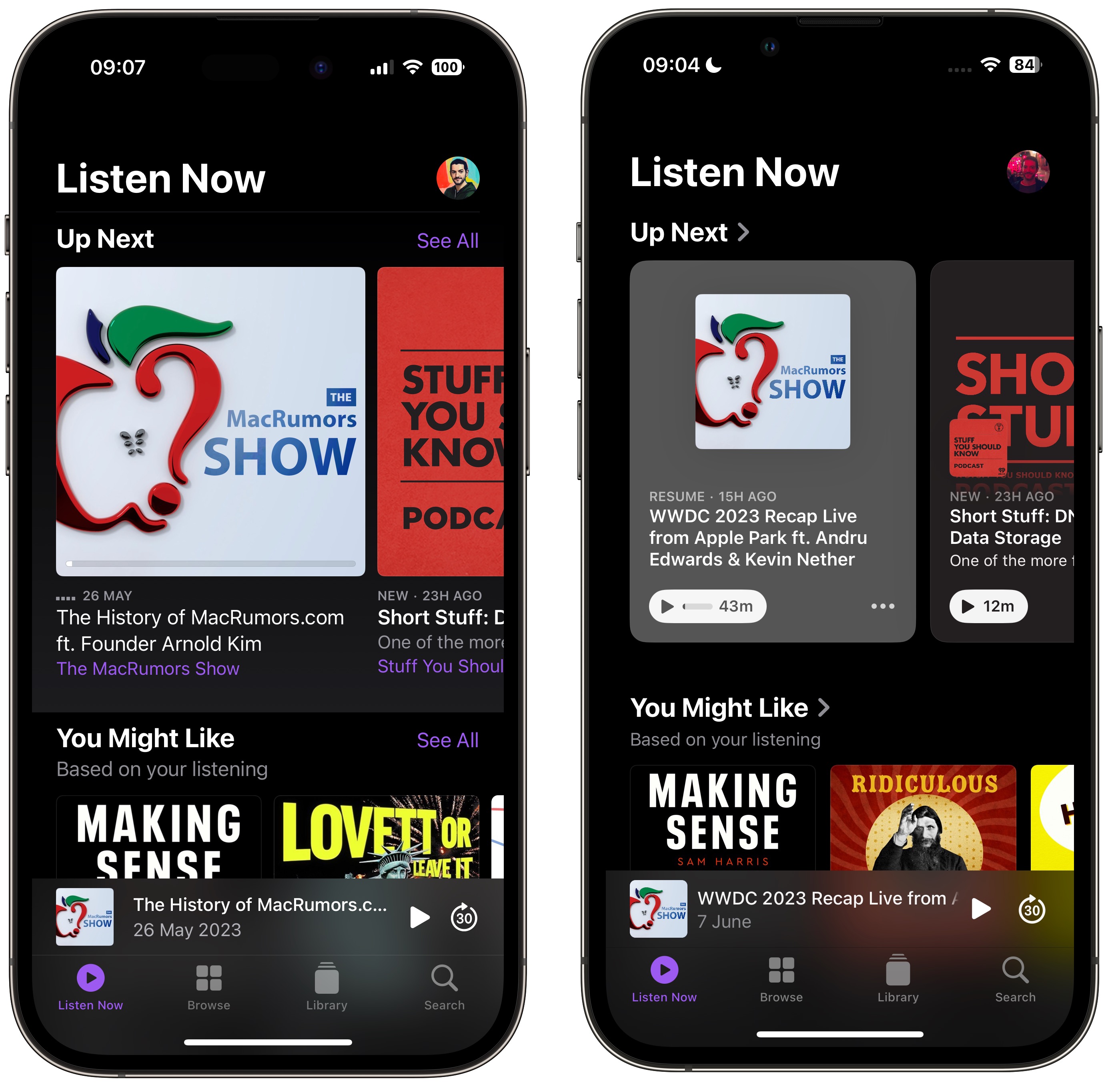
Podcasts app in iOS 16 (left) versus iOS 17
The same indicator can also be found in the Up Next screen, where the "Play Next" and "Play Last" options have been replaced with "Add to Queue."

Podcasts app in iOS 16 (left) versus iOS 17
In iOS 16, if you've completed an episode in a podcast's episodes list, it just says Played below the episode summary. In iOS 17, that's been replaced by a replay icon and the episode length. A checkmark now also sits next to the date above the episode title, indicating that you've listened to it.
Related Roundup: iOS 17
Tag: Apple Podcasts
This article, "Here's What's New in the iOS 17 Podcasts App" first appeared on MacRumors.com
Discuss this article in our forums
You may also be interested in this
Inside Apple Tysons Corne…
05.19.2023
Tysons Corner was the location of the very first Apple Store to open, and on its 22-year anniversary it opens again in a larger venue. Here's what it looks like
MacBook Air 2024: A Revol…
09.28.2024
Apple's iconic MacBook Air has captivated users for over a decade with its sleek design, portability, and impressive performance. The 2024 iteration promises to revolutionize the laptop experience once again,
Apple announces new Music…
06.07.2023
Following the launch of Apple's next operating systems for its devices, the company has now revealed new features and improvements coming to almost all of its services.New features are coming
14-inch M2 Pro MacBook Pr…
05.17.2023
All of Wednesday’s best deals are now live to celebrate the halfway point in the work week. On tap today we have some notable deals from the Apple world, including
Three app creators shapin…
03.06.2024
The creators behind Boddle, Run Legends, and Wysa share how they’re empowering people with their cutting-edge apps.
Steam update brings new f…
06.15.2023
Steam has rolled out a notable app update featuring a revamped in-game overlay, fresh note capabilities, and the ability to pin in-game windows.Valve updates the Steam appValve first announced it
No matter how great Apple…
06.05.2023
Apple makes iOS 17 and macOS Sonoma sound fantastic. But Apple will also make them sound ready, and they really, really are not. Don't risk bricking your device.Don't do this
Rare original 4G iPhone e…
06.30.2023
Macworld An original 2007 iPhone, still in its box and cellophane wrapping, is up for auction beginning today. The starting bid is set to $10,000, and LCG Auctions estimates that


