06.23.2023
In macOS Sonoma, Apple has changed the widgets landscape. No longer do widgets have to be hidden offscreen and largely forgotten in the Notifications Center panel. Now they live right
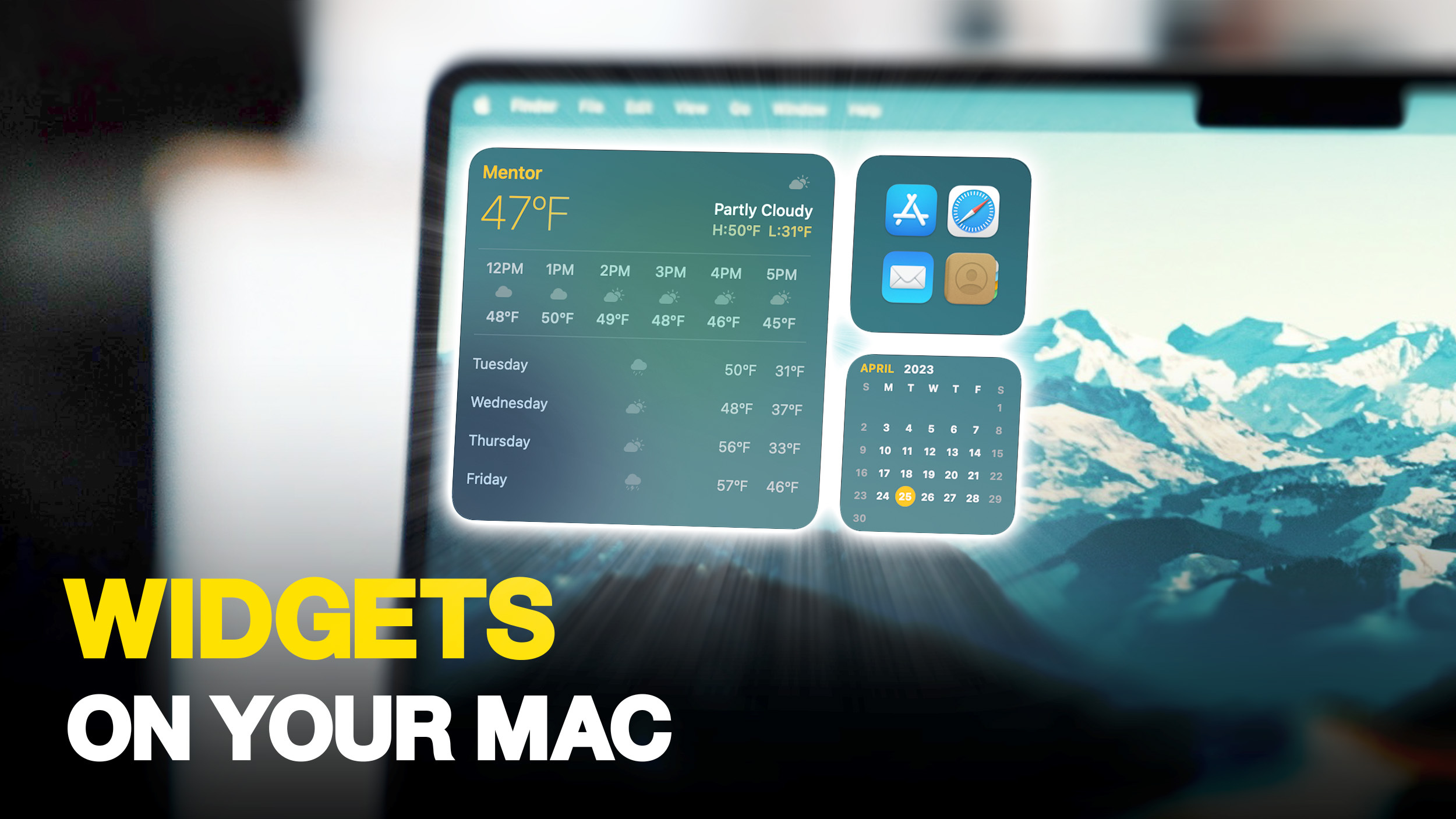
It's worth noting from the off that widgets can still be parked in Notification Center, but now they can also be dragged out onto the desktop. The first widget can be placed anywhere, then Apple provides placement guidance for subsequent widgets by displaying a widget-shaped outline, indicating where they can be snapped into position in relation to the others.
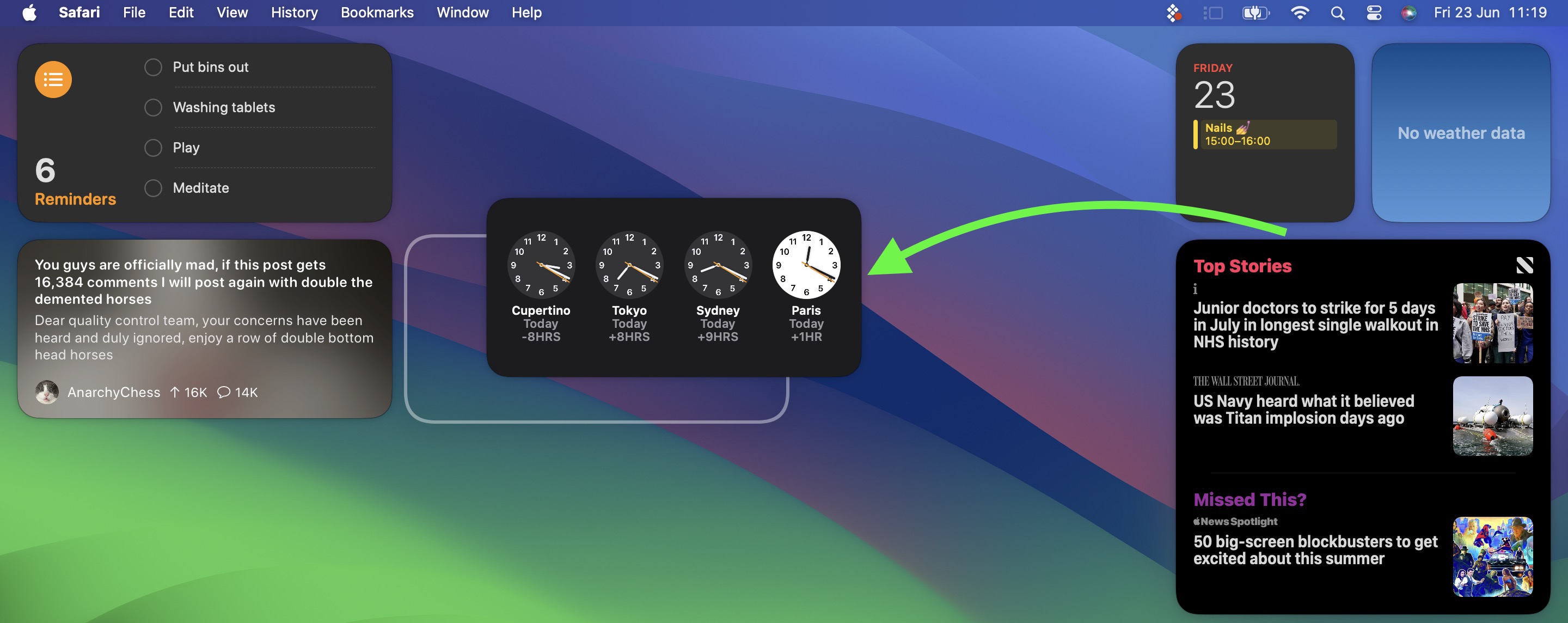
Alternatively, if you right-click on an empty space on the desktop, the menu that appears includes a new "Edit Widgets..." option. Selecting this brings up a widget gallery, which – thanks to a new Continuity feature between Apple devices – also includes widgets from your iPhone in all available sizes. So even if you don't have the corresponding Mac app, you can still use the iOS widget right on your desktop. Simply drag it from the gallery into an available space.
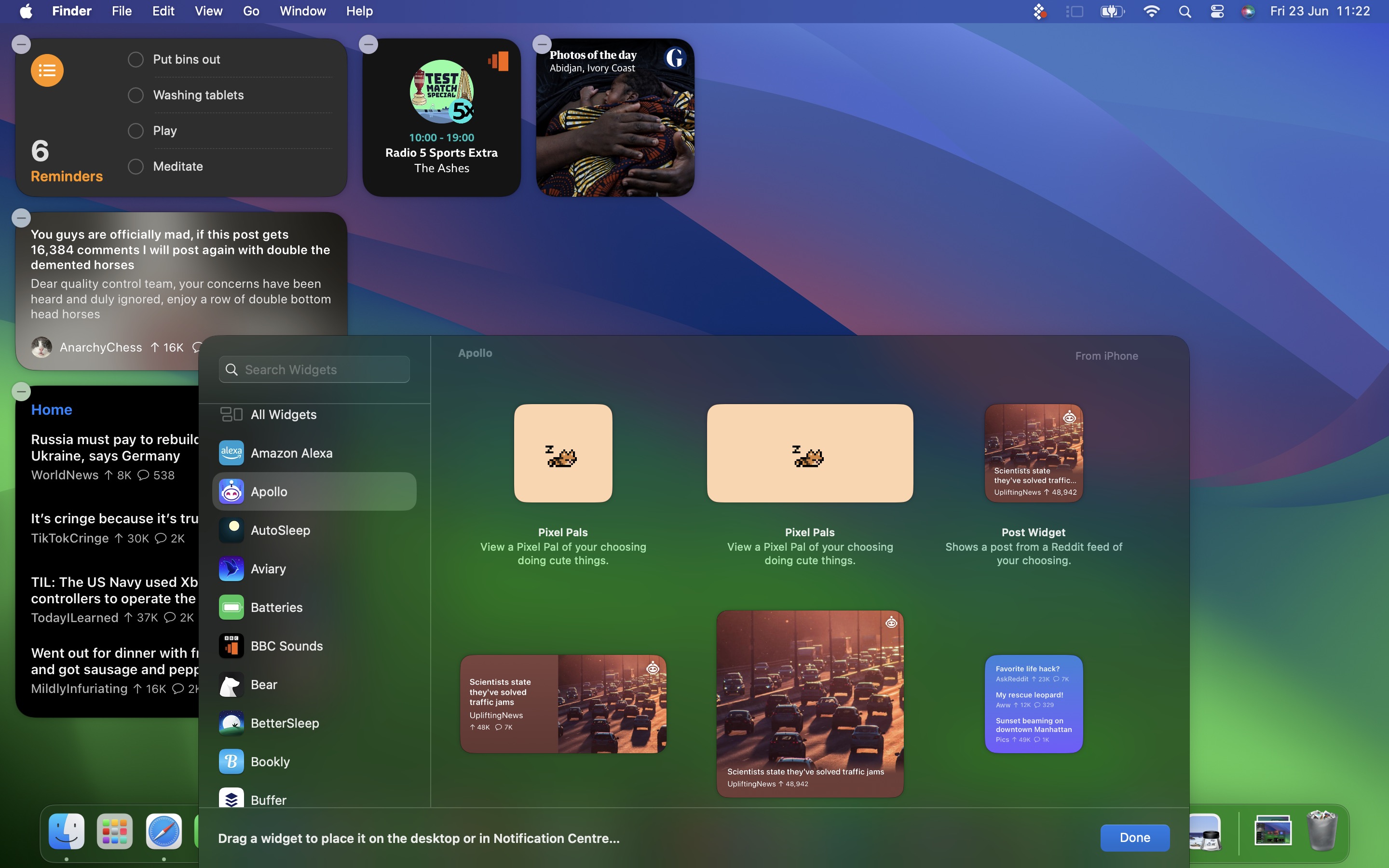
If you're running the macOS Sonoma beta, trying out iPhone widgets is a good way to get used to their interactivity until third-party developers have a chance to bake this into their Mac widgets. As it stands, only Apple's own widgets offer (sometimes buggy) interactions.
In the Home app widget, for example, you can control specific accessories by clicking the individual buttons to turn them on and off.
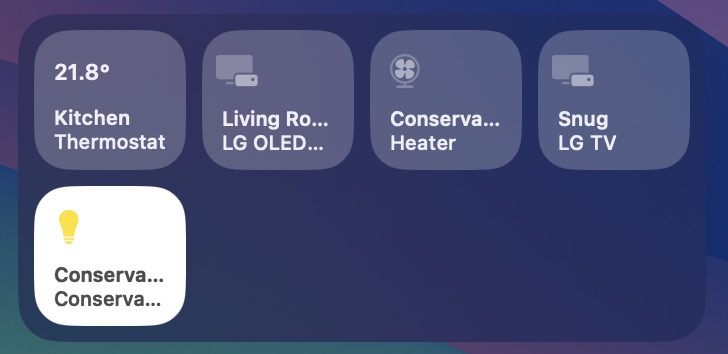
If you right-click a widget, any available customization options appear in the contextual menu. Widgets are available in Small, Medium, and Large sizes, and all include an option to "Remove Widget" if you want to get rid of it.
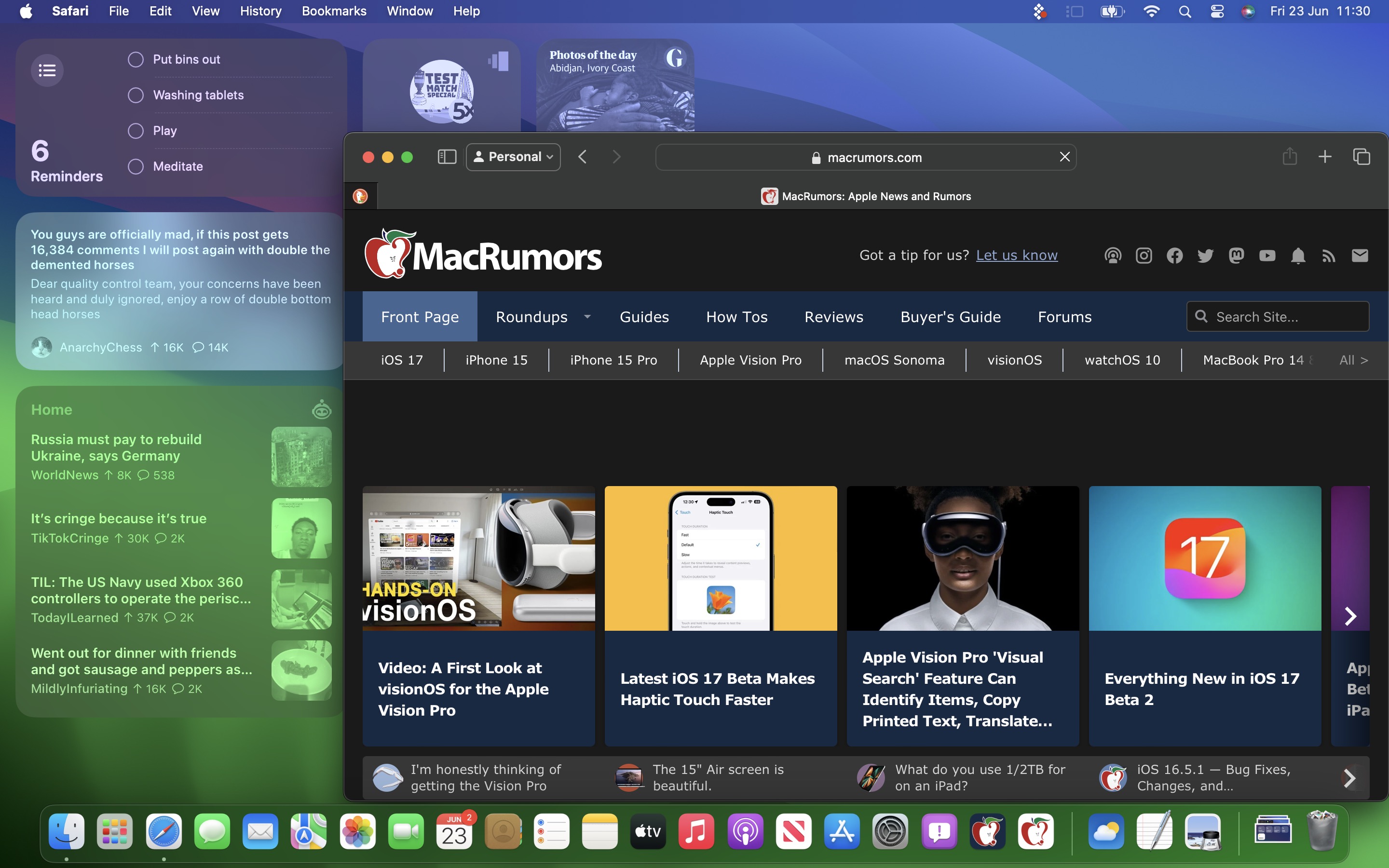
Lastly, when not in use, widgets fade into the background by taking on the color of your wallpaper, so you can concentrate on the active app or window.
Widgets have evolved in macOS Sonoma. By bringing them in from the dark and out into the open workspace of your desktop, users are actively encouraged to work alongside them. What are your thoughts on Apple's new take on Mac widgets? Are you more likely to use them in their new guise? Let us know in the comments.
Related Roundup: macOS Sonoma
Related Forum: macOS Sonoma
This article, "Here's How Interactive Widgets Work in macOS Sonoma" first appeared on MacRumors.com
Discuss this article in our forums
You may also be interested in this
Daily deals: $800 off Mac…
05.02.2023
Today's best deals include 64% off Skullcandy Riff wireless headphones, Apple Watch Series 4 from $114, 71% off a 14" ThinkPad T14s Gen 2 Intel, and up to 53% off
New iPad Pro Expected Thi…
07.20.2025
Apple's next-generation iPad Pro models will be equipped with two front-facing cameras, according to Bloomberg's Mark Gurman. In his Power On newsletter today, Gurman said the upcoming iPad Pro models
Report: Apple to start se…
06.04.2023
Update: Gurman today tweeted that Apple retail stores have been instructed to destroy materials, indicating the rollout of Ted Lasso merch has been delayed or cancelled altogether. However, the Apple
Apple Seeds macOS Sonoma …
03.04.2024
Apple today seeded the release candidate version of an upcoming macOS Sonoma 14.4 update to developers for testing purposes, with the software coming a week after the release of the
Apple Blog TUAW Returns W…
07.11.2024
If you've been following Apple news and rumors for the last decade, you might remember The Unofficial Apple Weblog, or TUAW. TUAW was shut down and the site was folded
This specialized stand he…
05.30.2025
Macworld If you use your laptop or tablet for long stretches of time, it’s worth it to make sure you’re comfortable. Being mildly uncomfortable is a whole lot worse when
Apple’s Artificial Intell…
10.12.2025
Artificial intelligence (AI) has become a cornerstone of modern technology, enhancing everything from user interfaces to behind-the-scenes processing in devices and services. Apple, known for its innovation and forward-thinking approach,
Fortnite Takes Top Spot o…
05.22.2025
Just hours after Fortnite returned to the U.S. App Store, the game made it to the top of the App Store charts. As of right now, Fortnite is the number


