05.08.2025
In iOS and iPadOS, Apple includes a built-in screenshot feature that also provides you with the ability to capture an entire webpage on your iPhone or iPad that you can
By converting full‑page screenshots into PDFs directly within Safari, you can preserve the exact layout and content of lengthy articles, receipts, or social media threads in a single, shareable file. Using the feature also eliminates the need to stitch together multiple images or rely on third‑party apps, plus the text remains searchable and any images stay crisp.
Here's how the feature works.
- Launch Safari and navigate to the webpage that you wish to capture.
- If your device lacks a Home button, press the power button located at the top of the device and the volume up button located on the right of the device at the same time to take a screenshot. Otherwise, press the Home button and the Sleep/Wake button simultaneously to capture a screenshot.
- A preview of the screenshot will pop up in the lower left of the display. Tap it to open up the Instant Markup interface. You'll have about five seconds before it disappears.
- Tap the Full Page tab in the upper right corner of the Markup interface, then tap the Crop icon at the top.
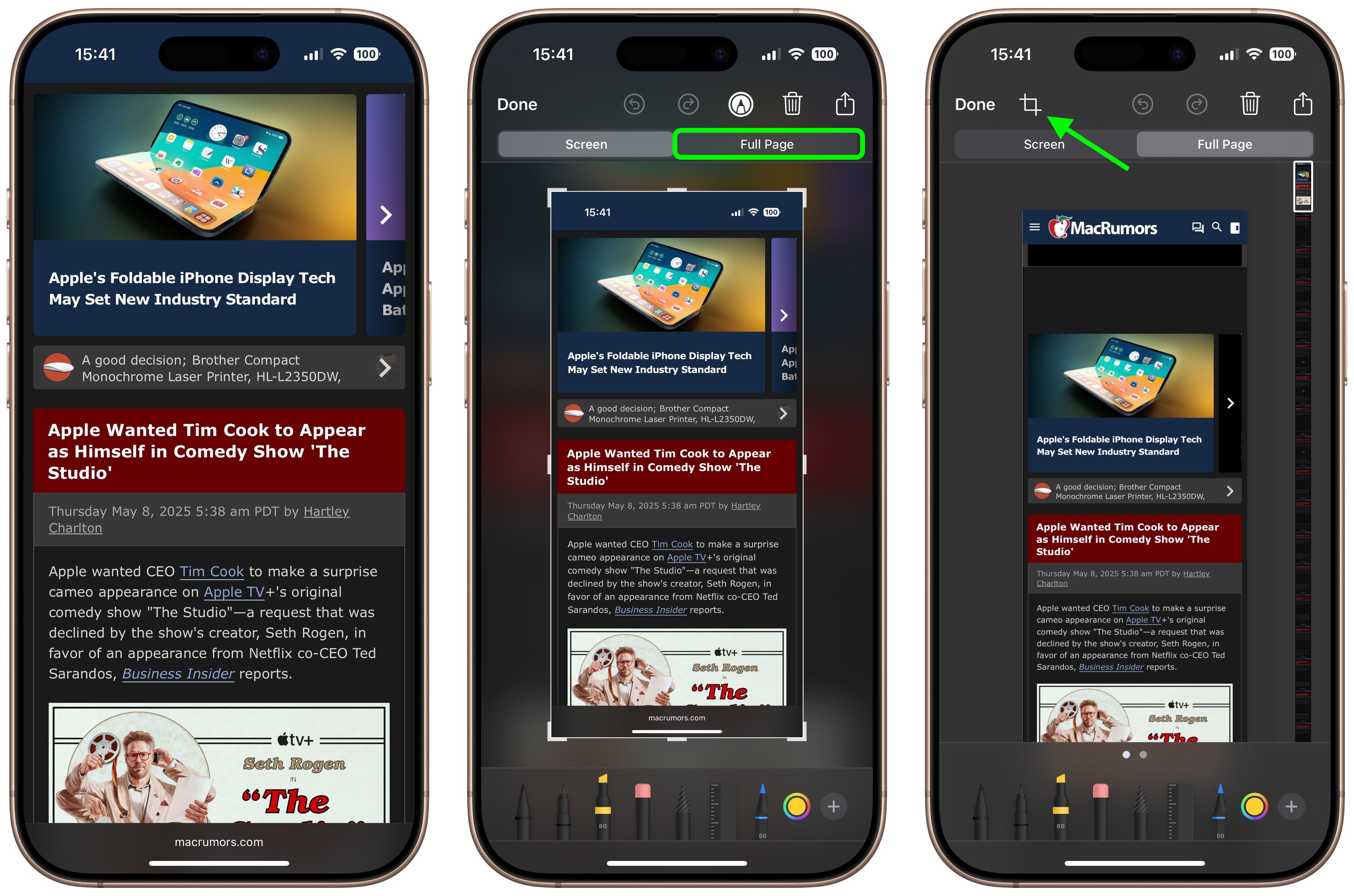
- Use the frame around the webpage to select what to capture by dragging the corners with your finger, then tap Done.
- Tap the Share sheet icon (the square with an arrow pointing out) to bring up a panel of share options and actions.
- From here, you can either share the captured webpage as a PDF document using the top two rows of icons, or save it somewhere (Save to Files, for example) using the Action menu options below. You can also use the Options button to name the file.
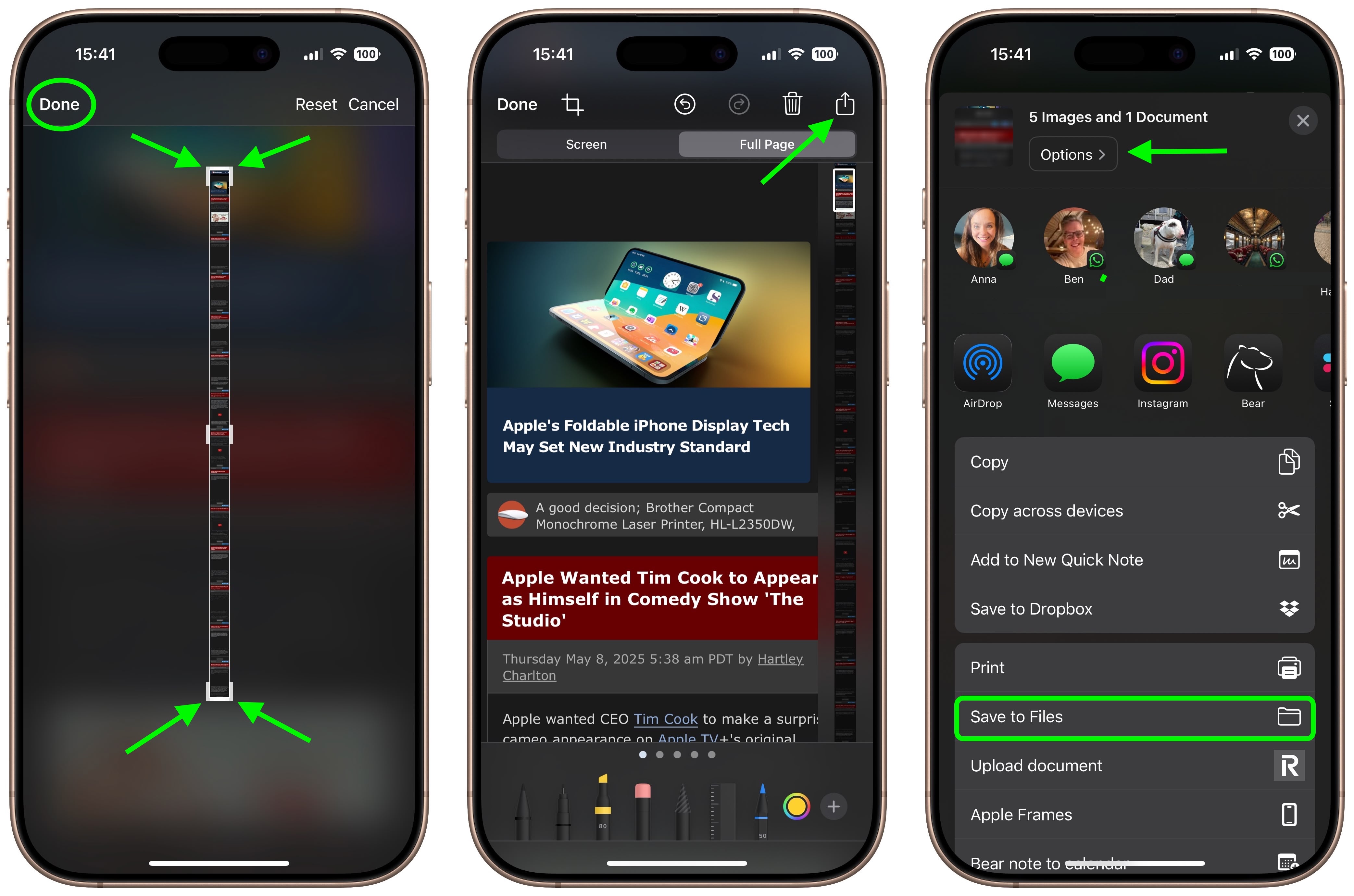
Tag: Safari
This article, "Turn a Long Webpage into a PDF with a Single iPhone Screenshot" first appeared on MacRumors.com
Discuss this article in our forums
You may also be interested in this
Is Vision Pro ready for t…
06.12.2023
Macworld Welcome to our weekly Apple Breakfast column, which includes all the Apple news you missed last week in a handy bite-sized roundup. We call it Apple Breakfast because we
Apple says UK regulator’s…
02.19.2025
Apple has told UK’s competition regulator that some of the remedy options proposed by the watchdog to address concerns in the mobile browser market would stifle the company’s incentive to
Top Stories: Vision Pro, …
06.10.2023
As expected, Apple's WWDC keynote on Monday was jam-packed with announcements, headlined by a first look at the upcoming Vision Pro headset as well as some new Macs and the
New Opera One browser for…
08.13.2024
With its AI integration, free VPN and more, the new Opera One browser for iOS hopes you'll ditch Safari on your iPhone. (via Cult of Mac - Apple news, rumors,
Safari surfaces web page …
06.10.2024
WWDC24 updates for the Safari browser include helpful highlight and summary information for websites, plus online video controls. (via Cult of Mac - Apple news, rumors, reviews and how-tos)
Apple Vision Pro will com…
06.22.2023
Apple’s upcoming Vision Pro headset will feature a new augmented reality (AR) version of the Visual Lookup feature found in iPhones and iPads. This feature, dubbed “Visual Search,” will allow
Apple announces changes t…
01.25.2024
Apple today announced changes to iOS, Safari, and the App Store impacting developers’ apps in the European Union (EU) to comply with the Digital Markets Act (DMA). The changes include
macOS Sonoma Tidbits: New…
06.08.2023
The first macOS Sonoma beta was released to developers and early adopters this week, and changes in the newest version of Apple's macOS operating system are still being unearthed. Below


