06.08.2023
Apple in iOS 17 has revised several elements of its stock apps, including the Podcasts app. There are a few noteworthy changes to the functionality and design of the app
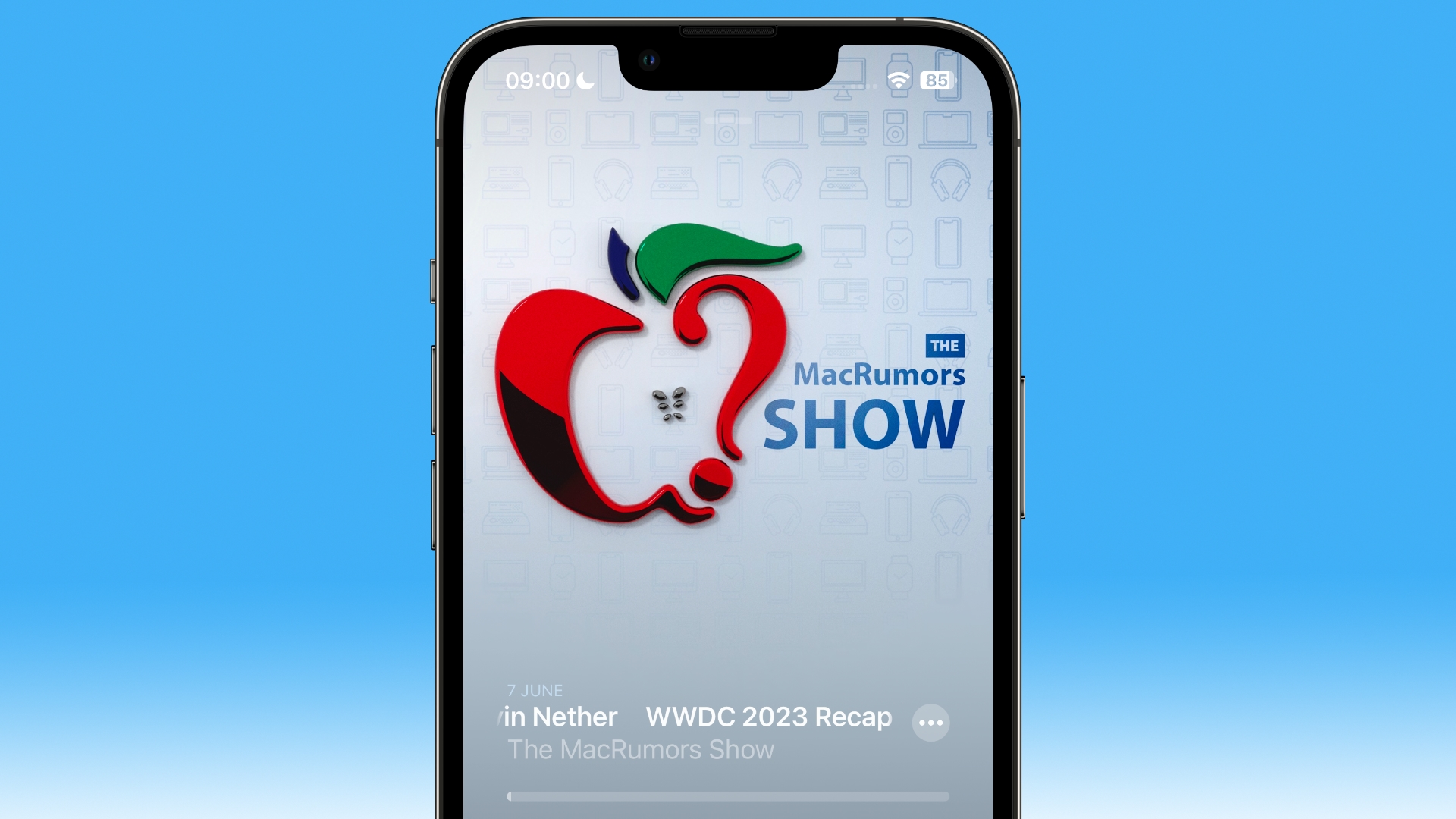
The biggest change is a slick new design for the Now Playing screen, which allows the dominant color of the podcast art – or any episode chapter images – to take over the entire screen, sometimes with additional patterning.
The playback controls on the bottom half of the screen have also been rejigged. The play speed button has been moved from the bottom left corner of the screen and now sits next to the rewind button.
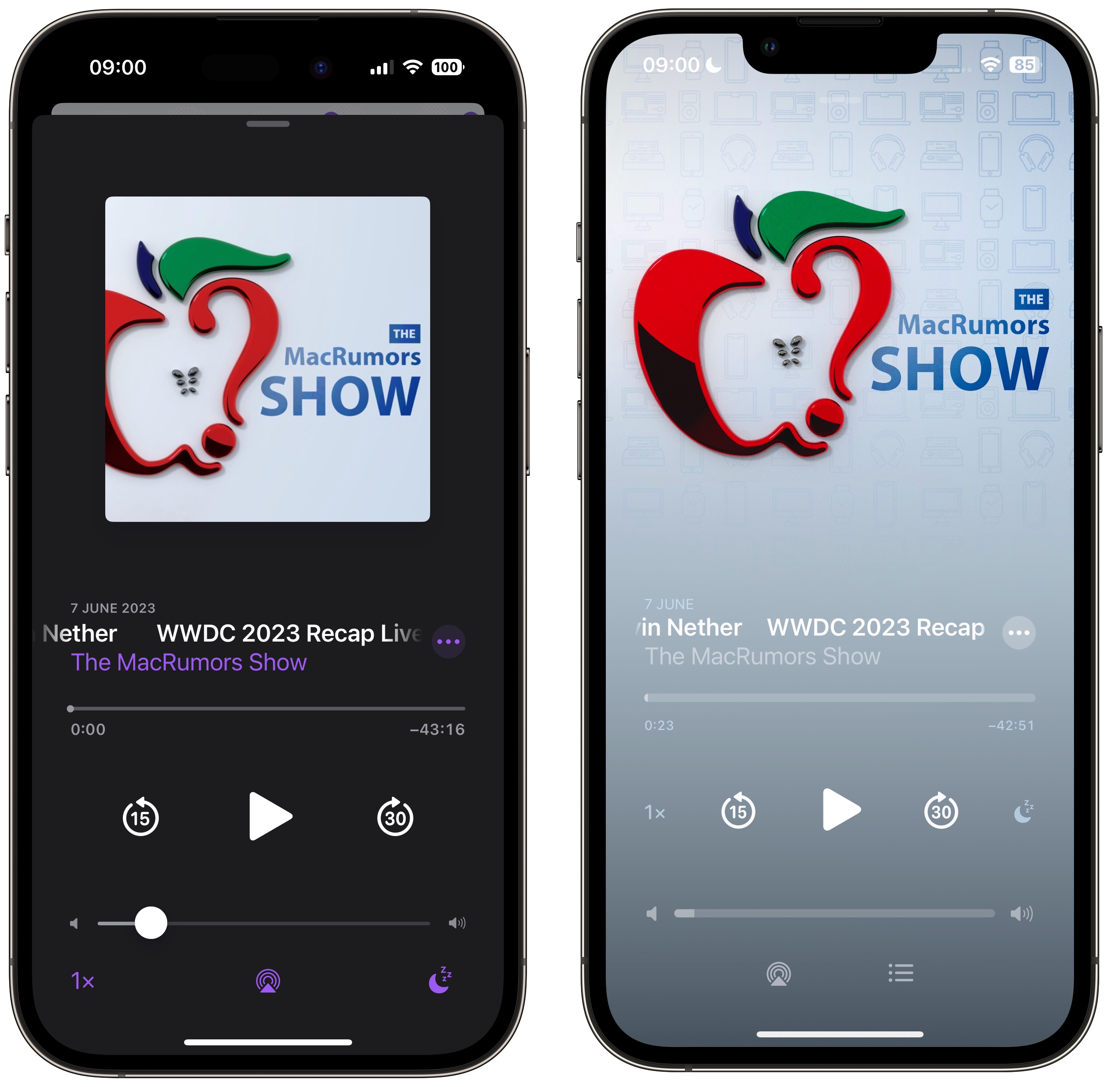
Podcasts app in iOS 16 (left) versus iOS 17
The sleep timer button has also been moved from the bottom right corner and is now located next to the fast-forward button, so the main bank of controls is more compact with five buttons in the row instead of just rewind, play, and fast-forward. Some buttons also now take on a neat new glow when activated.
The queue interface has changed, too. Whereas previously you swiped up to see if anything was in the Playing Next list, now there's a dedicated queue button at the bottom next to the AirPlay icon.
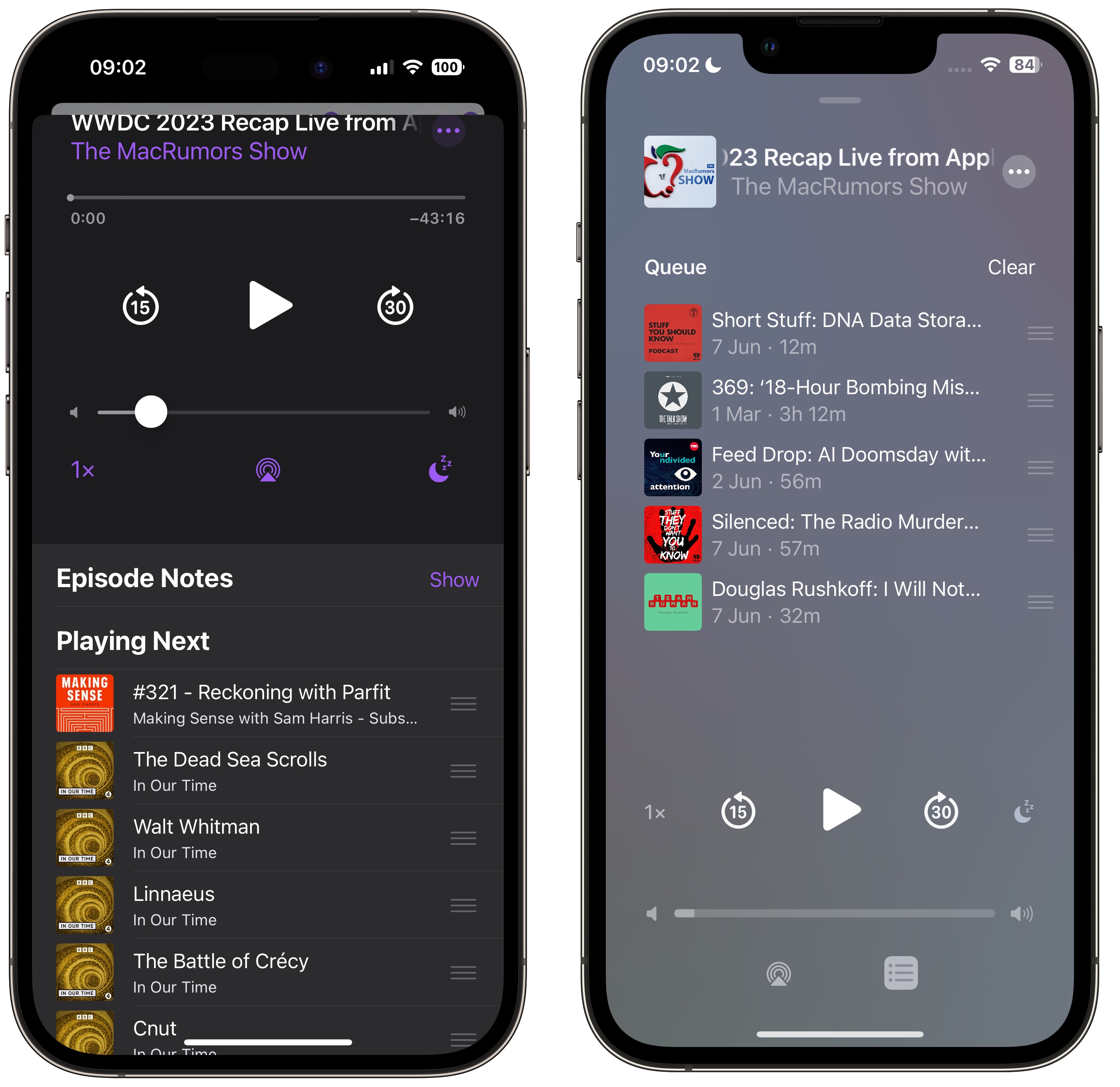
Podcasts app in iOS 16 (left) versus iOS 17
Pressing it brings up a whole new screen showing any queued episodes as a list. You can swipe to remove an episode from the queue or clear the list, and if there are no episodes up next it will tell you that nothing is queued.
The Up Next carousel at the top of the Listen Now screen features redesigned cards that add a color shade to go with the podcast's art, and they feature a new three-dot options menu icon, a new compact playback indicator that shows if you have started a podcast but not finished it, as well as the episode's length.
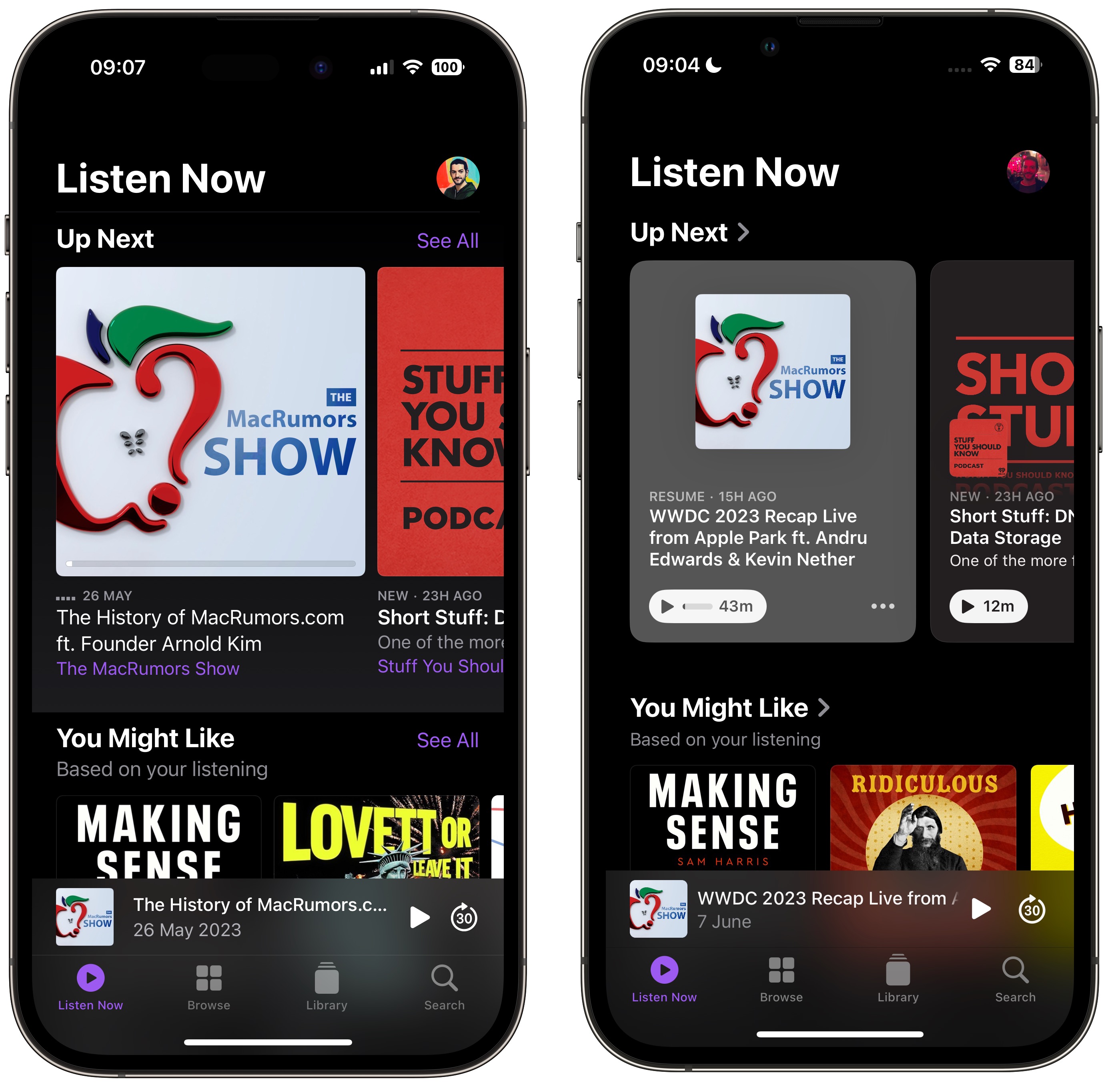
Podcasts app in iOS 16 (left) versus iOS 17
The same indicator can also be found in the Up Next screen, where the "Play Next" and "Play Last" options have been replaced with "Add to Queue."

Podcasts app in iOS 16 (left) versus iOS 17
In iOS 16, if you've completed an episode in a podcast's episodes list, it just says Played below the episode summary. In iOS 17, that's been replaced by a replay icon and the episode length. A checkmark now also sits next to the date above the episode title, indicating that you've listened to it.
Related Roundup: iOS 17
Tag: Apple Podcasts
This article, "Here's What's New in the iOS 17 Podcasts App" first appeared on MacRumors.com
Discuss this article in our forums
You may also be interested in this
Apple Tysons Corner reope…
05.19.2023
Today, Apple Tysons Corner reopens in the heart of Fairfax County, Virginia. The store opened its doors to customers 22 years ago on May 19, 2001.
Rode NT1 fifth-gen microp…
05.03.2023
The clever addition of a USB-C port broadens the appeal of the fifth-generation Rode NT1, but it is still pro-level — and requires tweaks or additional hardware for the best
WHAT THE CLASH? joins App…
04.08.2025
Five fun games join Apple Arcade on May 1, including WHAT THE CLASH?, a quirky, fast-paced multiplayer game launching exclusively on Apple Arcade.
Hands on with Apple’…
06.08.2023
During Apple's annual developer conference, it showed off new versions of the Mac Pro and Mac Studio — each equipped with M2-series chips. And I got to test them out
UK antitrust regulators a…
05.03.2023
The UK antitrust case against Apple's control over the mobile browser market has been dismissed for a second time after an appeal tribunal upheld its original decision on the matter.Cloud
There hasn’t been m…
05.08.2023
Apple's commitment to design and constant evolution for the last 20 years has resulted in incredibly dull earnings even through COVID's peaks, but also phenomenal growth for its long-term investors.Apple's
iOS 16.5 and iPadOS 16.5 …
05.02.2023
Following the release of the fourth beta of watchOS 9.5 and tvOS 16.5 to developers, Apple on Tuesday also released iOS 16.5 and iPadOS 16.5 beta 4. The update brings overall improvements
Forgot Mother’s Day? Don’…
05.14.2023
Instead of grabbing something at the drug store, buy her a cool Laut accessory and let her know a nice gift is on the way. (via Cult of Mac -


