02.07.2025
Apple's Advanced Data Protection for iCloud feature uses end-to-end encryption to provide the highest level of cloud data security that Apple offers. Here's everything you need to know about enabling
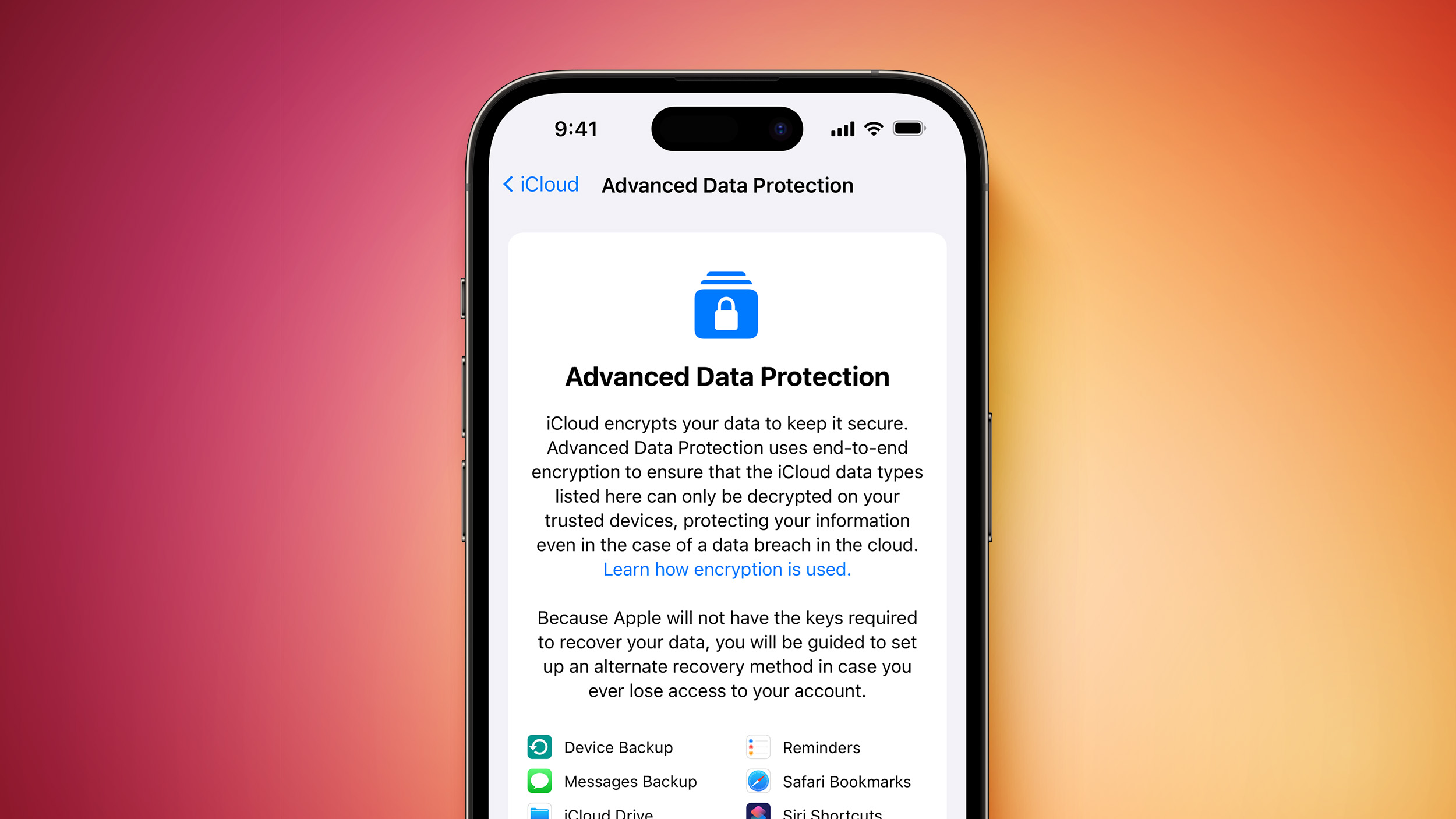
The encrypted security feature gives you the choice to further protect your important iCloud data, including iCloud Backup, Photos, Notes, and more.
Apple's use of end-to-end encryption means the vast majority of your most sensitive iCloud data can only be decrypted on your trusted Apple devices where you're signed in with your Apple ID account, ensuring that the data remains secure even in the case of a data breach in the cloud. In other words, no-one – not even Apple – can access your data except you.
iCloud already protects 14 sensitive data categories using end-to-end encryption by default, including passwords in iCloud Keychain and Health data. For users who enable Advanced Data Protection, the total number of data categories protected using end-to-end encryption rises to 23, including iCloud Backup, Notes, and Photos.
Advanced Data Protection provides end-to-end encryption for the following additional iCloud categories:
- Device Backups and Messages Backups
- iCloud Drive
- Notes
- Photos
- Reminders
- Voice Memos
- Safari Bookmarks
- Siri Shortcuts
- Wallet Passes
Crucially, Advanced Data Protection for iCloud is an opt-in feature, so you must enable it yourself using the steps below. Note that if you lose access to your account, you can only recover your data using your device passcode or password, a recovery contact, or a recovery key. (You will be guided to set up at least one recovery contact or recovery key before Advanced Data Protection is enabled.)
It's also worth bearing in mind that when Advanced Data Protection is enabled, access to your data via iCloud.com is disabled by default, although you will have the option to turn on data access on iCloud.com, which allows the web browser and Apple to have temporary access to data-specific encryption keys.
Before you enable Advanced Data Protection, you'll first have to update all your devices to the latest software versions, otherwise you'll have to remove these devices from your account as they won't support end-to-end encryption. Advanced Data Protection is available globally on the iPhone, iPad, and Mac, running iOS 16.3 or later, iPadOS 16.3 or later, and macOS 13.2 or later, respectively.
How to Enable Account Recovery on iPhone, iPad, and Mac
Before turning on Advanced Data Protection, you'll need to set up Account Recovery. This ensures you can recover your data if you forget your password.
- Open Settings on your iPhone or iPad (or System Settings on Mac), and then select your Apple Account banner at the top of the menu.
- Select iCloud.
- Select Advanced Data Protection.
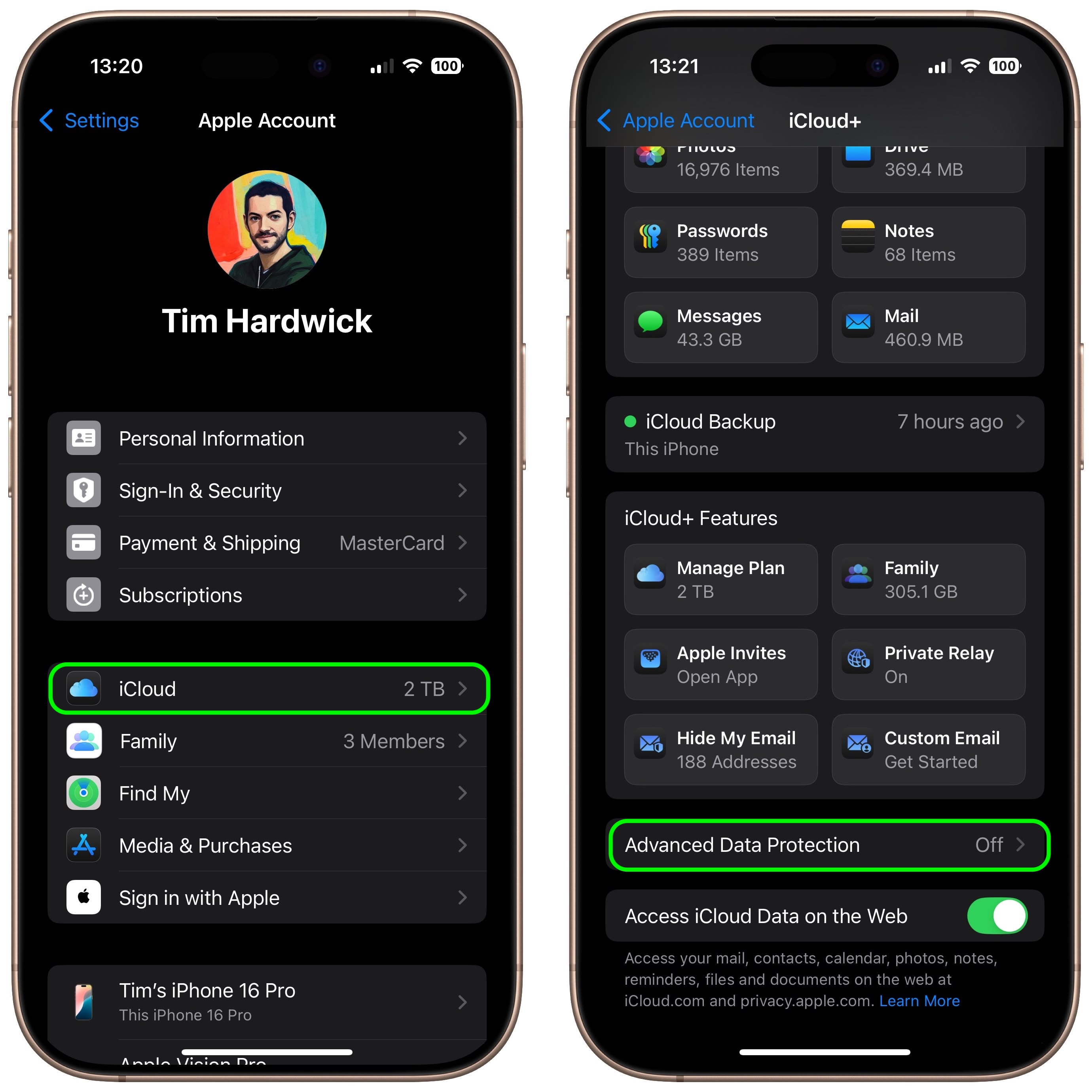
- Select Account Recovery.
- Add a Recovery Contact, and set a Recovery Key if desired.
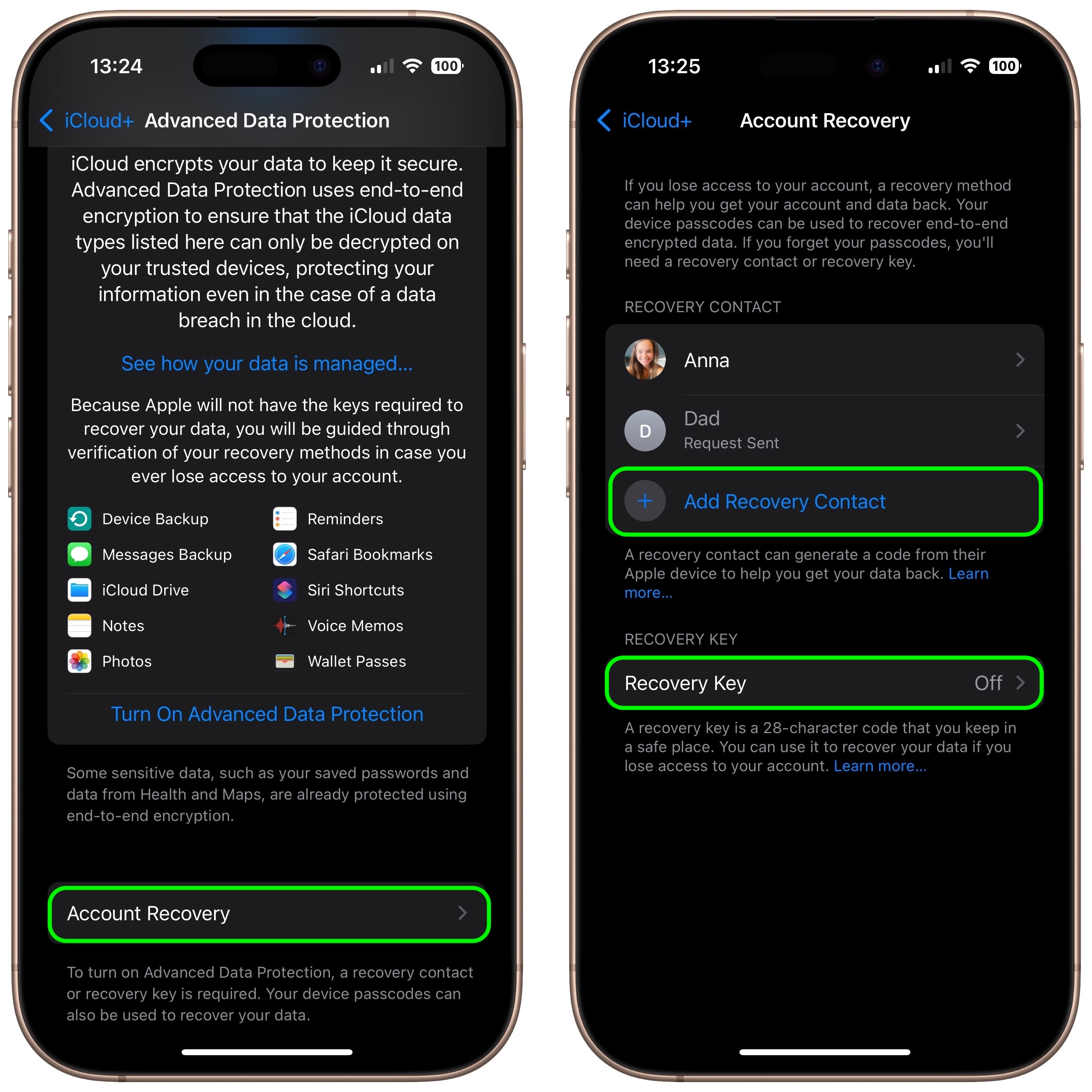
A recovery contact should be a trusted person such as a family member or friend who also owns an Apple device. They will receive recovery codes if you ever forget your password. If you opt to set a 28-character recovery key, you'll need to print it out and keep it somewhere safe, or store it in a password manager.
How to Enable Advanced Data Protection on iPhone, iPad, and Mac
Once Account Recovery is set up, you can enable Advanced Data Protection for iCloud Backups.
- Open Settings on iPhone or iPad (System Settings on Mac) and then select your Apple Account banner at the top of the menu.
- Select iCloud.
- Select Advanced Data Protection.
- Toggle on the switch for Advanced Data Protection to turn it on.
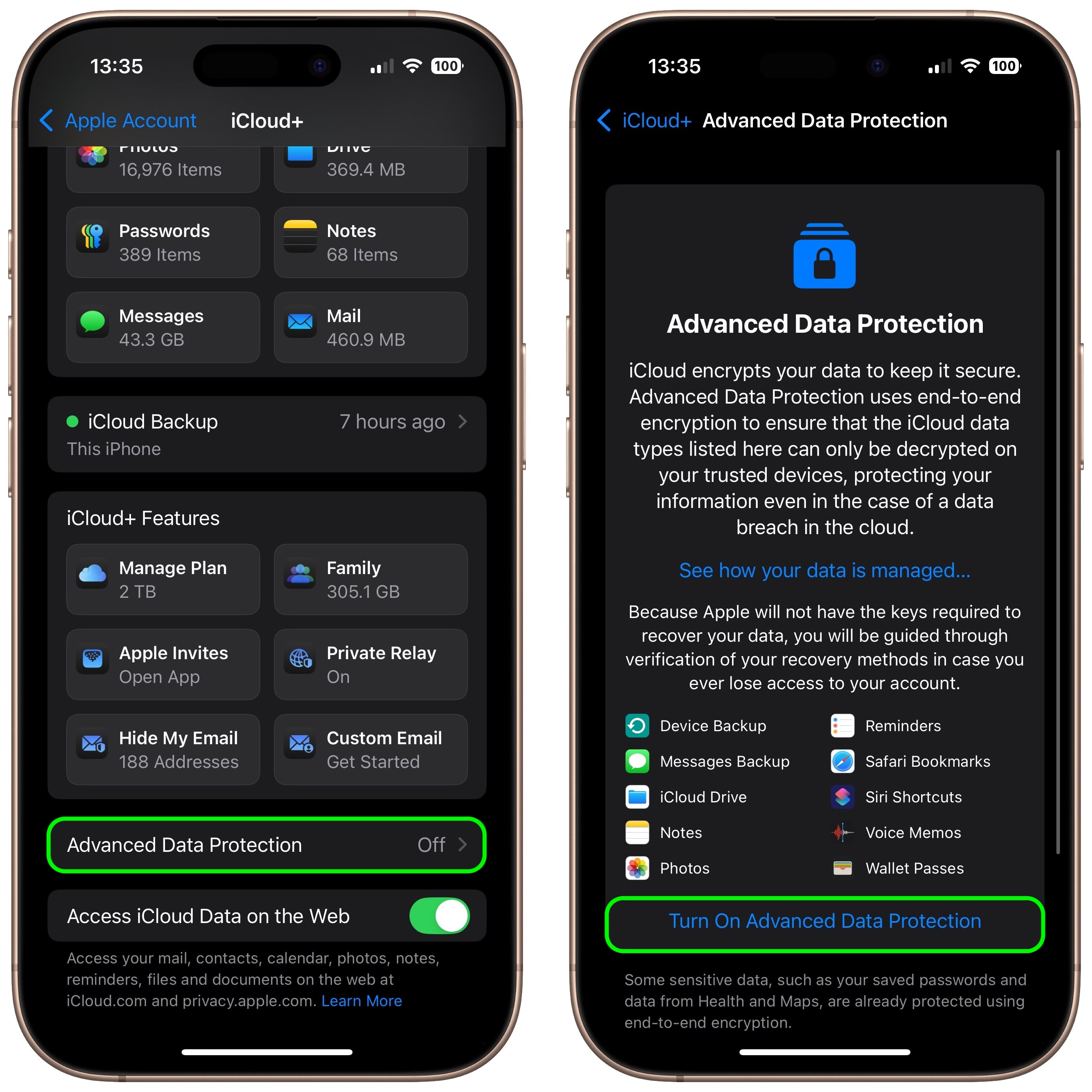
That's it. Your iCloud backups are now protected with end-to-end encryption.
You can turn off Advanced Data Protection at any time. Upon doing so, your device will securely upload the required encryption keys to Apple servers, and your account will revert to a standard level of protection.
Related Forum: Apple Music, Apple Pay/Card, iCloud, Fitness+
This article, "Enable End-to-End Encryption for Your iCloud Backups" first appeared on MacRumors.com
Discuss this article in our forums
You may also be interested in this
How to prep a HomePod for…
06.05.2023
Macworld The HomePod and HomePod mini are unique creatures in Apple’s line-up: unlike nearly all other hardware Apple sells, these assistants/speakers are not permanently locked to your iCloud account nor
Facebook Messenger Rolls …
12.07.2023
Meta is rolling out end-to-end encryption for personal messages and calls on Messenger and Facebook, finally delivering on a pledge it committed to some time ago. Messenger encryption originally arrived
Apple Launches New 6TB an…
09.18.2023
Apple today launched the two new iCloud+ plans that it announced during last week's iPhone-centric event. The 6TB and 12TB iCloud+ plans can now be purchased through the iCloud+ interface
How to recover Notes stor…
05.21.2023
Apple's Notes app stores local copies of your Notes on your Mac. Here's how to find them.Apple's Notes app lets you store notes locally and in iCloud. For both types
How to put an iPhone into…
06.23.2023
Macworld Recovery mode can be used to return your iPhone to factory settings. During the process your iPhone will be wiped and the newest version of iOS will be installed
iOS 17 accessibility feat…
05.19.2023
Hear about iOS 17's new accessibility features, the WWDC "special activity," and the iCloud Drive woes that led your host to wipe his MacBook Pro on the AppleInsider Podcast.iOS 17
How to join Apple’s beta …
05.26.2023
Macworld If you’ve ever wanted to take an early look at new versions of Apple’s operating systems before they launch, and maybe help shape them in the process, then Apple’s
Can’t wait for Prime Day?…
07.09.2023
Macworld Want to keep your data safe over the long haul without spending a small fortune on cloud storage? Then Degoo Premium is exactly what you need. And since a


