07.06.2023
Whether your iPhone or iPad is long overdue a battery replacement, or you just want to get more juice out of a single charge, here's a way to keep your
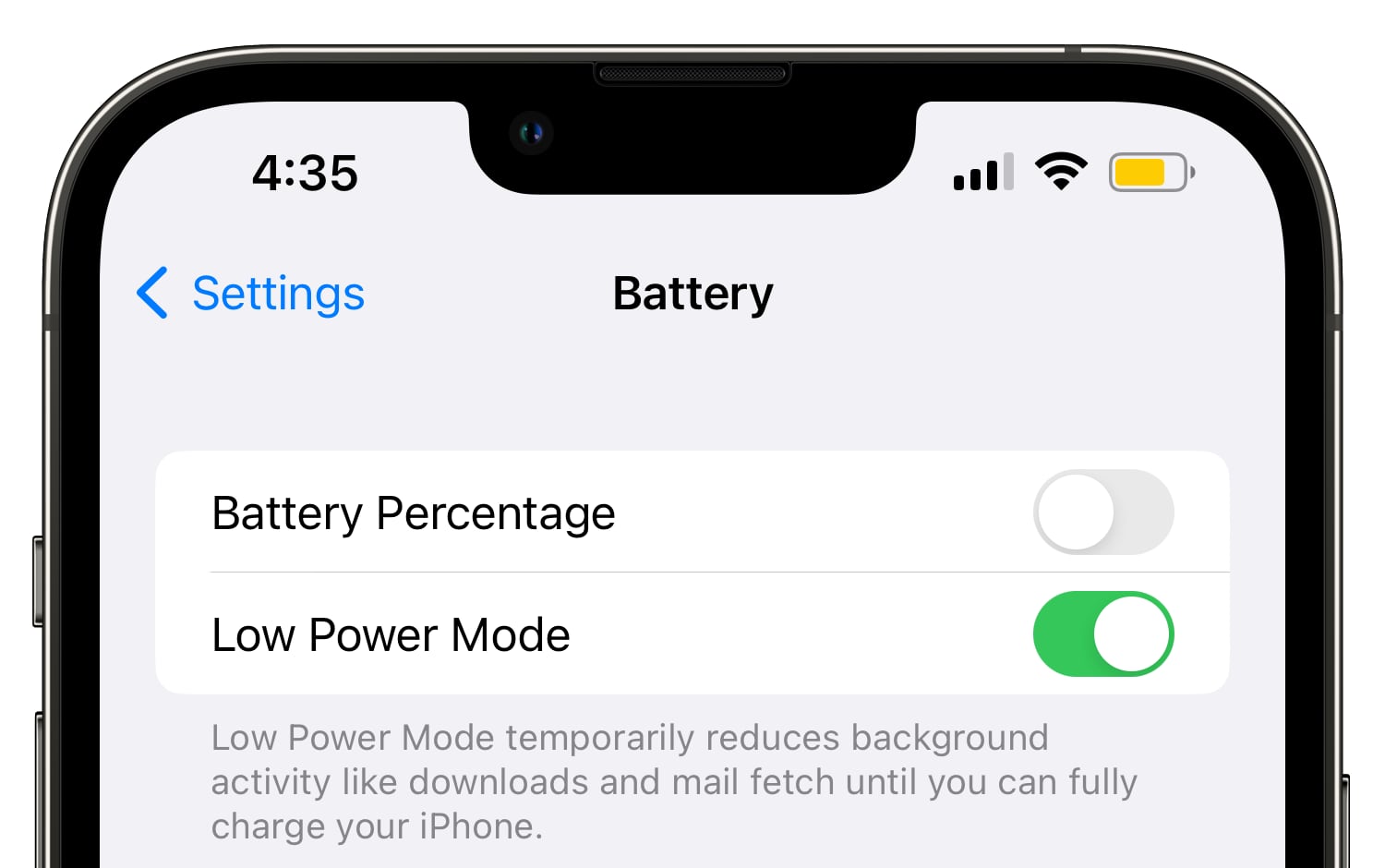
Most iPhone and iPad users will be familiar with the way their device throws up a prompt to turn on Low Power Mode when the battery falls to 20 percent. The special mode conserves what remaining battery life the device has left by limiting some features, but by default the mode automatically turns off when a charging iPhone or iPad reaches 80 percent. If that irks you, don't worry – there is a solution.
Perhaps you're running the latest version of iOS or iPadOS on an older device and you've found that the battery life is inadequate to get you through the day. Or maybe you just want to reduce the amount of times you have to charge your iPhone or iPad. Either way, you can keep Low Power Mode enabled regardless of the battery level with the help of an automation.
iPhone/iPad Features Disabled by Low Power Mode
Before you follow the steps in this article to create the automation, it's worth highlighting which of the features it disables to reduce your device's power consumption. According to Apple, Low Power Mode turns off the following:
- 5G (except for video streaming) on iPhone 12 models
- Auto-Lock (defaults to 30 seconds)
- Display brightness
- Display refresh rate (limited up to 60 Hz) on iPhone and iPad models with ProMotion display
- Some visual effects
- iCloud Photos (temporarily paused)
- Automatic downloads
- Email fetch
- Background app refresh
Creating an Always-On Low Power Mode Automation
- Launch the Shortcuts app on your iPhone, then tap the Automation tab at the bottom.
- Tap the + button in the top right, then select Create Personal Automation.
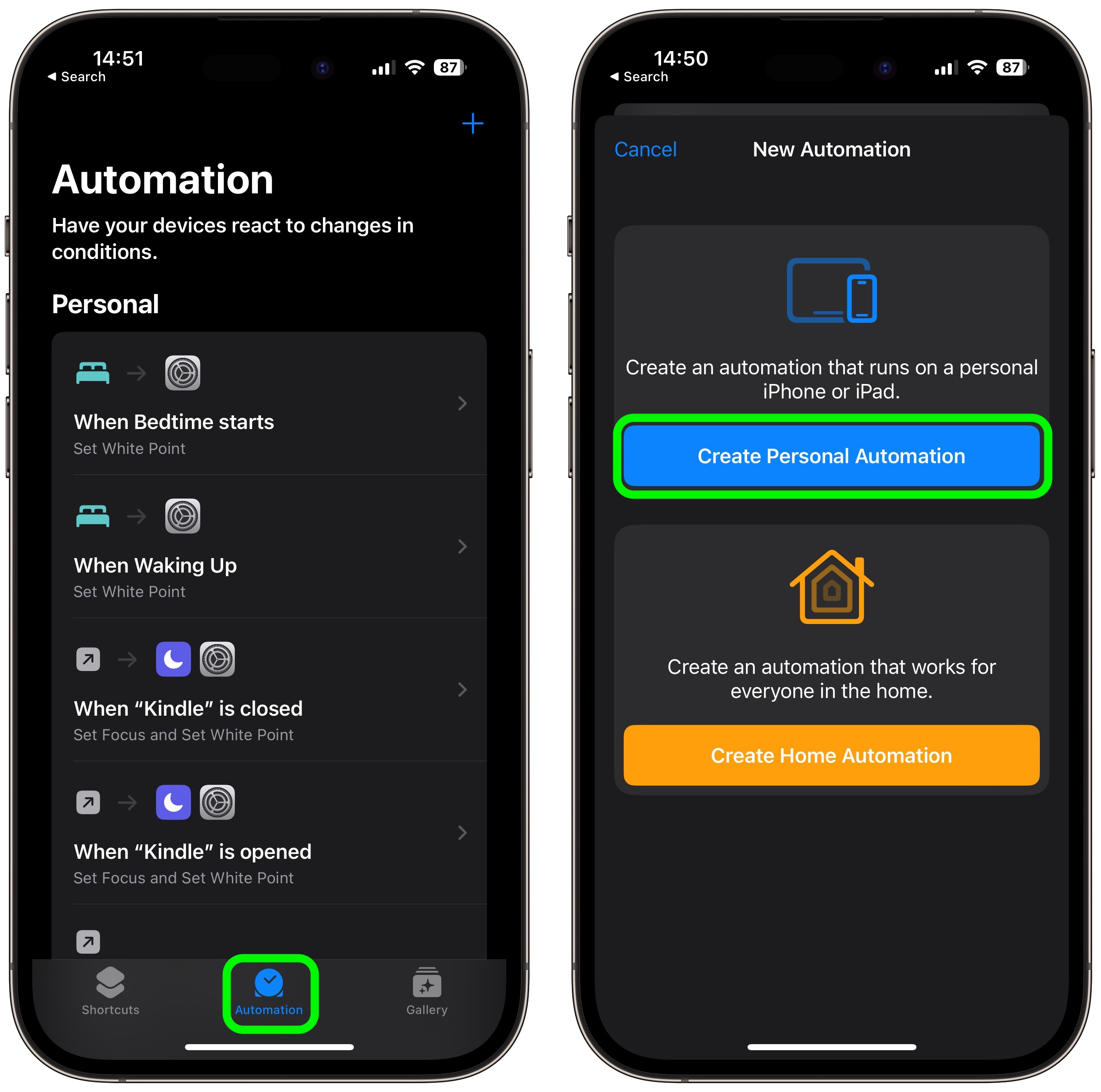
- Scroll down and choose Low Power Mode.
- Deselect the Is Turned On option and select the Is Turned Off option instead, then tap Next.
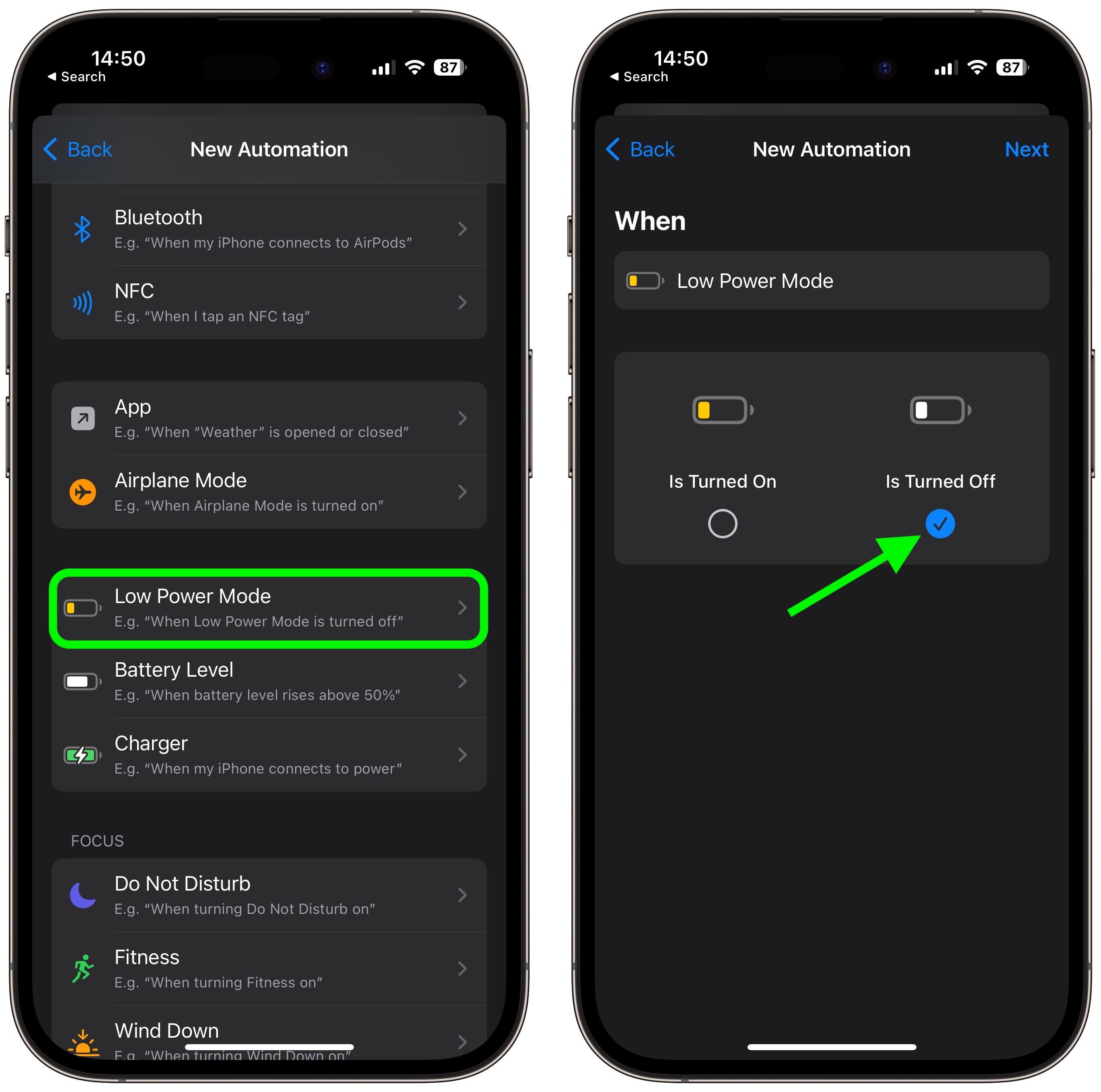
- Tap Add Action.
- Tap inside the search field and search for the Set Low Power Mode script, then select it below.
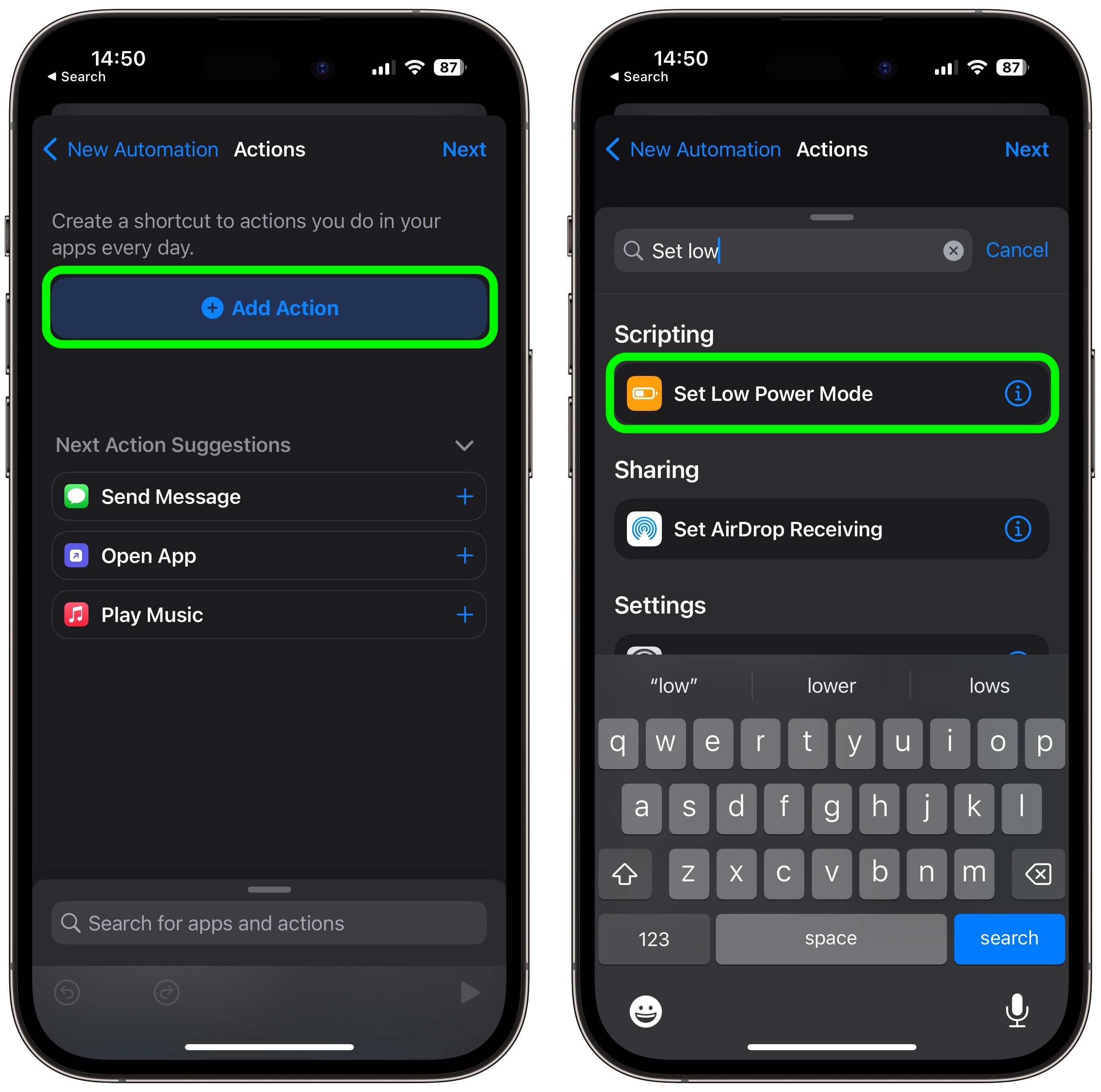
- Make sure the Turn and On options in blue are selected, then tap Next.
- Toggle off the switch next to Ask Before Running, then tap Don't Ask in the prompt to confirm.
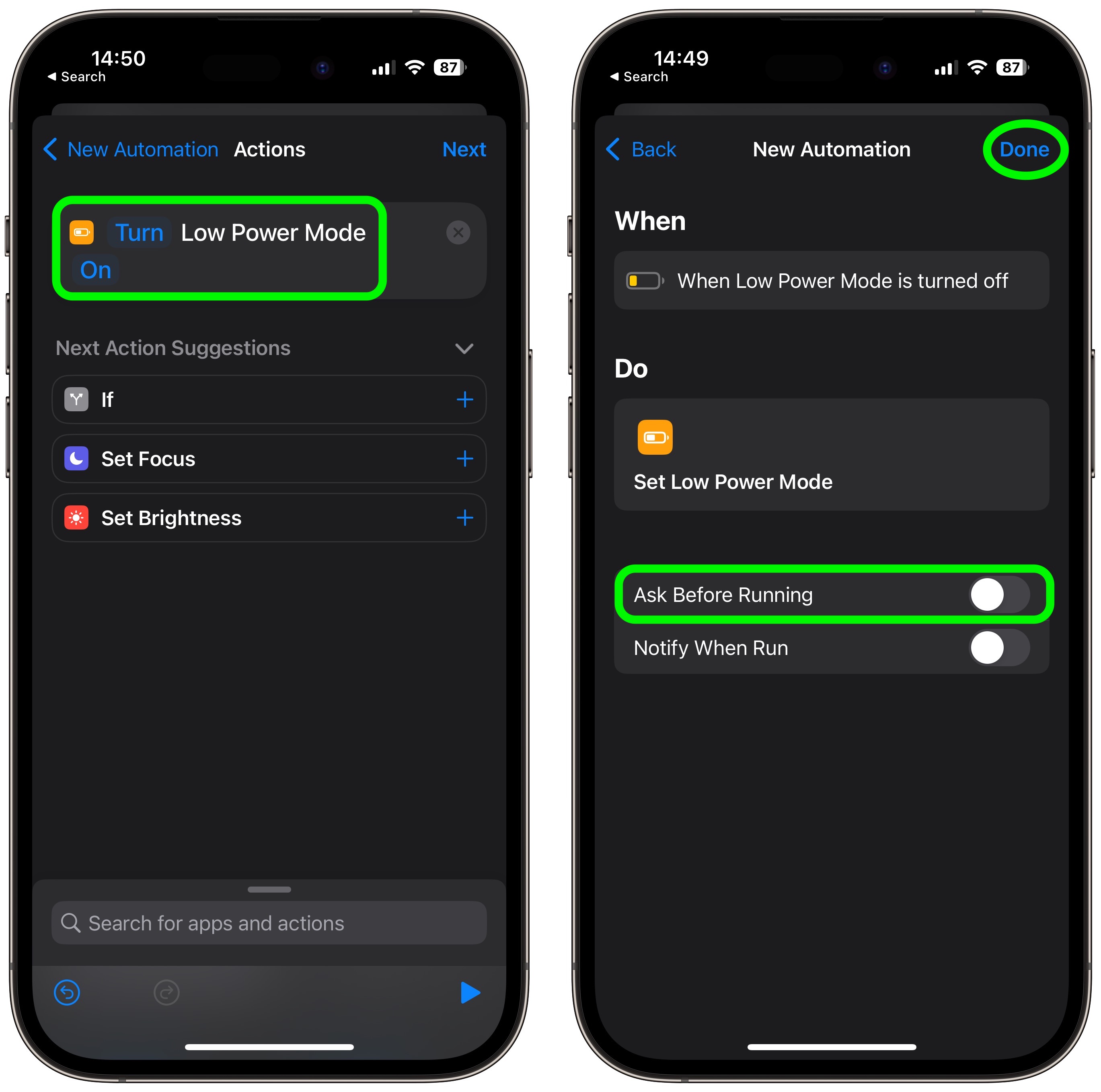
- Tap Done to finish.
This article, "How to Prevent Your iPhone's Low Power Mode From Turning Off" first appeared on MacRumors.com
Discuss this article in our forums
You may also be interested in this
The WWDC keynote will be …
05.29.2023
Macworld Welcome to our weekly Apple Breakfast column, which includes all the Apple news you missed last week in a handy bite-sized roundup. We call it Apple Breakfast because we
Get AirPods Pro 2 with $5…
07.05.2023
Apple's amazing AirPods Pro 2 are available with a hefty $50 discount on Amazon ahead of next week's Prime Day. (via Cult of Mac - Tech and culture through an
Apple unveils new, larger…
05.07.2024
Apple plans to hold a virtual event on Tuesday where it is expected to show new iPad models, some of which could come with a new chip aimed at speeding
How to find, block, and d…
05.02.2023
Macworld The AirTag from Apple is a compact tracking device that has an extremely long life and precise locating ability in the right circumstances. Unlike a GPS tracker, which requires
Apple Responds to Accusat…
08.21.2025
The New York Times' Tripp Mickle today reported that "nine current and former employees" who worked with or for Apple's Vice President of Fitness Technologies Jay Blahnik have accused him
iPhones May Soon Work Bet…
09.24.2025
Apple may be working on new functionality that would expand what third-party smartwatches are able to do when connected to an iPhone. As noted by Macworld, iOS 26.1 code mentions
How to find a parked car’…
06.29.2023
Macworld You can use your iPhone to find your car–if you remember to drop a pin in Apple Maps or Google Maps when you leave your car. Just park, grab
What to expect at the App…
09.08.2023
On September 12, the Apple "Wonderlust" event will reveal at least six new products and possibly more. Here's what's coming. (via Cult of Mac - Tech and culture through an


