05.29.2023
Tired of toggling your iPhone's Orientation Lock for certain apps? Keep reading to learn how you can make iOS do it for you automatically. In iOS, many apps display a
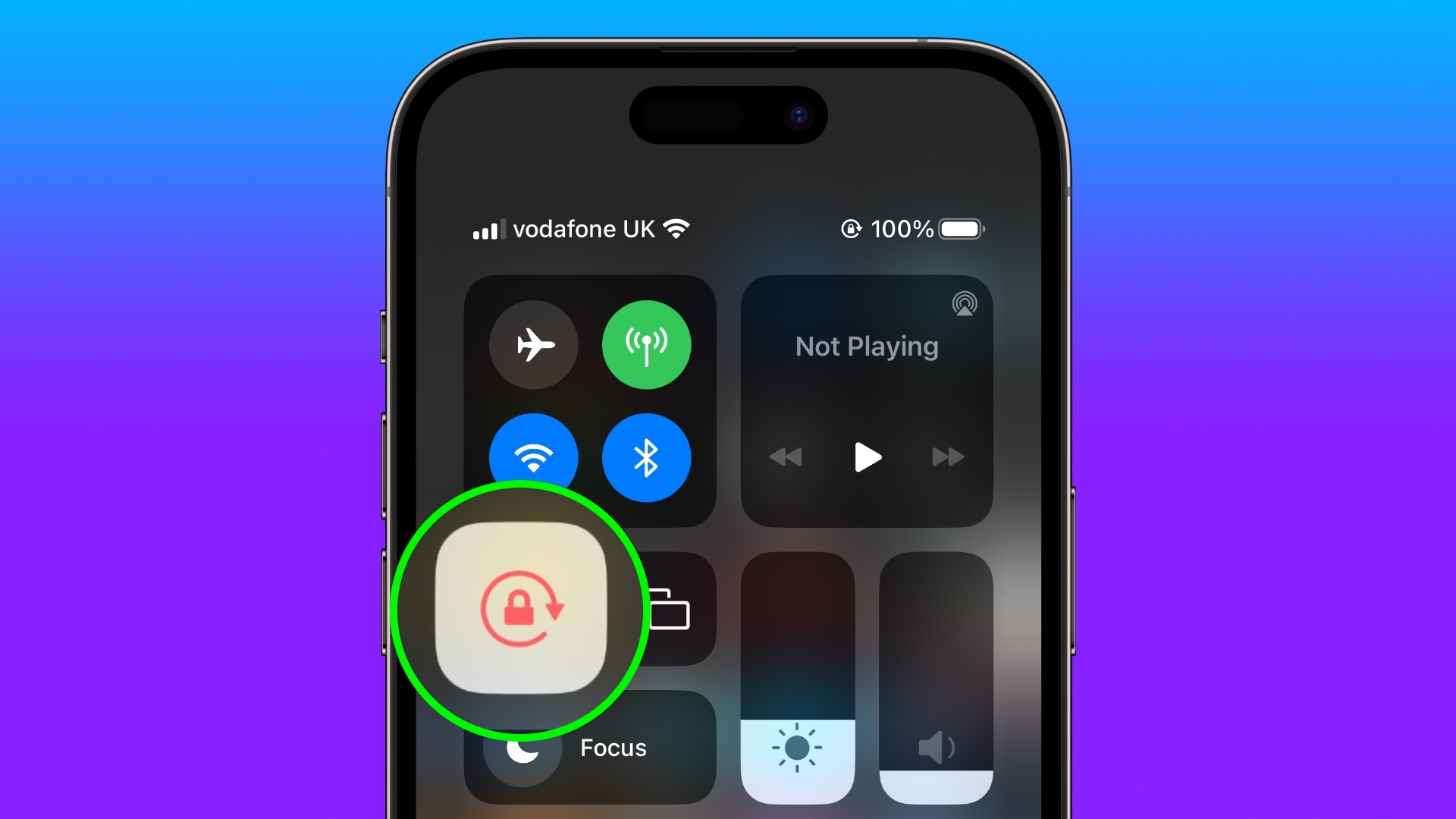
In iOS, many apps display a different view when you rotate your iPhone from portrait to landscape orientation. Depending on the app and the way you use it, this behavior isn't always desirable, which is why Apple includes the Orientation Lock option in Control Center.
However, certain apps work more usefully with Orientation Lock disabled – think YouTube or the Photos app, where rotating your device to landscape orientation makes for a better fullscreen viewing experience.
If you tend to keep the lock on, you have to disable it in Control Center each time you open these kinds of apps to get the fullscreen experience. Then when you close the app, you have to remember to turn Orientation Lock back on, which isn't ideal. Fortunately, there is a simple personal automation you can create that will take over this process for you for specific apps, so you don't have to keep going in and out of Control Center any more.
The following steps show you how it's done.
- Open the Shortcuts app on your iPhone and select the Automation tab.
- Tap the plus symbol in the top-right corner of the screen.
- Tap Create Personal Automation.
- Scroll down and select App.
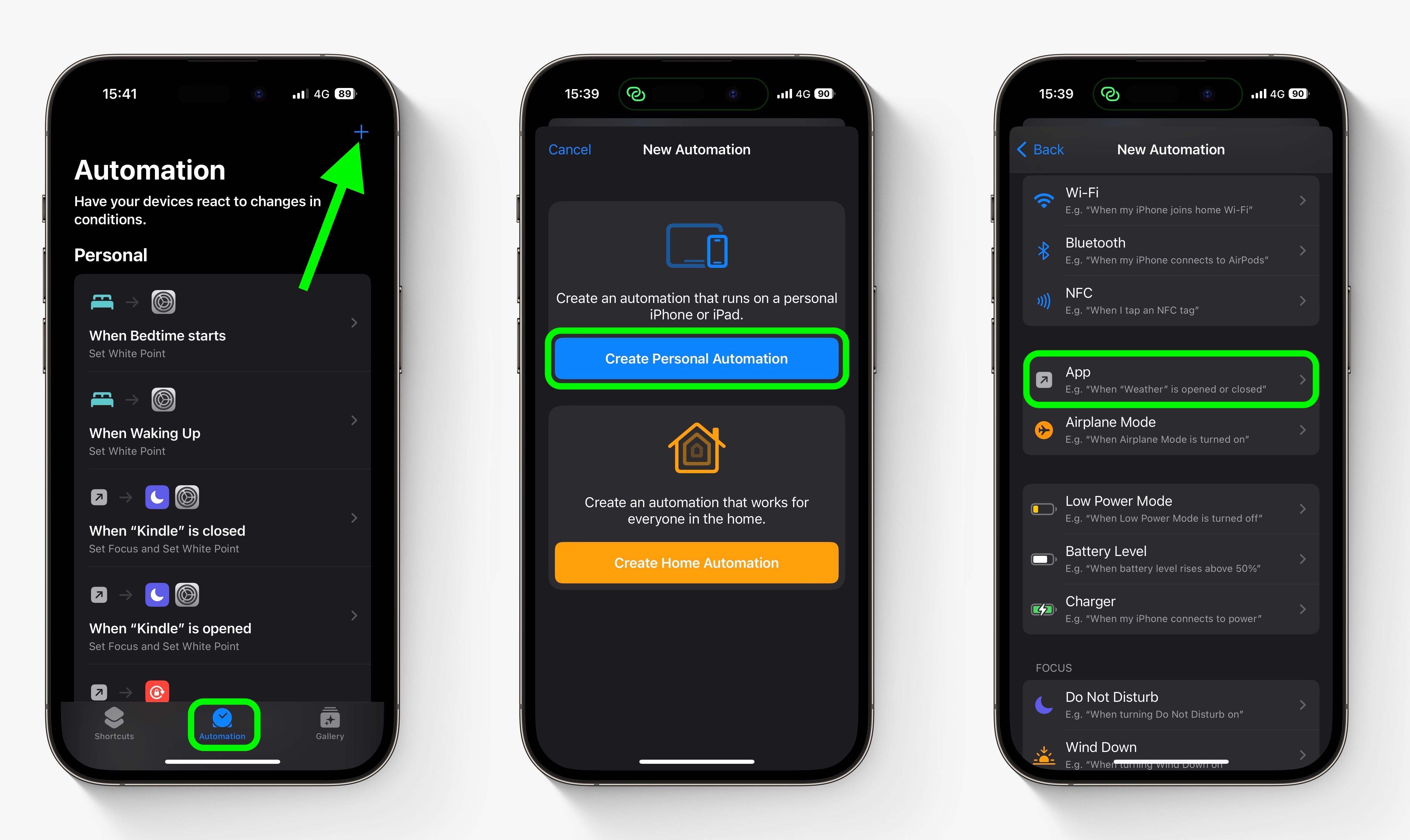
- Make sure Is Opened and Is Closed are both checked, then tap the blue Choose option.
- Select the apps that you want the automation to work with (we’re selecting YouTube and Photos), then tap Done.
- Tap Next.
- Tap Add Action.
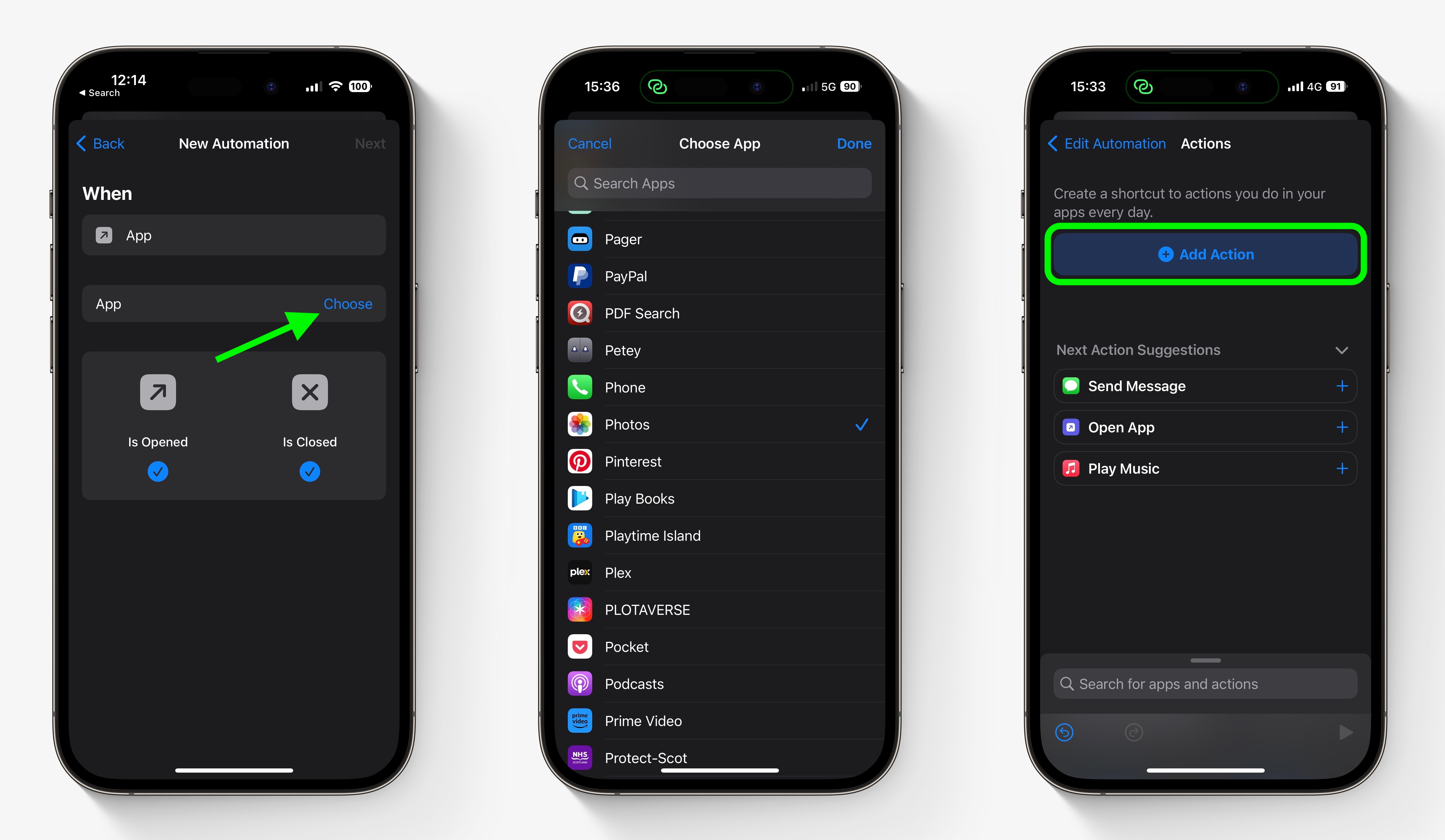
- Start typing "Set Orientation Lock" into the search field, then select the script in the search results when it appears.
- Tap Next in the top-right of the Actions screen.
- Toggle off the switch next to Ask Before Running, then tap Don’t Ask in the confirmation prompt.
- Tap Done to finish.
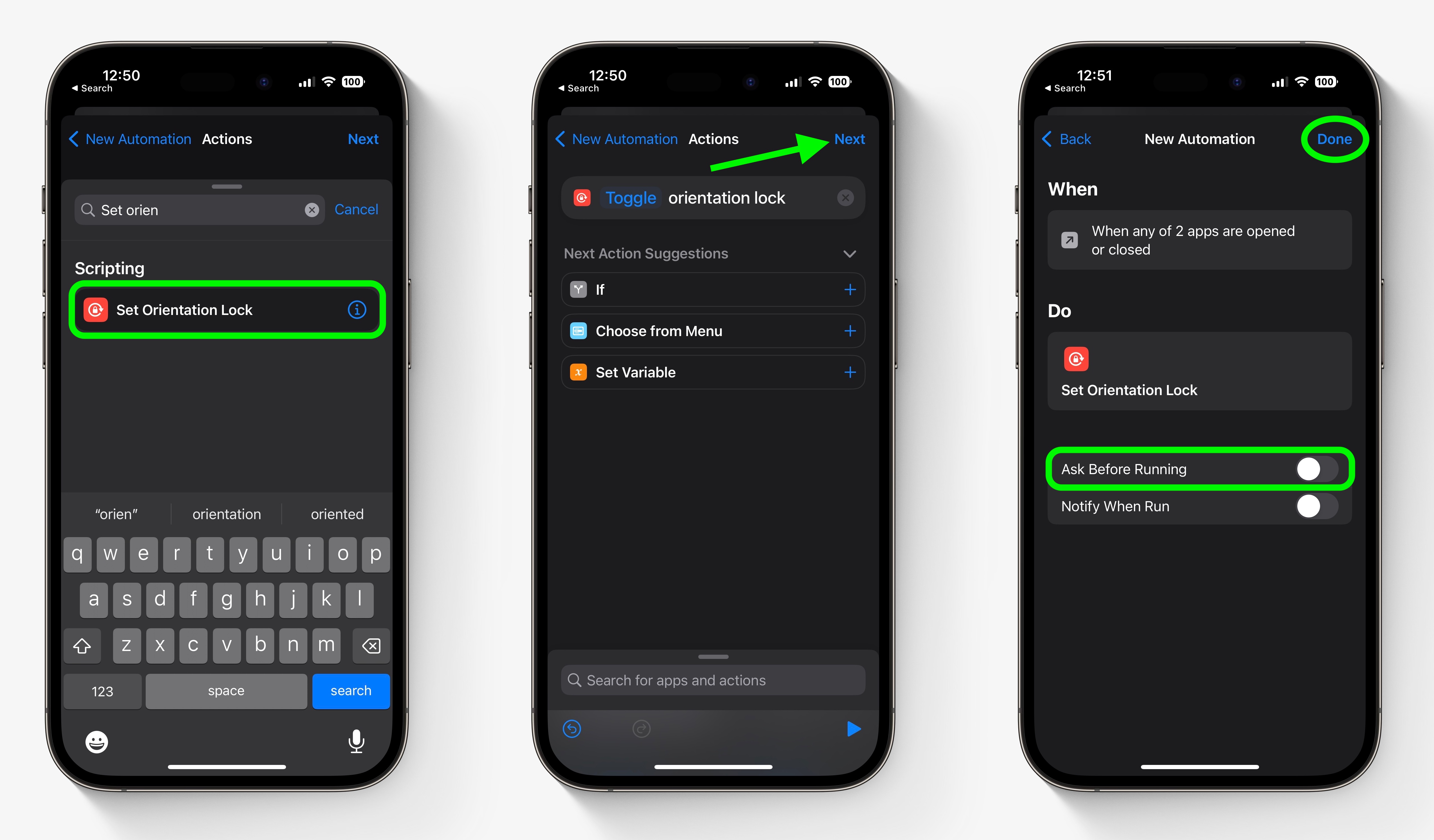
Tag: Shortcuts
This article, "How to Automatically Toggle iPhone Orientation Lock for Specific Apps" first appeared on MacRumors.com
Discuss this article in our forums
You may also be interested in this
WWDC 2023: what to expect…
05.20.2023
Image: Apple Apple’s upcoming Worldwide Developers Conference (WWDC) is expected to be one of its biggest yet. After years of rumors and leaks, Apple could finally take the wraps off
Apple to sell products vi…
05.31.2023
Apple will sell products via live streaming on Alibaba during the midyear “618” online shopping festival, the second most important e-commerce event in the country after Singles’ Day. Apple’s new
How to pick a smart home …
06.12.2023
One connected lock does not a smart home make. If you want to get serious with home automation, start with a smart home platform. When you first get started with
watchOS 10 arrives for Ap…
06.05.2023
At WWDC 2023, Apple officially announced watchOS 10 at WWDC, its newest Apple Watch operating system with widgets to give quick access to apps and functions.During the WWDC 2023 keynote
The case for Ethernet on …
05.17.2023
It’s been about a decade since Apple’s MacBooks included Ethernet ports and even the base iMac has axed the wired connection leaving it for an upgrade with the higher-tier models.
Apple Watch – new fitness…
06.07.2023
Apple held their annual WWDC event this week, where they revealed a preview of watchOS 10, coming to the later this year. While the update feels a bit smaller than
2023 “BlackBerry” film no…
05.20.2023
While we do primarily focus on Apple here at Appleosophy, we have to give credit where credit is… The post 2023 “BlackBerry” film now available for pre-order on iTunes appeared
Useful Mac Accessories to…
04.07.2025
If you've recently got one of Apple's new M4 Macs, or if you're simply looking to upgrade your desk setup, we have a selection of useful Mac accessories that you


