06.05.2023
Apple in iOS 17 is introducing StandBy mode, which is a new display experience designed for a charging iPhone that's placed in a horizontal orientation. An iPhone in this position
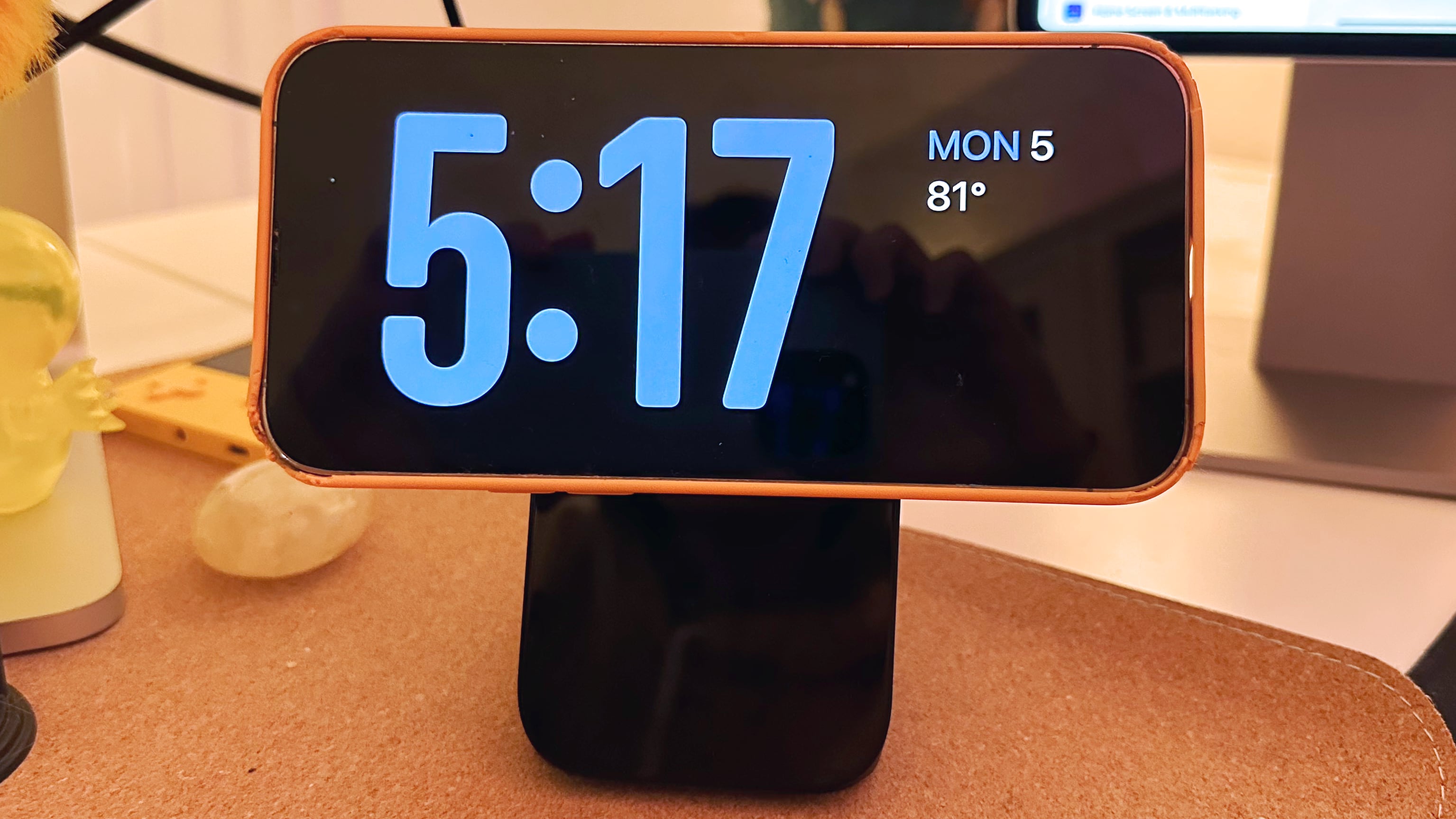
StandBy mode activates automatically on an iPhone running iOS 17 that's placed horizontally on a charger. You can see information such as the time, weather, a calendar, music controls, your photos, and more.
You can swipe left or right through the available StandBy options, and long press or swipe up/down to customize. With the time, for example, you can choose from an analog view, a digital view, a bubbly font, and a solar view where the background color shifts based on the time.
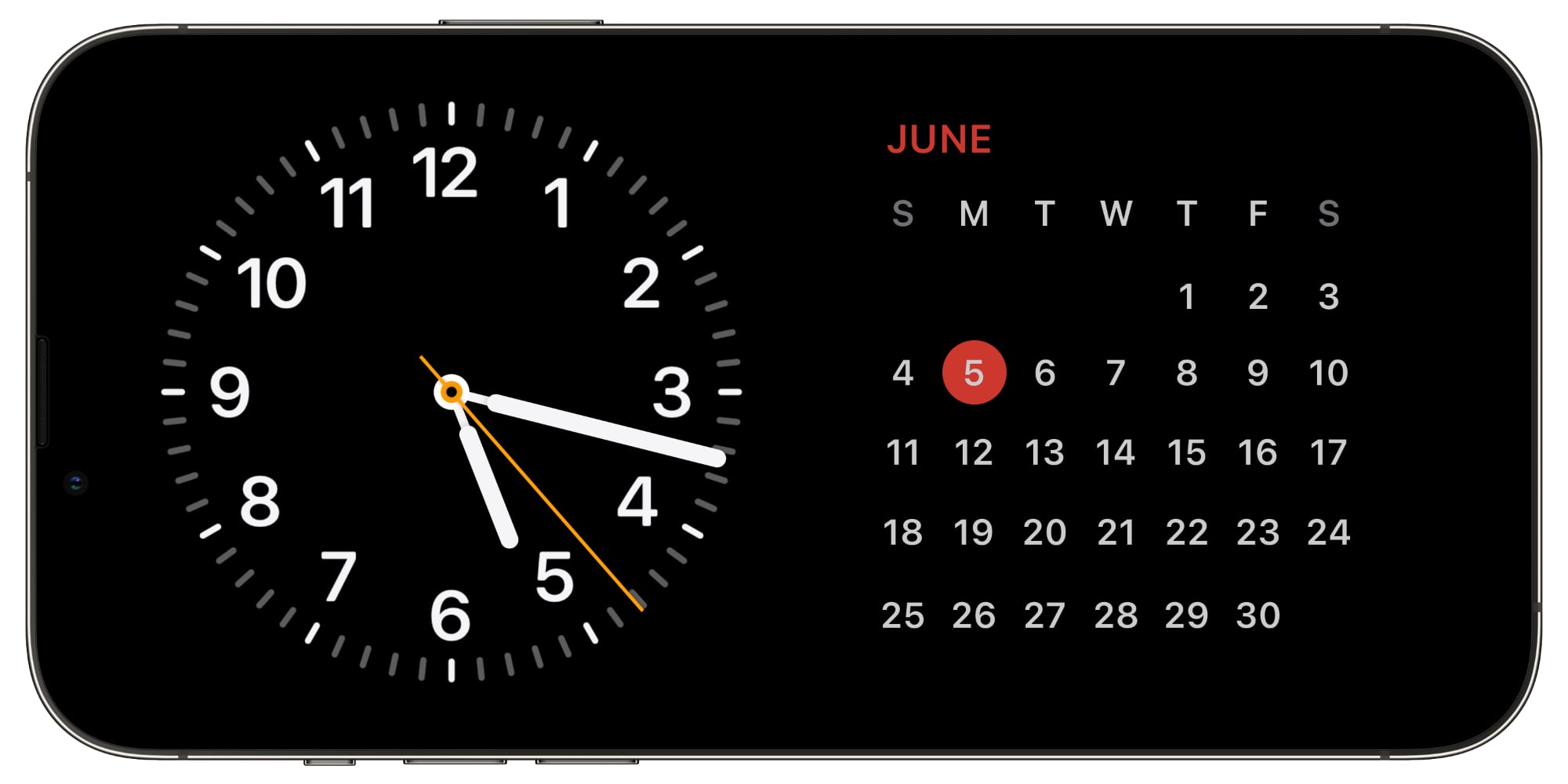
There are options to add Home Screen widgets to the main StandBy view, which is the first option you see when activating StandBy. In this view, you can select two widgets to display side-by-side, so you can control your HomeKit products, see your calendar events, keep an eye on the stock market, check on device battery life, see the weather, and more.
If a Live Activity is active, it will be displayed full screen, as will results from Siri requests.
At night, StandBy mode will get darker if the room you're in is dark, so that it is not distracting at night while you're sleeping. StandBy mode is akin to Nightstand Mode on the Apple Watch, and it functions in much of the same way.
Note that having the iPhone continually show information requires an iPhone 14 Pro or Pro Max with always-on display technology. On other iPhones, a tap is required to see what's on the screen.
Related Roundup: iOS 17
This article, "iOS 17's StandBy Mode Turns a Charging iPhone Into a Home Hub" first appeared on MacRumors.com
Discuss this article in our forums
You may also be interested in this
The computer is a bicycle…
06.13.2023
In a recent episode of Scott Galloway’s Prof G podcast, the host walks through his view of why Vision Pro will be a net fail for society. In short, time
iOS 17 Messages app can m…
06.06.2023
You'll be able to liven up texting by turning any emoji, photo or even Live Photo into a sticker you can drag into any text bubble. (via Cult of Mac
Apple’s former head of iC…
05.09.2023
Here’s a twist in the ongoing story of GM and CarPlay. General Motors has hired Mike Abbott to run its software team, the company announced today. That’s the same Mike
How to use desktop widget…
06.15.2023
Apple's updated widgets in macOS Sonoma are not only now available on the desktop, they're also interactive instead of solely displaying information. Here's how to use them.You can drag widgets
Jony Ive’s latest g…
06.28.2023
An "Astra Carta" seal has been designed by Jony Ive's LoveFrom firm for the UK's King Charles, and aimed at being a call to action for private firms in space-related
Daily deals: $25 AirTag, …
06.10.2023
Today's top offers include up to 71% off games, a half-price Ariawave 36 Qt Air Fryer Oven, $10 off the Logitech Lift for Business ergonomic mouse, and more.Get an AirTag
Apple boosts iPhone, Mac …
05.04.2023
The amount of money Apple will pay you to trade in a previous-generation iPhone just increased. The same holds true for Mac and iPad. (via Cult of Mac - Tech
Project Titan: ‘Apple Car…
06.27.2023
In late 2005, DaimlerChrysler sold its proving ground in Wittmann, Arizona, to homebuilder Toll Brothers and its partners for $312 million. Now, that same test facility may be where Apple’s


